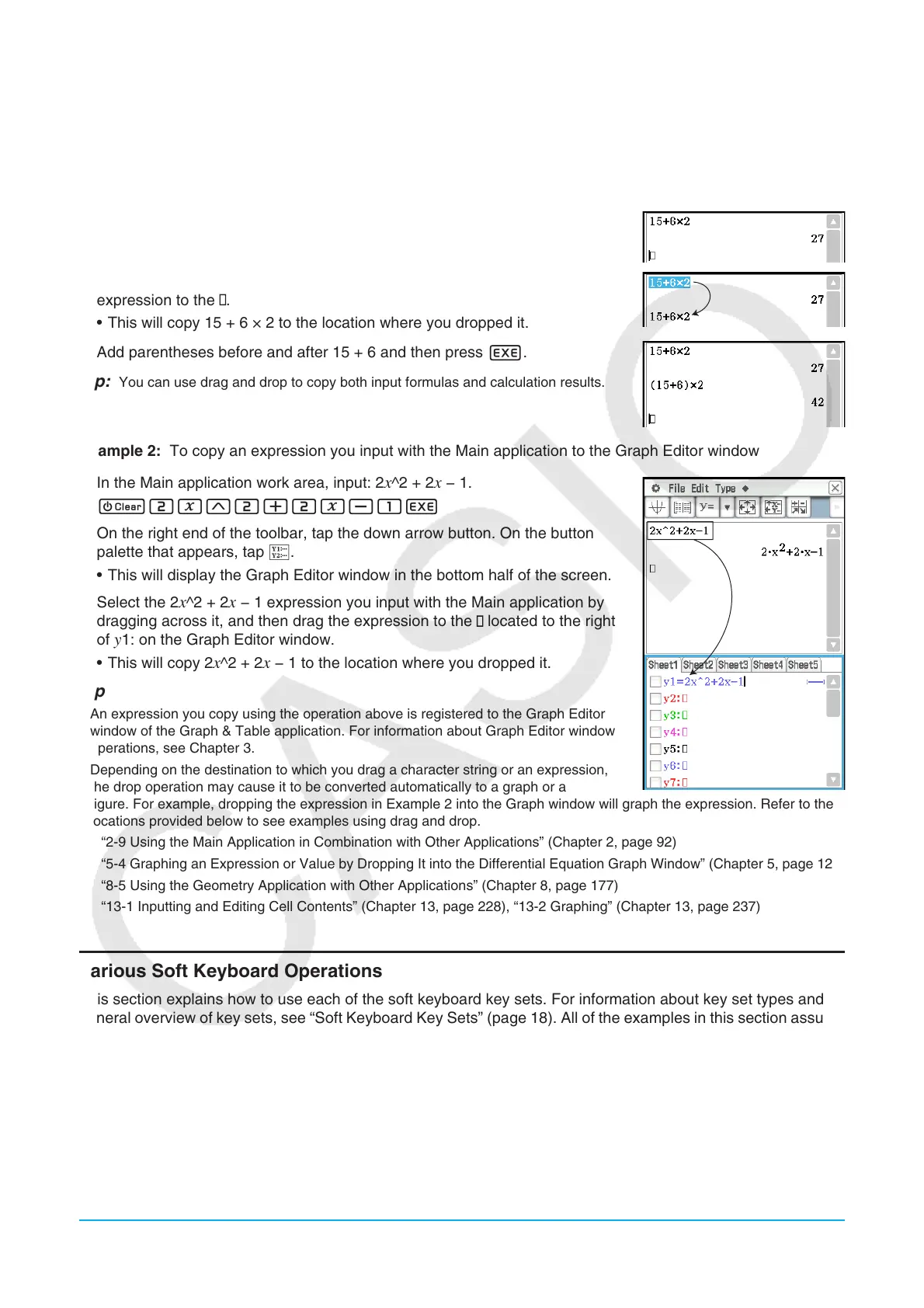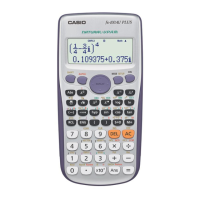Chapter 1: Basics 22
kCopying with Drag and Drop
You can also copy a string of text by simply selecting it and then dragging it to another location that allows text
input.
Example 1: To use the Main application to perform the calculation 15 + 6 × 2, edit to (15 + 6) × 2, and then
re-calculate
1. In the Main application work area, perform the calculation below.
c15+6*2E
2. Drag across the 15 + 6 × 2 expression to select it, and then drag the
expression to the .
• This will copy 15 + 6 × 2 to the location where you dropped it.
3. Add parentheses before and after 15 + 6 and then press E.
Tip: You can use drag and drop to copy both input formulas and calculation results.
Example 2: To copy an expression you input with the Main application to the Graph Editor window
1. In the Main application work area, input: 2
x^2 + 2x − 1.
c2x{2+2x-1E
2. On the right end of the toolbar, tap the down arrow button. On the button
palette that appears, tap !.
• This will display the Graph Editor window in the bottom half of the screen.
3. Select the 2
x^2 + 2x − 1 expression you input with the Main application by
dragging across it, and then drag the expression to the located to the right
of y1: on the Graph Editor window.
• This will copy 2
x^2 + 2x − 1 to the location where you dropped it.
Tip
• An expression you copy using the operation above is registered to the Graph Editor
window of the Graph & Table application. For information about Graph Editor window
operations, see Chapter 3.
• Depending on the destination to which you drag a character string or an expression,
the drop operation may cause it to be converted automatically to a graph or a
figure. For example, dropping the expression in Example 2 into the Graph window will graph the expression. Refer to the
locations provided below to see examples using drag and drop.
- “2-9 Using the Main Application in Combination with Other Applications” (Chapter 2, page 92)
- “5-4 Graphing an Expression or Value by Dropping It into the Differential Equation Graph Window” (Chapter 5, page 128)
- “8-5 Using the Geometry Application with Other Applications” (Chapter 8, page 177)
- “13-1 Inputting and Editing Cell Contents” (Chapter 13, page 228), “13-2 Graphing” (Chapter 13, page 237)
Various Soft Keyboard Operations
This section explains how to use each of the soft keyboard key sets. For information about key set types and a
general overview of key sets, see “Soft Keyboard Key Sets” (page 18). All of the examples in this section assume
the following conditions.
• The Main application is running. See “Built-in Applications” (page 14).
• The soft keyboard is displayed. See “Using the Soft Keyboard” (page 18).
