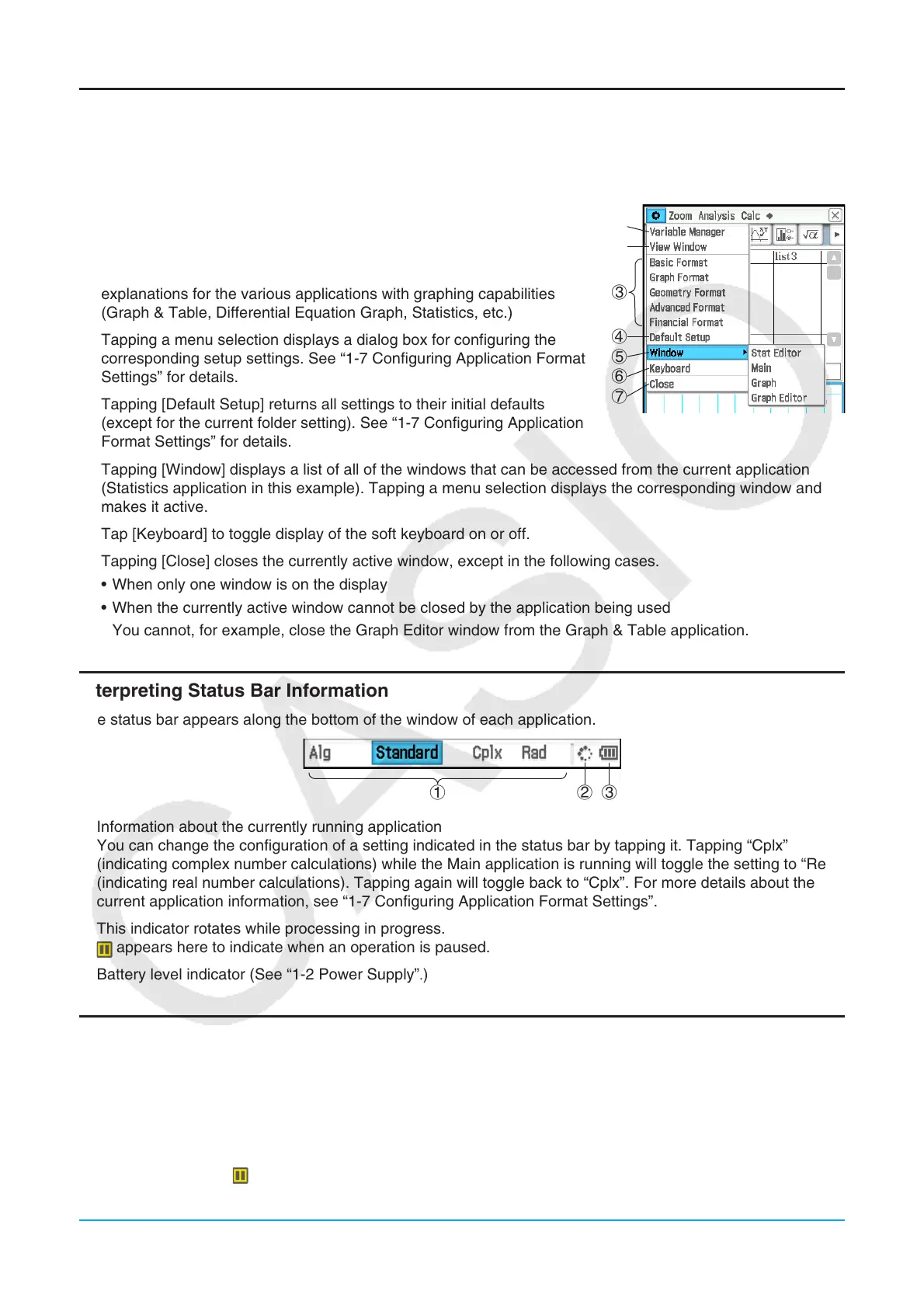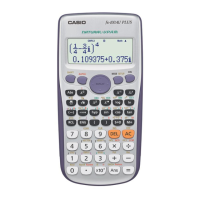Chapter 1: Basics 17
Using the O Menu
The O menu appears at the top left of the window of each application, except for the System application. You
can access the O menu by tapping m on the icon panel, or by tapping the menu bar’s O menu.
The following describes all of the items that appear on the O menu.
1 Tapping [Variable Manager] starts up Variable Manager. See “Using
Variable Manager” (page 29) for details.
2 Tapping [View Window] displays a dialog box for configuring
the display range and other graph settings. For details, see the
explanations for the various applications with graphing capabilities
(Graph & Table, Differential Equation Graph, Statistics, etc.)
3 Tapping a menu selection displays a dialog box for configuring the
corresponding setup settings. See “1-7 Configuring Application Format
Settings” for details.
4 Tapping [Default Setup] returns all settings to their initial defaults
(except for the current folder setting). See “1-7 Configuring Application
Format Settings” for details.
5 Tapping [Window] displays a list of all of the windows that can be accessed from the current application
(Statistics application in this example). Tapping a menu selection displays the corresponding window and
makes it active.
6 Tap [Keyboard] to toggle display of the soft keyboard on or off.
7 Tapping [Close] closes the currently active window, except in the following cases.
• When only one window is on the display
• When the currently active window cannot be closed by the application being used
You cannot, for example, close the Graph Editor window from the Graph & Table application.
Interpreting Status Bar Information
The status bar appears along the bottom of the window of each application.
123
1 Information about the currently running application
You can change the configuration of a setting indicated in the status bar by tapping it. Tapping “Cplx”
(indicating complex number calculations) while the Main application is running will toggle the setting to “Real”
(indicating real number calculations). Tapping again will toggle back to “Cplx”. For more details about the
current application information, see “1-7 Configuring Application Format Settings”.
2 This indicator rotates while processing in progress.
appears here to indicate when an operation is paused.
3 Battery level indicator (See “1-2 Power Supply”.)
Pausing and Terminating an Operation
Many of the built-in applications provide operations to pause and terminate (break) expression processing,
graphing, and other operations.
u To pause an operation
Pressing the K key while an expression processing, graphing, or other operation is being performed
pauses the operation. appears on the right side of the status bar to indicate when an operation is paused.
Pressing K again resumes the operation.
1
2
4
5
6
7
3
