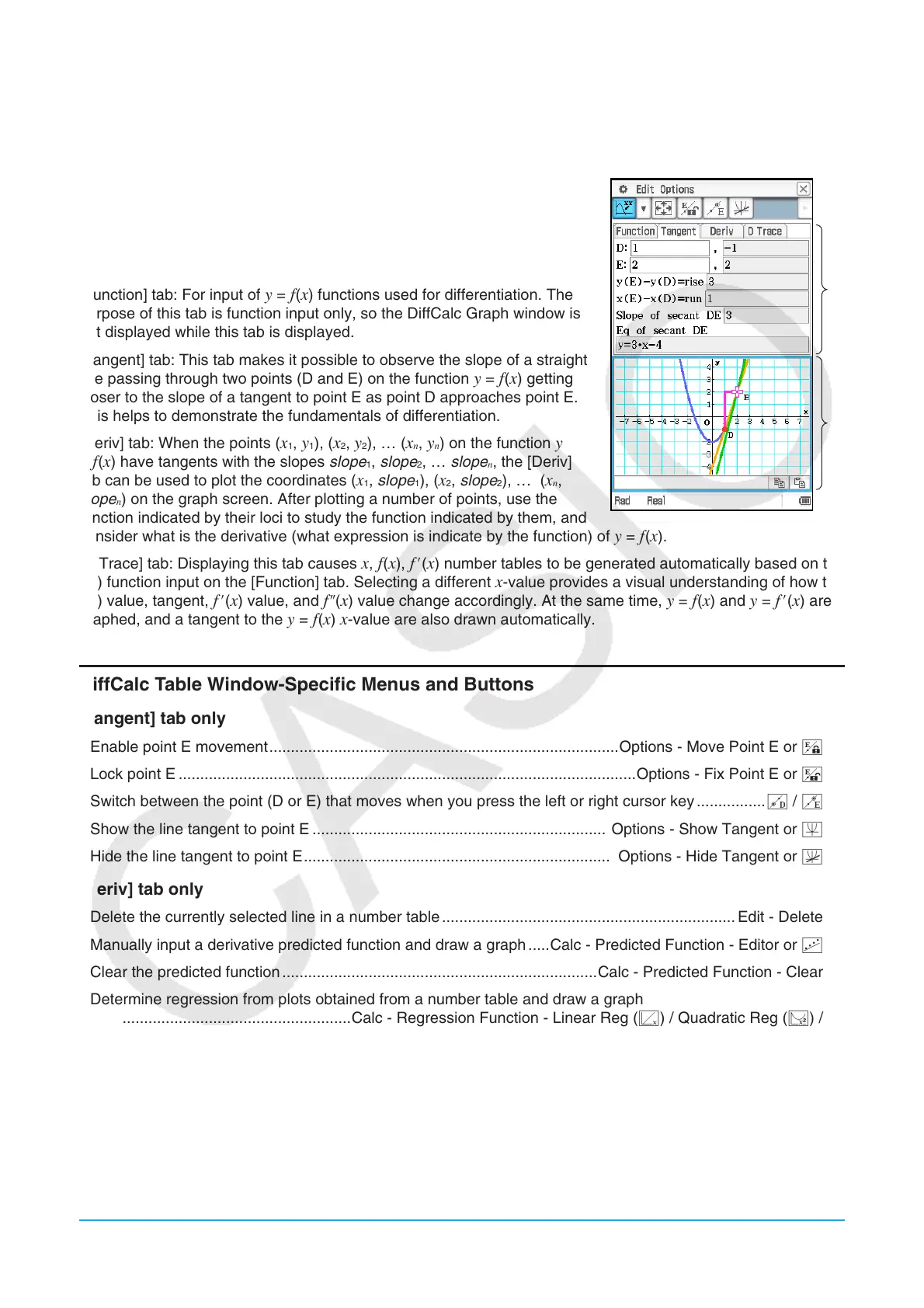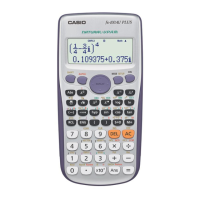Chapter 16: Interactive Differential Calculus Application 267
Chapter 16:
Interactive Differential Calculus Application
The Interactive Differential Calculus Application helps you learn about
differential coefficients and/or derivative formulas that are the foundation
of differentiation.
It has a DiffCalc Table window (1) and a DiffCalc Graph window (2), and
the DiffCalc Table window has four tabs, described below.
[Function] tab: For input of
y = f (x) functions used for differentiation. The
purpose of this tab is function input only, so the DiffCalc Graph window is
not displayed while this tab is displayed.
[Tangent] tab: This tab makes it possible to observe the slope of a straight
line passing through two points (D and E) on the function y = f (x) getting
closer to the slope of a tangent to point E as point D approaches point E.
This helps to demonstrate the fundamentals of differentiation.
[Deriv] tab: When the points (
x
1
, y
1
), (x
2
, y
2
), … (x
n
, y
n
) on the function y
= f (x) have tangents with the slopes slope
1
, slope
2
, … slope
n
, the [Deriv]
tab can be used to plot the coordinates (x
1
, slope
1
), (x
2
, slope
2
), … (x
n
,
slope
n
) on the graph screen. After plotting a number of points, use the
function indicated by their loci to study the function indicated by them, and
consider what is the derivative (what expression is indicate by the function) of y = f (x).
[D Trace] tab: Displaying this tab causes
x, f (x), f (x) number tables to be generated automatically based on the
f (x) function input on the [Function] tab. Selecting a different x-value provides a visual understanding of how the
f (x) value, tangent, f (x) value, and f (x) value change accordingly. At the same time, y = f (x) and y = f (x) are
graphed, and a tangent to the y = f (x) x-value are also drawn automatically.
DiffCalc Table Window-Specific Menus and Buttons
[Tangent] tab only
• Enable point E movement .................................................................................Options - Move Point E or q
• Lock point E ..........................................................................................................Options - Fix Point E or w
• Switch between the point (D or E) that moves when you press the left or right cursor key ................8 / 9
• Show the line tangent to point E .................................................................... Options - Show Tangent or 1
• Hide the line tangent to point E ....................................................................... Options - Hide Tangent or 2
[Deriv] tab only
• Delete the currently selected line in a number table .................................................................... Edit - Delete
• Manually input a derivative predicted function and draw a graph .....Calc - Predicted Function - Editor or D
• Clear the predicted function .........................................................................Calc - Predicted Function - Clear
• Determine regression from plots obtained from a number table and draw a graph
.....................................................Calc - Regression Function - Linear Reg (d) / Quadratic Reg (f) /
Cubic Reg (g) / Sinusoidal Reg (5)
• Clear the regression function ....................................................................Calc - Regression Function - Clear
[D Trace] tab only
• Display the Table Input dialog box for configuring x-value step setting ......................................................8
• Switch a number table between three value type combinations
(
x, y1, y2; x, y2, y3; x, y1, y2, y3) ...........................................................................................................;
1
2
