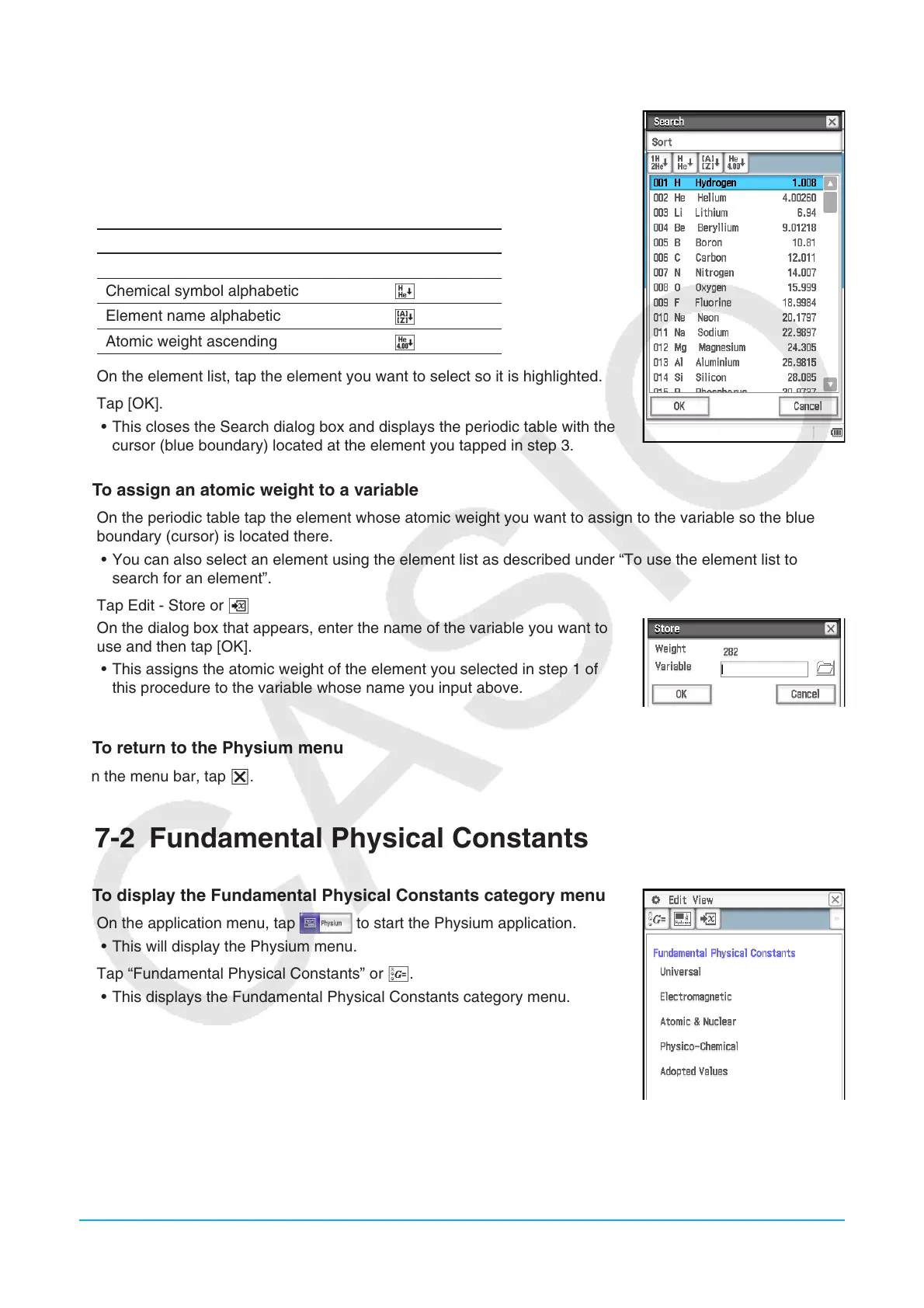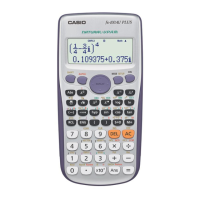Chapter 17: Physium Application 275
u To use the element list to search for an element
1. On the Periodic Table window, tap e.
• This displays a search dialog box that lists elements, like the one shown in
the screenshot nearby.
2. You can use the toolbar buttons shown in the table below to change the sort
sequence of the list, if you want.
To sort in this sequence: Tap this toolbar button:
Atomic number ascending
d
Chemical symbol alphabetic
f
Element name alphabetic
L
Atomic weight ascending
g
3. On the element list, tap the element you want to select so it is highlighted.
4. Tap [OK].
• This closes the Search dialog box and displays the periodic table with the
cursor (blue boundary) located at the element you tapped in step 3.
u To assign an atomic weight to a variable
1. On the periodic table tap the element whose atomic weight you want to assign to the variable so the blue
boundary (cursor) is located there.
• You can also select an element using the element list as described under “To use the element list to
search for an element”.
2. Tap Edit - Store or l
3. On the dialog box that appears, enter the name of the variable you want to
use and then tap [OK].
• This assigns the atomic weight of the element you selected in step 1 of
this procedure to the variable whose name you input above.
u To return to the Physium menu
On the menu bar, tap S.
17-2 Fundamental Physical Constants
u To display the Fundamental Physical Constants category menu
1. On the application menu, tap to start the Physium application.
• This will display the Physium menu.
2. Tap “Fundamental Physical Constants” or k.
• This displays the Fundamental Physical Constants category menu.
u To display a physical constant
On the Fundamental Physical Constants category menu, tap the name of the
category that contains the constant you want to display. You can also select
the physical constant category name you want (such as Electromagnetic) on
the View menu.
