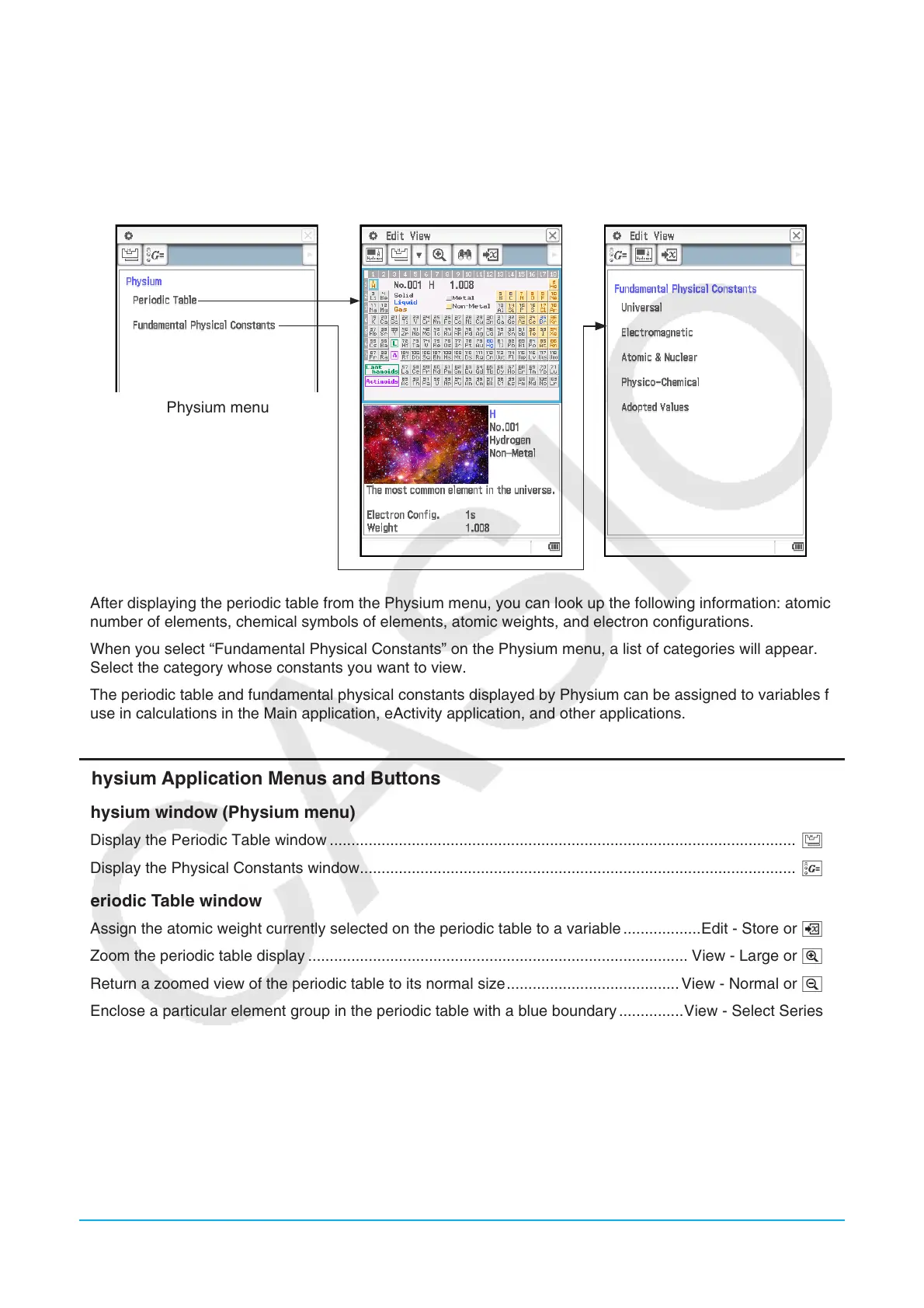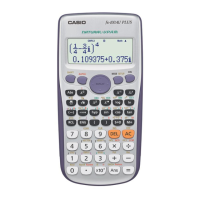Chapter 17: Physium Application 273
Chapter 17:
Physium Application
The Physium application includes a built-in periodic table and fundamental physical constants. You can access
these from the Physium menu that appears when you start up the application.
Physium menu
• After displaying the periodic table from the Physium menu, you can look up the following information: atomic
number of elements, chemical symbols of elements, atomic weights, and electron configurations.
• When you select “Fundamental Physical Constants” on the Physium menu, a list of categories will appear.
Select the category whose constants you want to view.
• The periodic table and fundamental physical constants displayed by Physium can be assigned to variables for
use in calculations in the Main application, eActivity application, and other applications.
Physium Application Menus and Buttons
Physium window (Physium menu)
• Display the Periodic Table window ............................................................................................................ h
• Display the Physical Constants window ..................................................................................................... k
Periodic Table window
• Assign the atomic weight currently selected on the periodic table to a variable ..................Edit - Store or l
• Zoom the periodic table display ........................................................................................ View - Large or W
• Return a zoomed view of the periodic table to its normal size ........................................ View - Normal or E
• Enclose a particular element group in the periodic table with a blue boundary ...............View - Select Series
• Delete a blue boundary you displayed on the periodic table ............................ View - Deselect Series or h
• Display a list view of elements ........................................................................................ View - Search or e
• Make the Periodic Table Detail window active ............................................................................................p
Periodic Table Detail window
• Make the Periodic Table window active ......................................................................................................h
• Scroll back or forward through atomic numbers .................................................................................. ,/.
