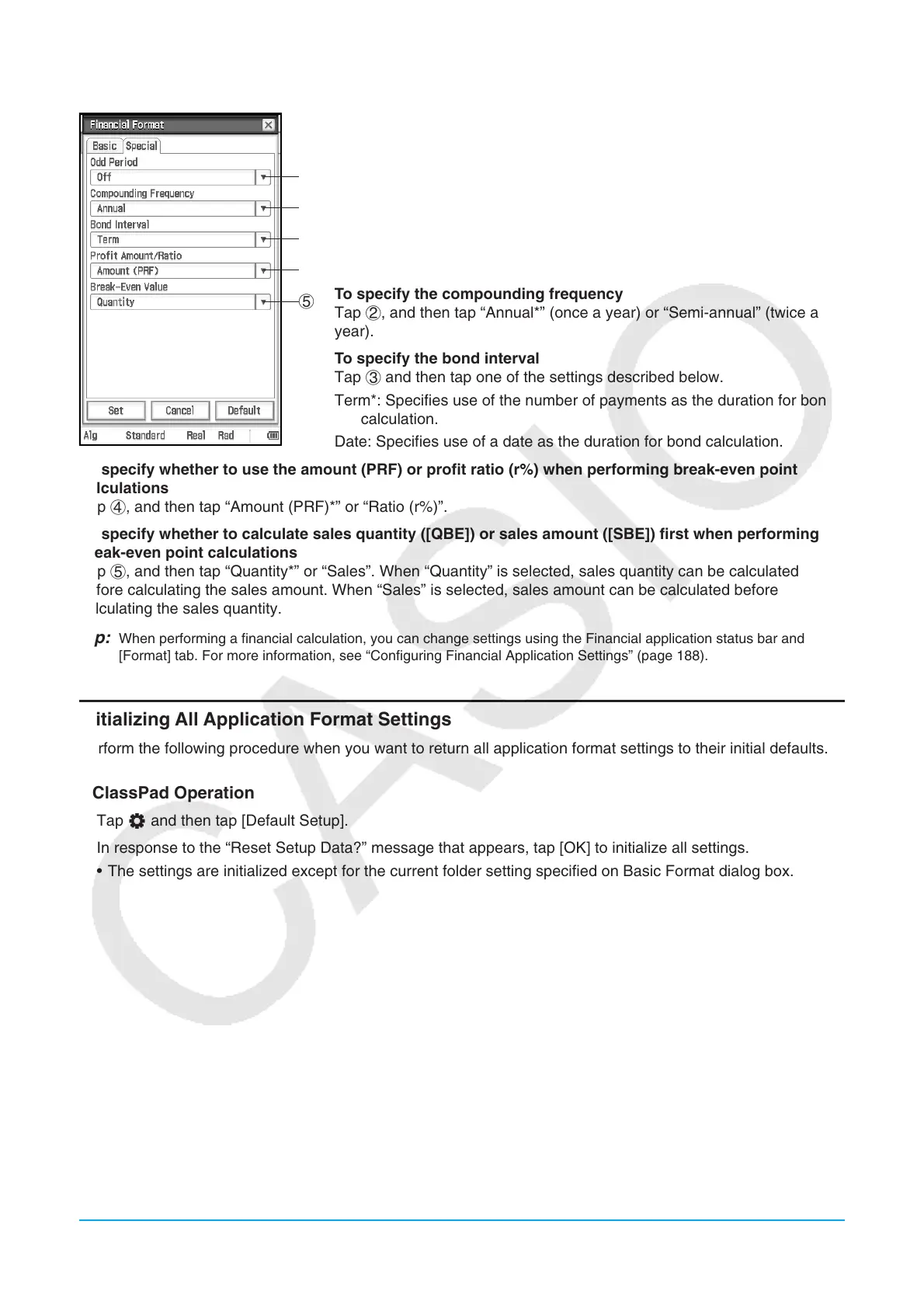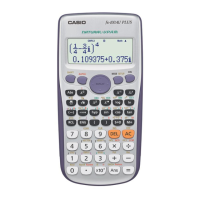Chapter 1: Basics 42
[Special] tab
1
2
3
4
5
To specify odd period handling
Tap 1 and then tap one of the settings described below.
Compound (CI): Apply compound interest to the odd period when
performing a Compound Interest calculation
Simple (SI): Apply simple interest to the odd period when performing a
Compound Interest calculation
Off*: Apply no interest to the odd period when performing a Compound
Interest calculation
To specify the compounding frequency
Tap 2, and then tap “Annual*” (once a year) or “Semi-annual” (twice a
year).
To specify the bond interval
Tap 3 and then tap one of the settings described below.
Term*: Specifies use of the number of payments as the duration for bond
calculation.
Date: Specifies use of a date as the duration for bond calculation.
To specify whether to use the amount (PRF) or profit ratio (r%) when performing break-even point
calculations
Tap 4, and then tap “Amount (PRF)*” or “Ratio (r%)”.
To specify whether to calculate sales quantity ([QBE]) or sales amount ([SBE]) first when performing
break-even point calculations
Tap 5, and then tap “Quantity*” or “Sales”. When “Quantity” is selected, sales quantity can be calculated
before calculating the sales amount. When “Sales” is selected, sales amount can be calculated before
calculating the sales quantity.
Tip: When performing a financial calculation, you can change settings using the Financial application status bar and
[Format] tab. For more information, see “Configuring Financial Application Settings” (page 188).
Initializing All Application Format Settings
Perform the following procedure when you want to return all application format settings to their initial defaults.
u ClassPad Operation
1. Tap O and then tap [Default Setup].
2. In response to the “Reset Setup Data?” message that appears, tap [OK] to initialize all settings.
• The settings are initialized except for the current folder setting specified on Basic Format dialog box.
