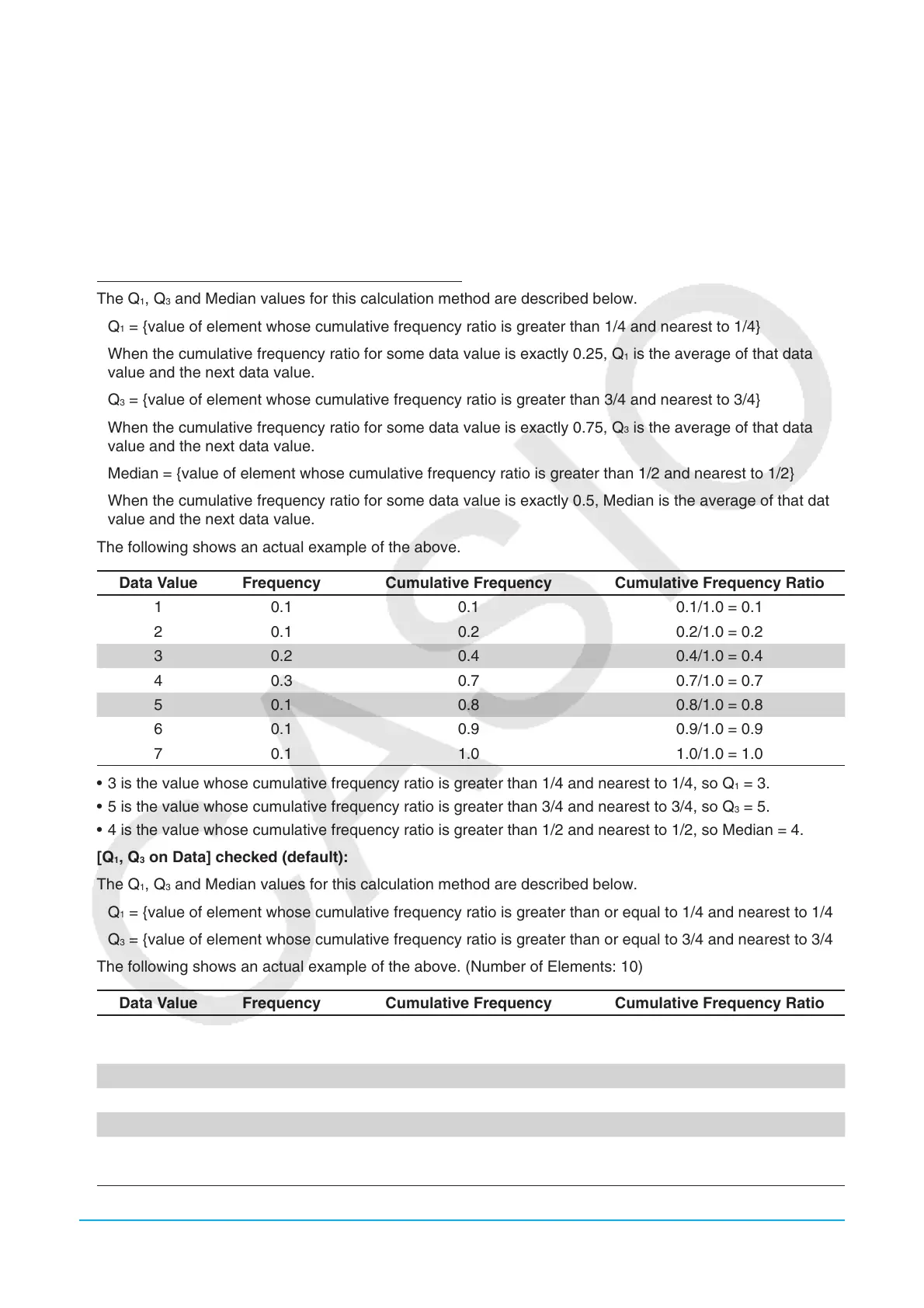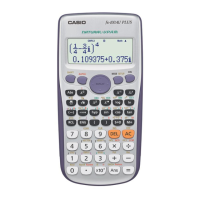Chapter 7: Statistics Application 142
When n is an odd number, using the median of the total population as the reference, the population
elements are divided into two groups: values less than the median and values greater than the median.
The median value is excluded. Q
1
and Q
3
then become the values described below.
Q
1
= {median of the group of (n − 1)/2 items from the bottom of the population}
Q
3
= {median of the group of (n − 1)/2 items from the top of the population}
Median = {center point of the total population}
When
n = 1, Q
1
= Q
3
= Median = population center point.
(b) When Frequency includes decimal fraction values
The Q
1
, Q
3
and Median values for this calculation method are described below.
Q
1
= {value of element whose cumulative frequency ratio is greater than 1/4 and nearest to 1/4}
When the cumulative frequency ratio for some data value is exactly 0.25, Q
1
is the average of that data
value and the next data value.
Q
3
= {value of element whose cumulative frequency ratio is greater than 3/4 and nearest to 3/4}
When the cumulative frequency ratio for some data value is exactly 0.75, Q
3
is the average of that data
value and the next data value.
Median = {value of element whose cumulative frequency ratio is greater than 1/2 and nearest to 1/2}
When the cumulative frequency ratio for some data value is exactly 0.5, Median is the average of that data
value and the next data value.
The following shows an actual example of the above.
Data Value Frequency Cumulative Frequency Cumulative Frequency Ratio
1 0.1 0.1 0.1/1.0 = 0.1
2 0.1 0.2 0.2/1.0 = 0.2
3 0.2 0.4 0.4/1.0 = 0.4
4 0.3 0.7 0.7/1.0 = 0.7
5 0.1 0.8 0.8/1.0 = 0.8
6 0.1 0.9 0.9/1.0 = 0.9
7 0.1 1.0 1.0/1.0 = 1.0
• 3 is the value whose cumulative frequency ratio is greater than 1/4 and nearest to 1/4, so Q
1
= 3.
• 5 is the value whose cumulative frequency ratio is greater than 3/4 and nearest to 3/4, so Q
3
= 5.
• 4 is the value whose cumulative frequency ratio is greater than 1/2 and nearest to 1/2, so Median = 4.
[Q
1
, Q
3
on Data] checked (default):
The Q
1
, Q
3
and Median values for this calculation method are described below.
Q
1
= {value of element whose cumulative frequency ratio is greater than or equal to 1/4 and nearest to 1/4}
Q
3
= {value of element whose cumulative frequency ratio is greater than or equal to 3/4 and nearest to 3/4}
The following shows an actual example of the above. (Number of Elements: 10)
Data Value Frequency Cumulative Frequency Cumulative Frequency Ratio
1 1 1 1/10 = 0.1
2 1 2 2/10 = 0.2
3 2 4 4/10 = 0.4
4 3 7 7/10 = 0.7
5 1 8 8/10 = 0.8
6 1 9 9/10 = 0.9
7 1 10 10/10 = 1.0
