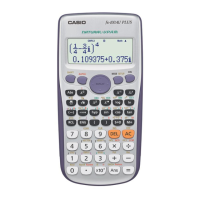Chapter 13: Spreadsheet Application 247
1. On the Spreadsheet window, input the data and then select input range cells
A2:D4.
2. Tap [Calc] - [Test] - [One-Sample Z-Test], and then tap [Next>>].
3. This will automatically insert the cell references into the fields as shown in
the nearby screenshot (lower half).
• You can also directly input reference cell ranges for each field. If you
do, however, you can specify in the column direction (such as A1:A3).
Specifying in the row direction (such as A1:C1) will cause an error.
4. Tap [Next>>].
• A calculation is executed for each line of input data, which obtains three
results for
z value. The calculation results for each line can be displayed by
tapping the down arrow button (v) of each field on the calculation result
window.
5. To graph the calculation results as a normal distribution graph, tap $.
Linear Regression t Test
In a spreadsheet, input paired-variable data (page 245 (c) or (d)) as test data.
1301 To perform a Linear Regression
t Test on the paired-variable data
shown in the nearby screenshot
χ
2
Test
For test data, input data of at least one row and two columns (observed matrix) into the spreadsheet. You can
see an actual example ( 0704 ) of how this is done using the Statistics application in Chapter 7 of this manual.
χ
2
GOF Test
For test data, input two lists (observed list and expected list) into the spreadsheet. This is equivalent to inputting
two rows of data of n lines. You can see an actual example ( 0705 ) of how this is done using the Statistics
application in Chapter 7 of this manual.
One-Way ANOVA
For test data, input data (Factor A) into the spreadsheet that is n rows × 2 columns up to n × 6 columns. You
can see an actual example ( 0706 ) of how this is done using the Statistics application in Chapter 7 of this
manual.

