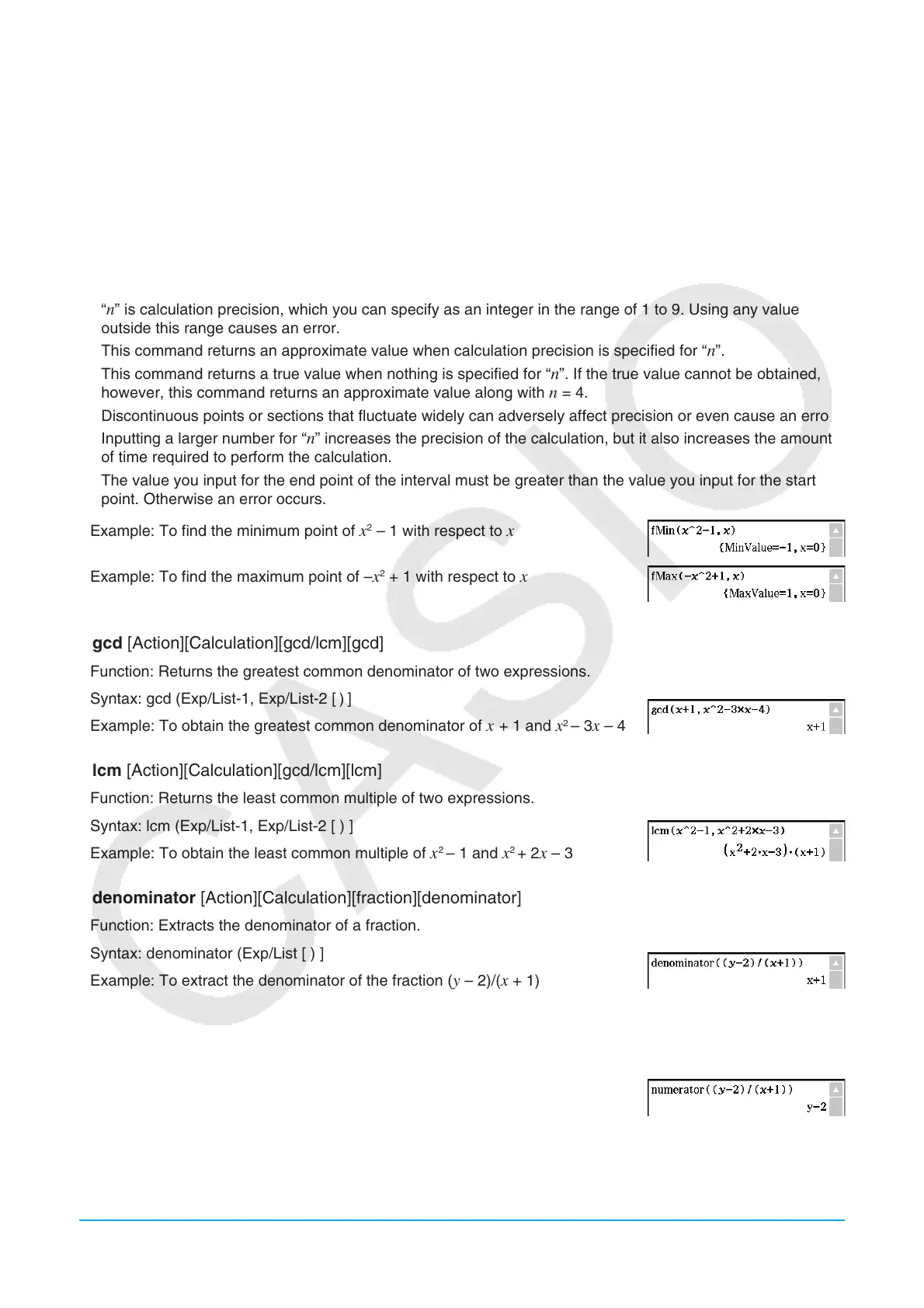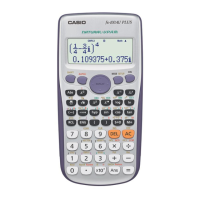Chapter 2: Main Application 69
u fMin [Action][Calculation][fMin/fMax][fMin], fMax [Action][Calculation][fMin/fMax][fMax]
Function: Returns the minimum (fMin) / the maximum (fMax) point in a specific range of a function.
Syntax: fMin(Exp[,variable] [ ) ]
fMin(Exp, variable, start value, end value[,
n] [ ) ]
fMax(Exp[,variable] [ ) ]
fMax(Exp, variable, start value, end value[,
n] [ ) ]
• “
x ” is the default when you omit “[,variable]”.
• Negative infinity and positive infinity are the default when the syntax fMin(Exp[,variable] [ ) ] or
fMax(Exp[,variable] [ ) ] is used.
• “ n ” is calculation precision, which you can specify as an integer in the range of 1 to 9. Using any value
outside this range causes an error.
• This command returns an approximate value when calculation precision is specified for “
n ”.
• This command returns a true value when nothing is specified for “
n ”. If the true value cannot be obtained,
however, this command returns an approximate value along with n = 4.
• Discontinuous points or sections that fluctuate widely can adversely affect precision or even cause an error.
• Inputting a larger number for “
n ” increases the precision of the calculation, but it also increases the amount
of time required to perform the calculation.
• The value you input for the end point of the interval must be greater than the value you input for the start
point. Otherwise an error occurs.
Example: To find the minimum point of
x
2
– 1 with respect to x
Example: To find the maximum point of – x
2
+ 1 with respect to x
u gcd [Action][Calculation][gcd/lcm][gcd]
Function: Returns the greatest common denominator of two expressions.
Syntax: gcd (Exp/List-1, Exp/List-2 [
)
]
Example: To obtain the greatest common denominator of
x + 1 and x
2
– 3 x – 4
u lcm [Action][Calculation][gcd/lcm][lcm]
Function: Returns the least common multiple of two expressions.
Syntax: lcm (Exp/List-1, Exp/List-2 [ ) ]
Example: To obtain the least common multiple of
x
2
– 1 and x
2
+ 2 x – 3
u denominator [Action][Calculation][fraction][denominator]
Function: Extracts the denominator of a fraction.
Syntax: denominator (Exp/List [ ) ]
Example: To extract the denominator of the fraction (
y – 2)/( x + 1)
u numerator [Action][Calculation][fraction][numerator]
Function: Extracts the numerator of a fraction.
Syntax: numerator (Exp/List [ ) ]
Example: To extract the numerator of the fraction (
y – 2)/( x + 1)
