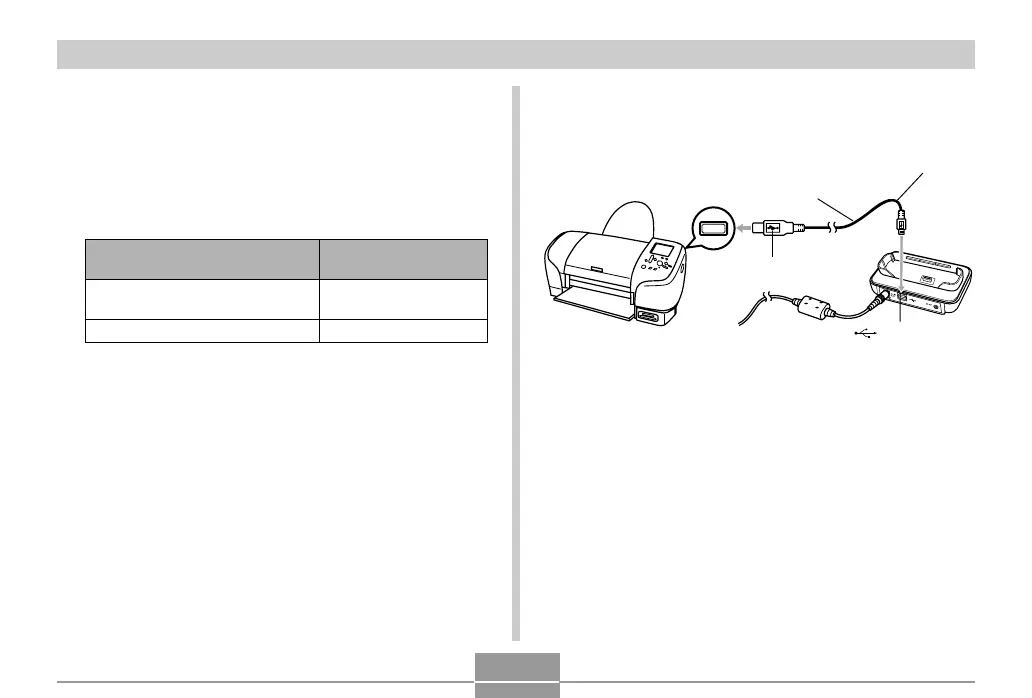PRINTING IMAGES
189
Select this setting:
Mass Storage (USB
DIRECT-PRINT)
PTP (PictBridge)
When connecting to this type of
device:
Computer or USB DIRECT-
PRINT-compatible printer
PictBridge-compatible printer
1.
Press [MENU].
2.
Select the “Set Up” tab, select “USB”, and
then press [왘].
3.
Use [왖] and [왔] to select the setting you
want, and then press [SET].
• Mass Storage (USB DIRECT-PRINT) causes the
camera to see the computer as an external
storage device. Use this setting for normal transfer
of images from the camera to a computer (using
the bundled Photo Loader application).
• PTP (PictBridge) simplifies the transfer of image
data to the connected device.
4.
Connect the USB cable that comes bundled
with the camera to the USB cradle and a
printer.
• Also, connect the AC adaptor to the USB cradle and
plug the AC adaptor into an electrical outlet.
• If you are using battery power without the AC
adaptor, make sure that the battery is fully charged.
• Nothing appears on the camera’s monitor screen if
the camera is on the USB cradle while the bundled
AV cable is connected to the cradle. Be sure to
disconnect the AV cable from the cradle if you want
to use the camera’s monitor screen to view images.
5.
Turn off the camera, and then set the camera
on the USB cradle.
USB port
Connector A
USB cable
(bundled)
Connector B
[ ](USB port)
B
