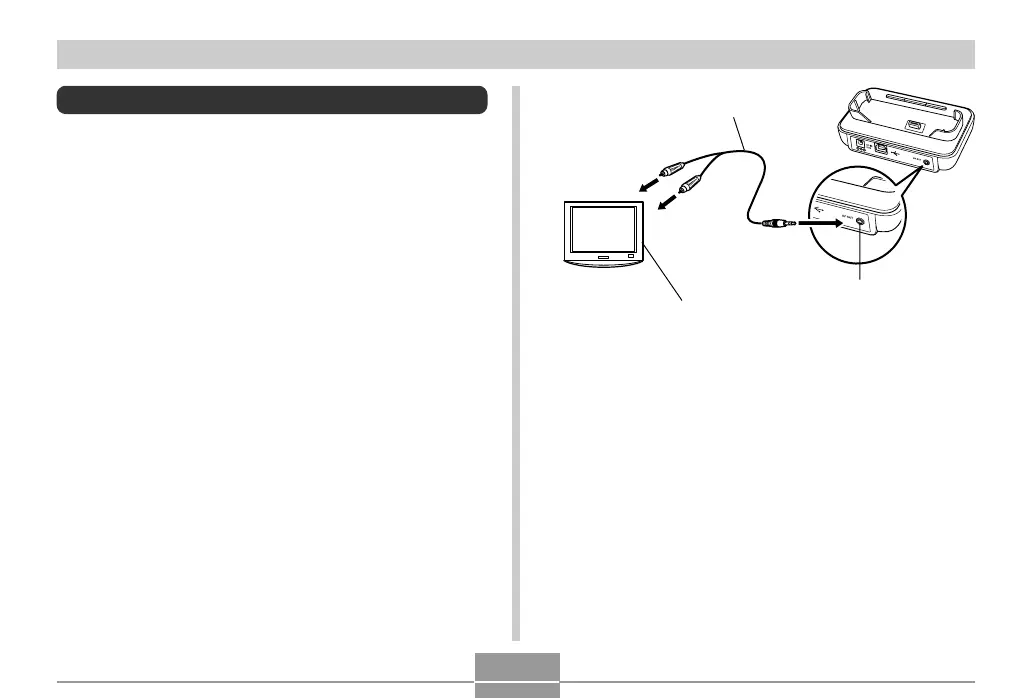155
PLAYBACK
Displaying Camera Images on a TV Screen
You can display recorded images on a TV screen. To
display camera images on a TV, you need a television
equipped with a video input terminal, USB cradle, and the
AV cable that comes with the camera.
1.
Connect one end of the AV cable that comes
with the camera to the [AV OUT] port of the
USB cradle, and the other end to the video
input terminal of the TV.
• Connect the yellow plug of the AV cable to the video
input (yellow) terminal of the TV, and the white plug
to the TV’s audio input (white) terminal.
AV cable
[AV OUT] (AV output port)
Video input terminal
TV
2.
Turn off the camera.
3.
Set the camera onto the USB cradle.
4.
Turn on the TV and select its video input
mode.
5.
Now when you perform an image display
operation on the camera, the image will
appear on the TV screen instead of the
camera’s monitor screen.
