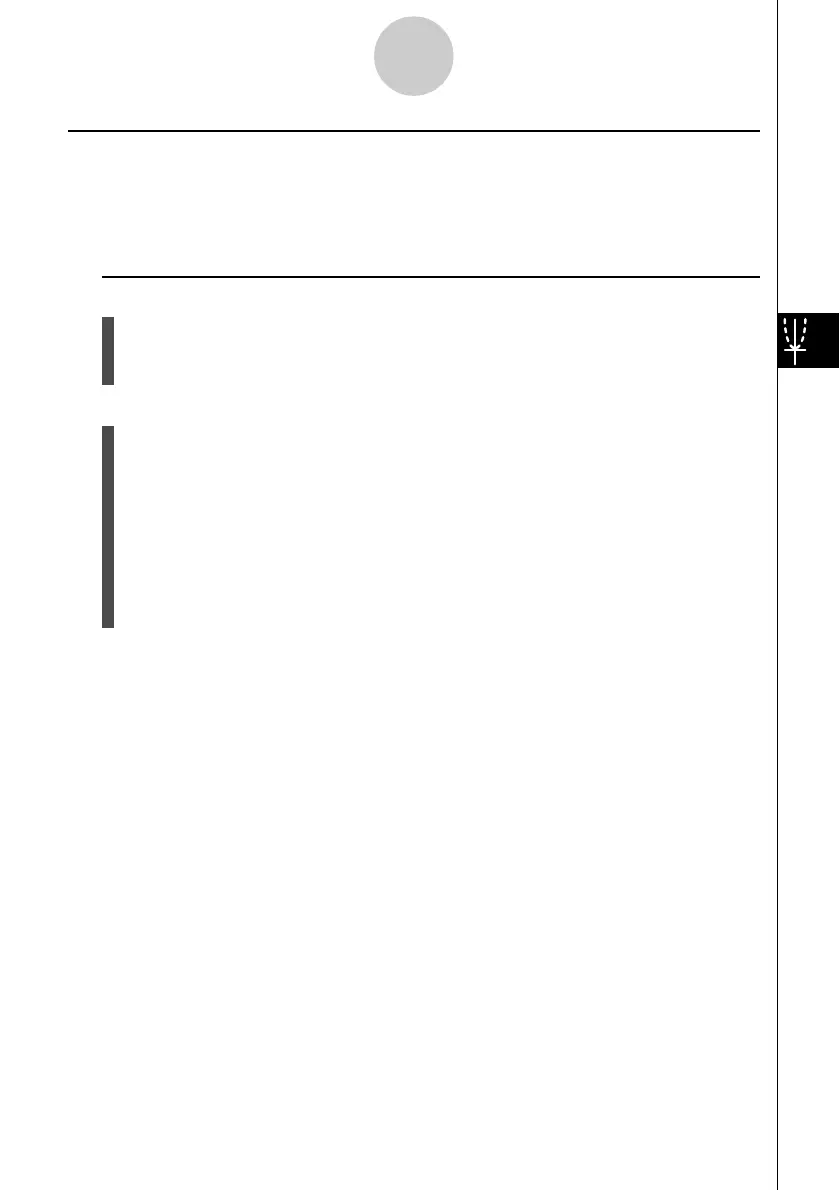20050401
5-7-15
Using Tables
kk
kk
k Using Graph-Table Linking
Description
With Dual Graph, you can use the following procedure to link the graph and table screens so
the pointer on the graph screen jumps to the location of the currently selected table value.
Set Up
1. From the Main Menu, enter the TABLE mode.
2. Make the required V-Window settings.
Display the Setup screen, select the Dual Screen item, and change its setting to “T+G”.
Execution
3. Input the function of the graph and make the required table range settings.
4. With the number table on the right side of the display, draw the graph on the left side.
5(G
•
CON) ... connect type graph
6(G
•
PLT) ... plot type graph
5. Press K2(GLINK) to enter the Graph-Table Linking mode.
6. Now when you use c and f to move the highlighting among the cells in the table,
the pointer jumps to the corresponding point on the graph screen.
If there are multiple graphs, pressing d and e causes the pointer to jump between
them.
To exit the Graph-Table Linking mode, press J or !J(QUIT).
