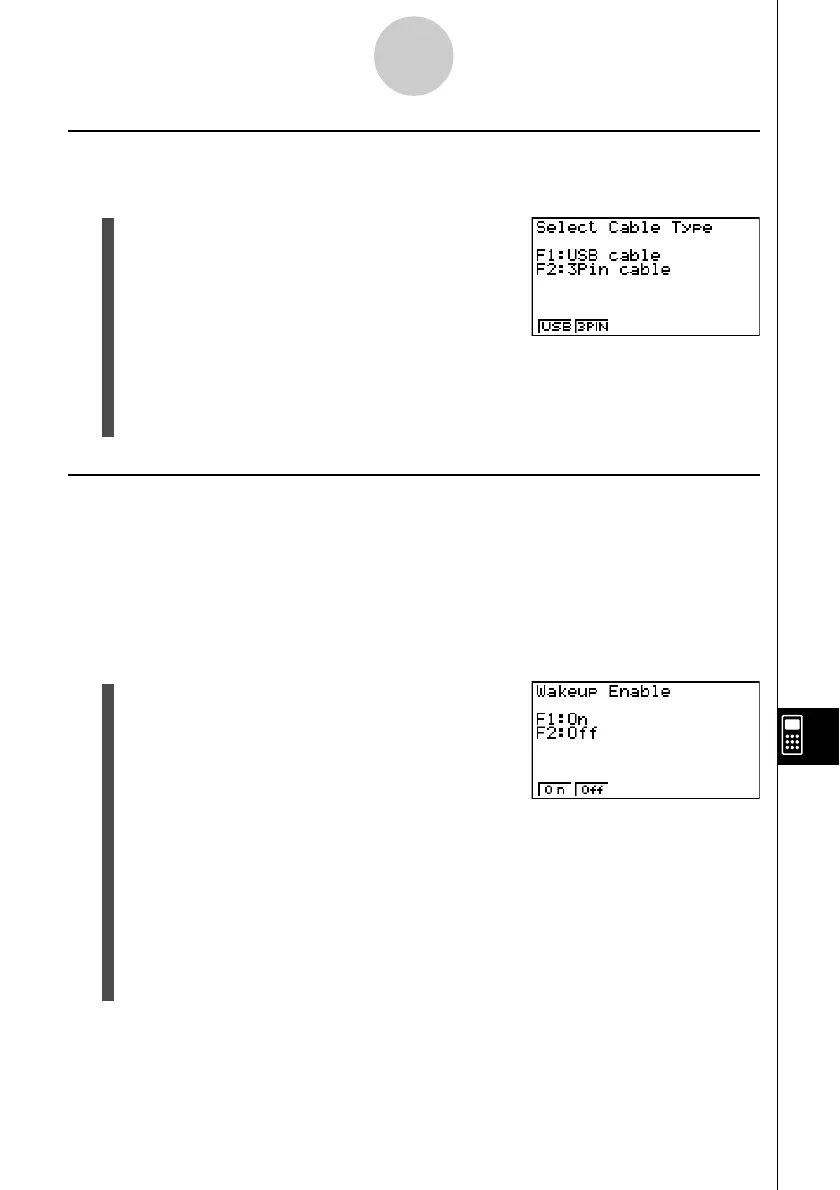20050401
12-3-5
Performing a Data Communication Operation
k Specifying the Cable Type
Use the following procedure to specify the cable type for data communication.
1. On the data communication main menu, press
4(CABL).
This displays the cable type selection screen.
• {USB} ... {USB cable}
• {3PIN} ... {3-pin cable}
2. Press 1 (USB) or 2(3PIN) to select the cable type and return to the data
communication main menu.
kk
kk
k Configuring the Receiver’s Wakeup Feature
When Wakeup is turned on the receiver, the receiver turns on automatically when data
transfer starts.
When communicating between two calculators (3PIN selected as the cable type), the
receiver enters the receive mode automatically after it wakes up. When communication is
with a computer (USB selected as the cable type), connecting the USB cable to a computer
and then to the calculator (while the calculator is turned off) will cause the calculator to turn
on and enter the receive mode.
1. On the receiver’s data communication main menu,
press 5(WAKE).
This displays the Wakeup setting screen.
• {On} ... {turns Wakeup on}
• {Off} ... {turns Wakeup off}
2. Press 1 (On).
This turns on Wakeup and returns of the data communication main menu.
3. Turn off the receiver.
4. Connect the receiver to the sender.
5. Starting a send operation on the sender causes the receiver to turn on automatically
and performs the data transfer operation.
