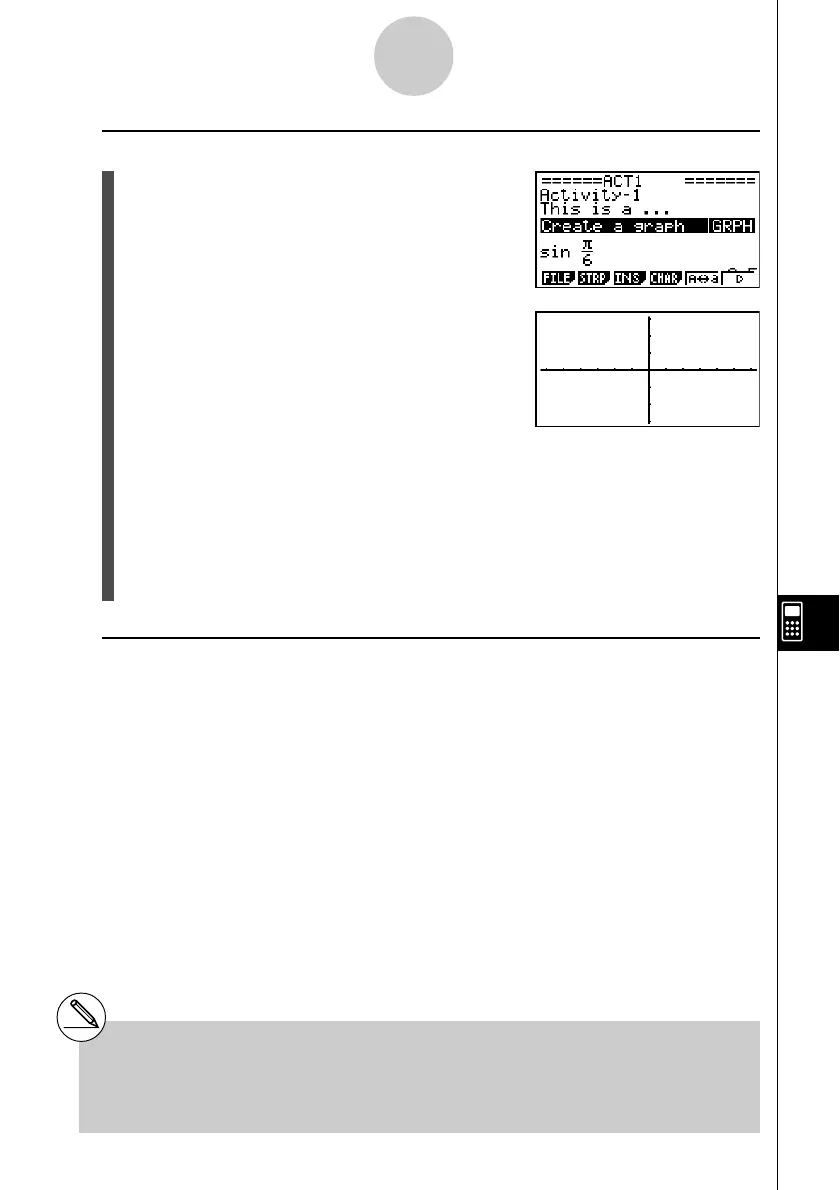20050401
u To call up an application from a strip
1. Use the f and c cursor keys to move the
highlighting to the strip whose associated
application you want to call up.
2. Press w.
•The application screen will be blank the first time
you call it up after inserting a strip.
3. Input data, graph, and perform any other operations you want on the application
screen.
•Operations you can perform on an application screen that you call up from an
eActivity strip are the same as those you can normally perform while the application is
running. For details about using each application, see the section of this User’s Guide
that explains that application’s mode.
•Also see “Practical Strip Examples” (page 10-3-13) for more information.
u To toggle between the eActivity workspace screen and the application
screen called up from a strip
Press !a(').
• This will toggle between the two screens, displaying one in the front and sending the other
to the back.
10-3-12
Inputting and Editing eActivity File Data
# If you select a Conics Graph strip and press
w without inputting any graph data, the
Conics Editor screen appears in place of the
Conics Graph screen.
