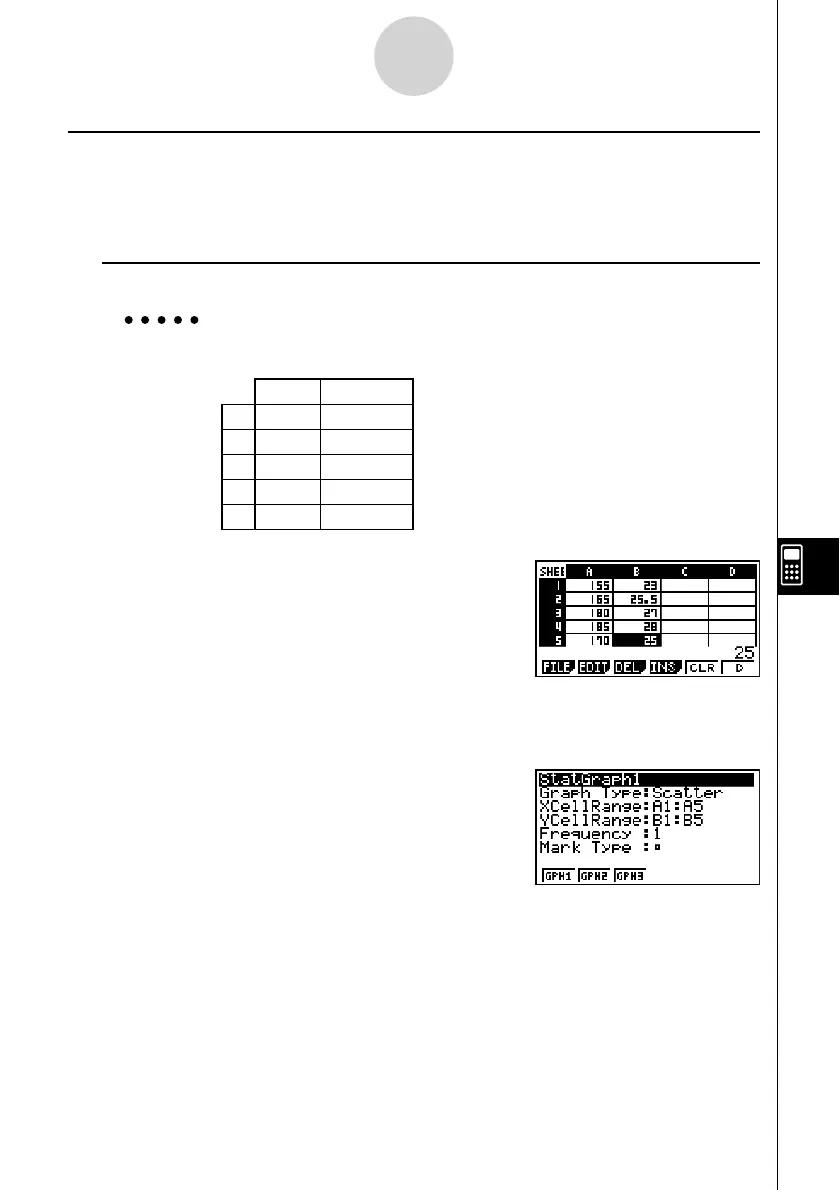20070201
9-6-3
Statistical Graphs
k Graphing Statistical Data
The following shows an actual example of how to graph statistical data in the S
•
SHT mode.
It also explains various methods you can use to specify the range of cells that contains the
graph data.
u To graph statistical data
Example: Input the following data into a spreadsheet, and then draw a scatter
diagram.
Height Shoe Size
A 155 23
B 165 25.5
C 180 27
D 185 28
E 170 25
1. Input the statistical data into a spreadsheet.
• Here, we will input the above data into the cell
range A1:B5.
2. Select the cell ranges you want to graph.
• Here we will select the range A1:B5.
3. Press 6(g)1(GRPH) to display the GRPH submenu.
4. Press 6(SET).
• This displays the StatGraph1 settings screen. The
fi rst column of cells you selected in step 2 will
be displayed for XCellRange, while the second
column will be displayed for YCellRange.
• You can change the XCellRange and YCellRange settings manually, if you want. For
details, see “Confi guring Range Settings for Graph Data Cells” (page 9-6-5).
