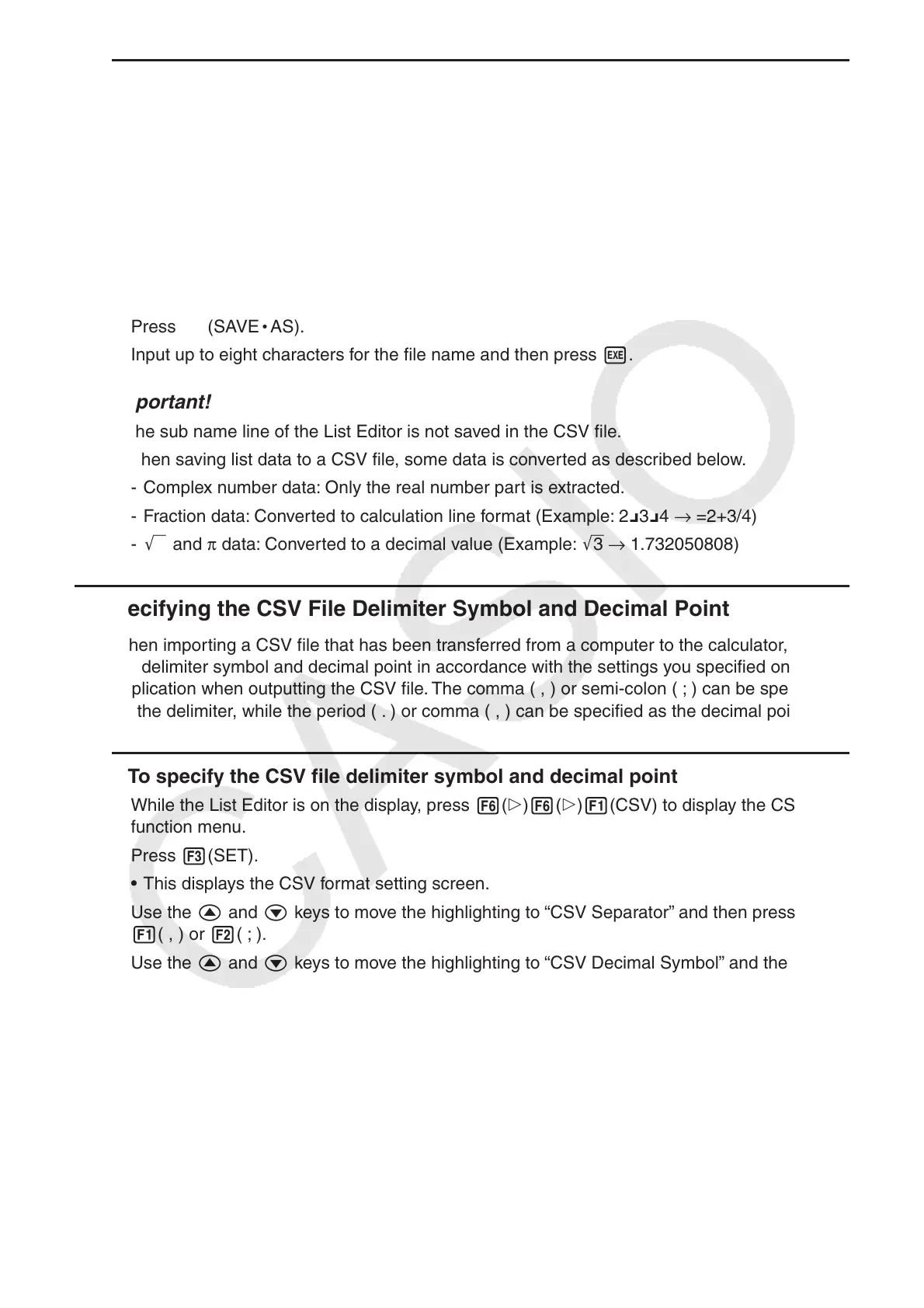3-20
u To save the contents of all the list data in the List Editor as a single CSV file
1. While the List Editor is on the display, press 6(g)6(g)1(CSV) to display the CSV
function menu.
2. Press 2(SAVE
•
AS).
• This displays a folder selection screen.
3. Select the folder where you want to save the CSV file.
• To store the CSV file in the root directory, highlight “Root”.
• To store the CSV file in a folder, use f and c to move the highlighting to the desired
folder and then press 1(OPEN).
4. Press 1(SAVE
•
AS).
5. Input up to eight characters for the file name and then press w.
Important!
• The sub name line of the List Editor is not saved in the CSV file.
• When saving list data to a CSV file, some data is converted as described below.
- Complex number data: Only the real number part is extracted.
- Fraction data: Converted to calculation line format (Example: 2{3{4 → =2+3/4)
- ' and π data: Converted to a decimal value (Example: '3 → 1.732050808)
k Specifying the CSV File Delimiter Symbol and Decimal Point
When importing a CSV file that has been transferred from a computer to the calculator, specify
the delimiter symbol and decimal point in accordance with the settings you specified on the
application when outputting the CSV file. The comma ( , ) or semi-colon ( ; ) can be specified
for the delimiter, while the period ( . ) or comma ( , ) can be specified as the decimal point.
u To specify the CSV file delimiter symbol and decimal point
1. While the List Editor is on the display, press 6(g)6(g)1(CSV) to display the CSV
function menu.
2. Press 3(SET).
• This displays the CSV format setting screen.
3. Use the f and c keys to move the highlighting to “CSV Separator” and then press
1( , ) or 2( ; ).
4. Use the f and c keys to move the highlighting to “CSV Decimal Symbol” and then press
1( . ) or 2( , ).
• If you specified 1( , ) in step 3, you will not be able to specify 2( , ) here.
5. After the setting is the way you want, press J.
