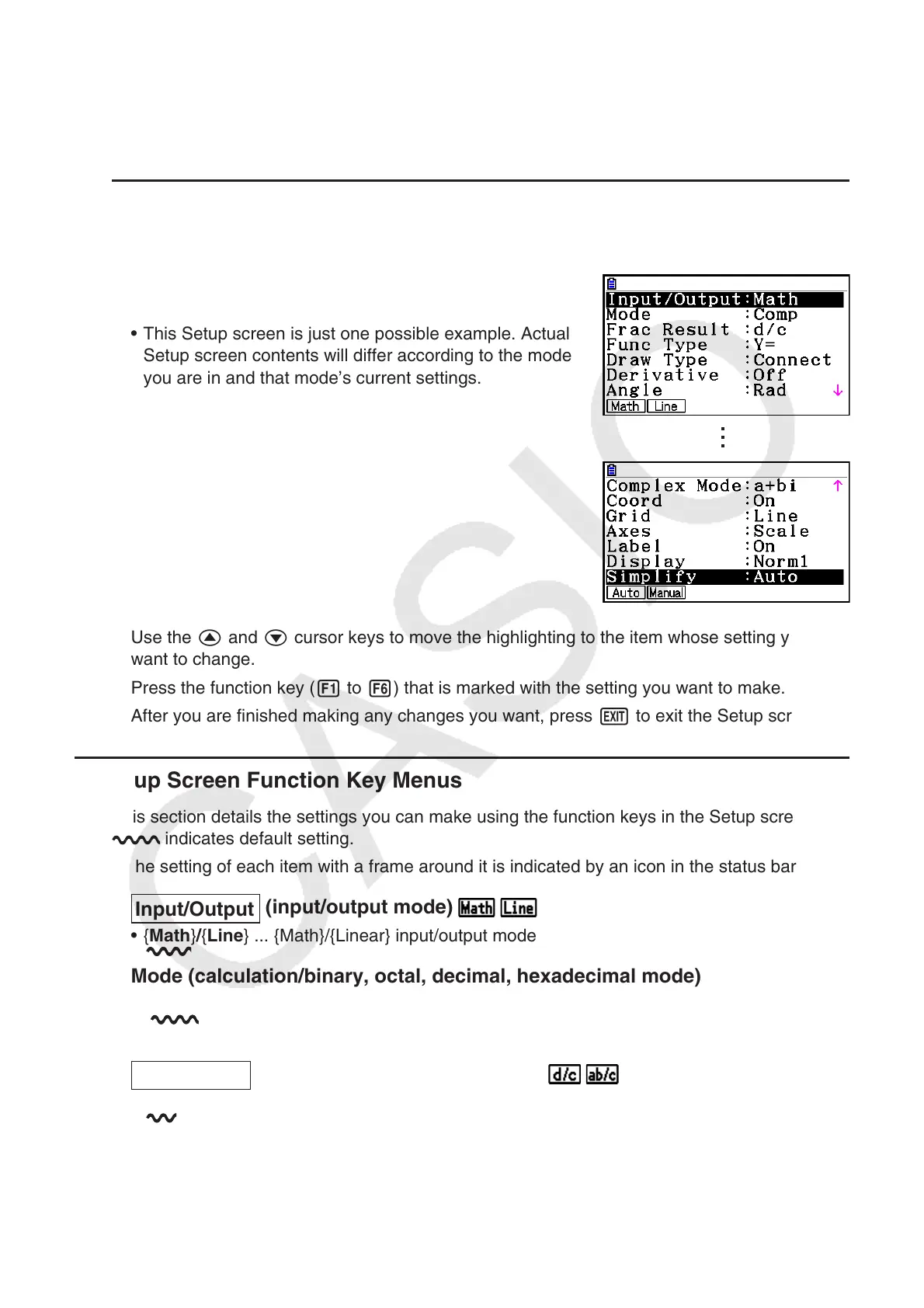1-32
8. Using the Setup Screen
The mode’s Setup screen shows the current status of mode settings and lets you make any
changes you want. The following procedure shows how to change a setup.
u To change a mode setup
1. Select the icon you want and press w to enter a mode and display its initial screen. Here
we will enter the Run-Matrix mode.
2. Press !m(SET UP) to display the mode’s Setup
screen.
• This Setup screen is just one possible example. Actual
Setup screen contents will differ according to the mode
you are in and that mode’s current settings.
3. Use the f and c cursor keys to move the highlighting to the item whose setting you
want to change.
4. Press the function key ( 1 to 6) that is marked with the setting you want to make.
5. After you are finished making any changes you want, press J to exit the Setup screen.
k Setup Screen Function Key Menus
This section details the settings you can make using the function keys in the Setup screen.
indicates default setting.
• The setting of each item with a frame around it is indicated by an icon in the status bar.
u
Input/Output
(input/output mode)
• { Math } / { Line } ... {Math}/{Linear} input/output mode
u Mode (calculation/binary, octal, decimal, hexadecimal mode)
• { Comp } ... {arithmetic calculation mode}
• { Dec } / { Hex } / { Bin } / { Oct } ... {decimal}/{hexadecimal}/{binary}/{octal}
u
Frac Result
(fraction result display format)
• { d/c } / { ab/c } ... {improper}/{mixed} fraction
