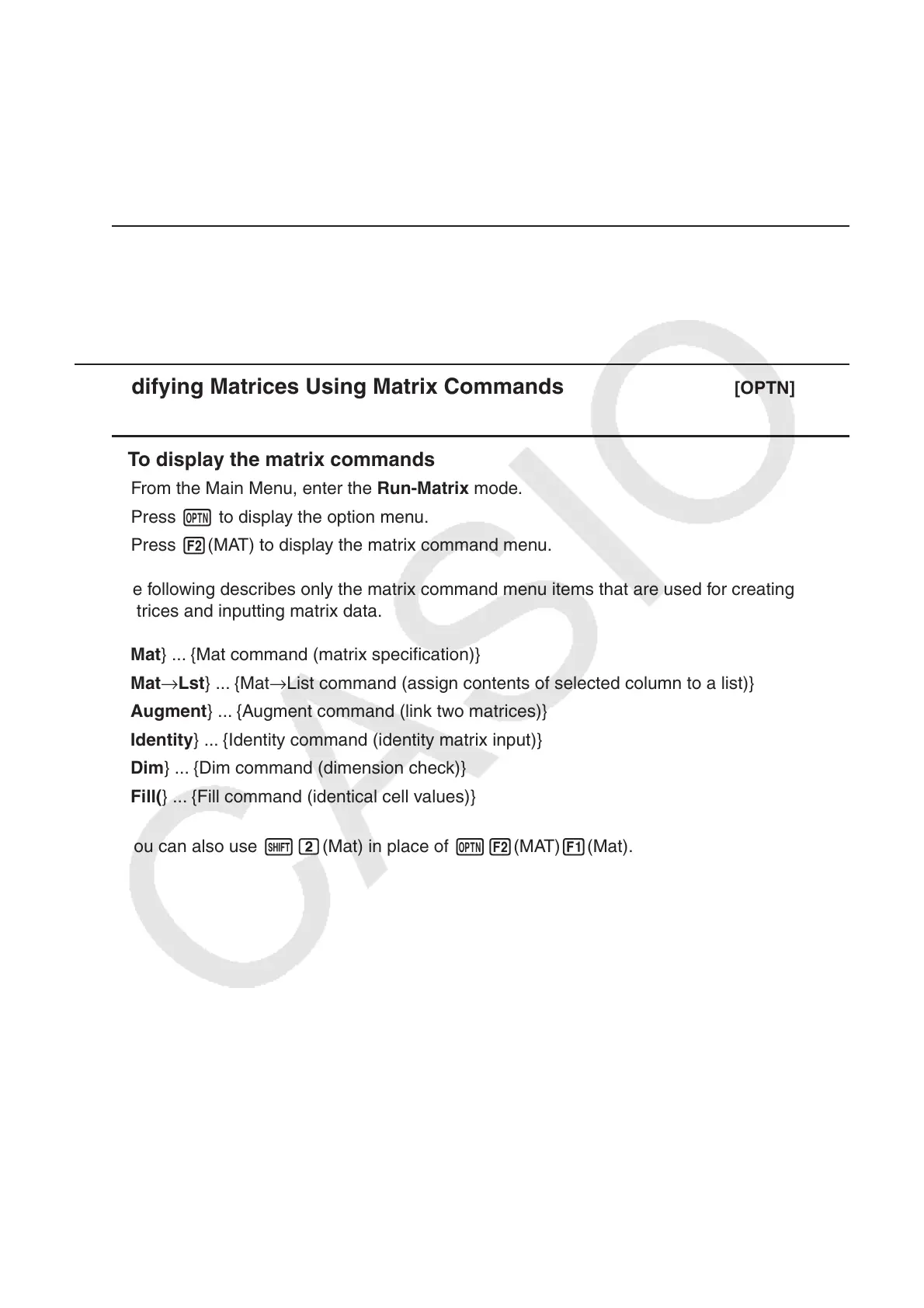2-48
Important!
• When saving matrix data to a CSV file, some data is converted as described below.
- Complex number data: Only the real number part is extracted.
- Fraction data: Converted to calculation line format (Example: 2{3{4 → =2+3/4)
- ' and π data: Converted to a decimal value (Example: '3 → 1.732050808)
u To specify the CSV file delimiter symbol and decimal point
While the Matrix Editor is on the display, press 4(CSV)3(SET) to display the CSV format
setting screen. Next, perform the procedure from step 3 under “Specifying the CSV File
Delimiter Symbol and Decimal Point” (page 3-20).
k Modifying Matrices Using Matrix Commands [OPTN] - [MAT]
u To display the matrix commands
1. From the Main Menu, enter the Run-Matrix mode.
2. Press K to display the option menu.
3. Press 2(MAT) to display the matrix command menu.
The following describes only the matrix command menu items that are used for creating
matrices and inputting matrix data.
• { Mat } ... {Mat command (matrix specification)}
• { Mat → Lst } ... {Mat → List command (assign contents of selected column to a list)}
• { Augment } ... {Augment command (link two matrices)}
• { Identity } ... {Identity command (identity matrix input)}
• { Dim } ... {Dim command (dimension check)}
• { Fill( } ... {Fill command (identical cell values)}
• You can also use !c(Mat) in place of K2(MAT) 1(Mat).
