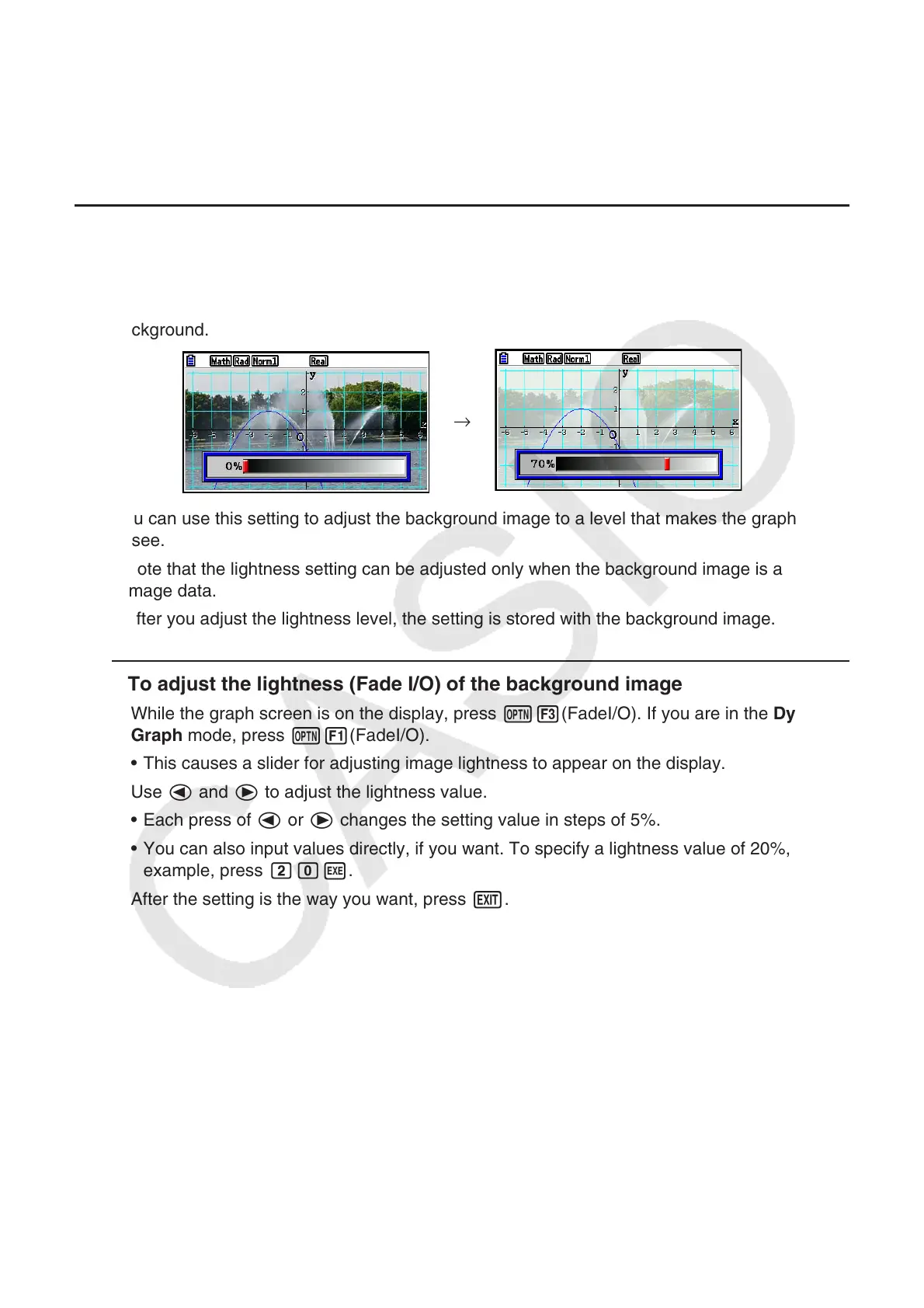5-12
6. On the File Name dialog box that appears, enter a name up to eight characters long and
then press w.
• This saves the background image under the name you specify. It also changes the image
specified for the “Background” item on the Setup screen to the newly saved background
image.
k Adjusting the Lightness (Fade I/O) of the Background Image
You can adjust the lightness of the graph screen background image specified by the
“Background” setting on the Setup screen within a range of 0% (as-is) to 100% (all white).
A higher setting value makes the image lighter, and a setting of 100% displays an all white
background.
→
You can use this setting to adjust the background image to a level that makes the graph easier
to see.
• Note that the lightness setting can be adjusted only when the background image is a 16-bit
image data.
• After you adjust the lightness level, the setting is stored with the background image.
u To adjust the lightness (Fade I/O) of the background image
1. While the graph screen is on the display, press K3(FadeI/O). If you are in the Dyna
Graph mode, press K1(FadeI/O).
• This causes a slider for adjusting image lightness to appear on the display.
2. Use d and e to adjust the lightness value.
• Each press of d or e changes the setting value in steps of 5%.
• You can also input values directly, if you want. To specify a lightness value of 20%, for
example, press caw.
3. After the setting is the way you want, press J.