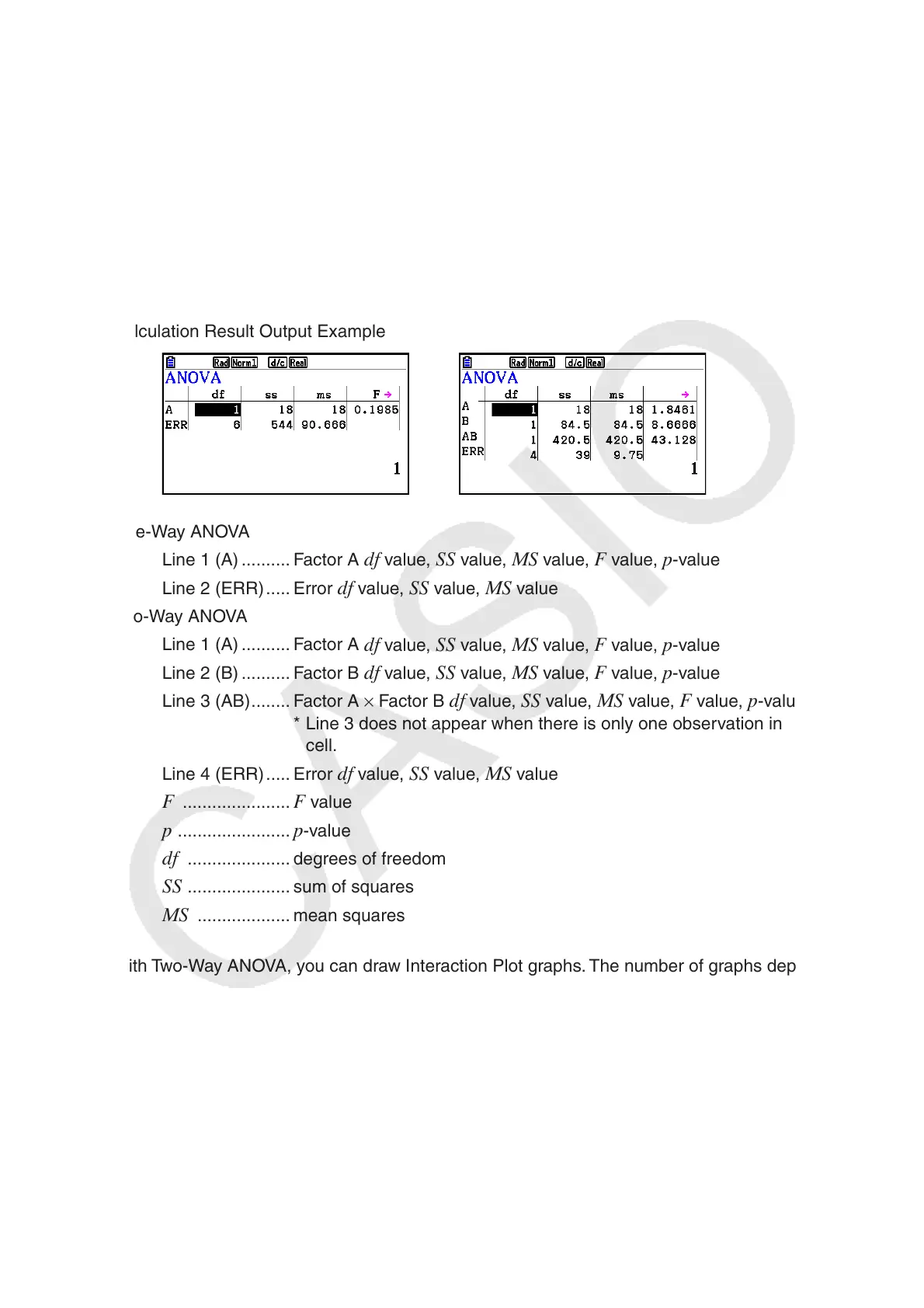6-43
The following item appears in the case of Two-Way ANOVA only.
Factor B ........ list to be used for category data (List 1 to 26)
GphColor ...... specifies the graph line color (page 6-33)
After setting all the parameters, use c to move the highlighting to “Execute” and then press
one of the function keys shown below to perform the calculation or draw the graph.
• 1(CALC) ... Performs the calculation.
• 6(DRAW) ... Draws the graph (Two-Way ANOVA only).
Calculation results are displayed in table form, just as they appear in science books.
Calculation Result Output Example
One-Way ANOVA
Line 1 (A) .......... Factor A
df value, SS value, MS value, F value, p -value
Line 2 (ERR) ..... Error
df value, SS value, MS value
Two-Way ANOVA
Line 1 (A) .......... Factor A
df value, SS value, MS value, F value, p -value
Line 2 (B) .......... Factor B
df value, SS value, MS value, F value, p -value
Line 3 (AB) ........ Factor A × Factor B
df value, SS value, MS value, F value, p -value
* Line 3 does not appear when there is only one observation in each
cell.
Line 4 (ERR) ..... Error
df value, SS value, MS value
F ...................... F value
p ....................... p -value
df ..................... degrees of freedom
SS ..................... sum of squares
MS ................... mean squares
With Two-Way ANOVA, you can draw Interaction Plot graphs. The number of graphs depends
on Factor B, while the number of X-axis data depends on the Factor A. The Y-axis is the
average value of each category.
You can use the following graph analysis function after drawing a graph.
• 1(Trace) or !1(TRACE) ... Trace function
Pressing d or e moves the pointer on the graph in the corresponding direction. When there
are multiple graphs, you can move between graphs by pressing f and c.