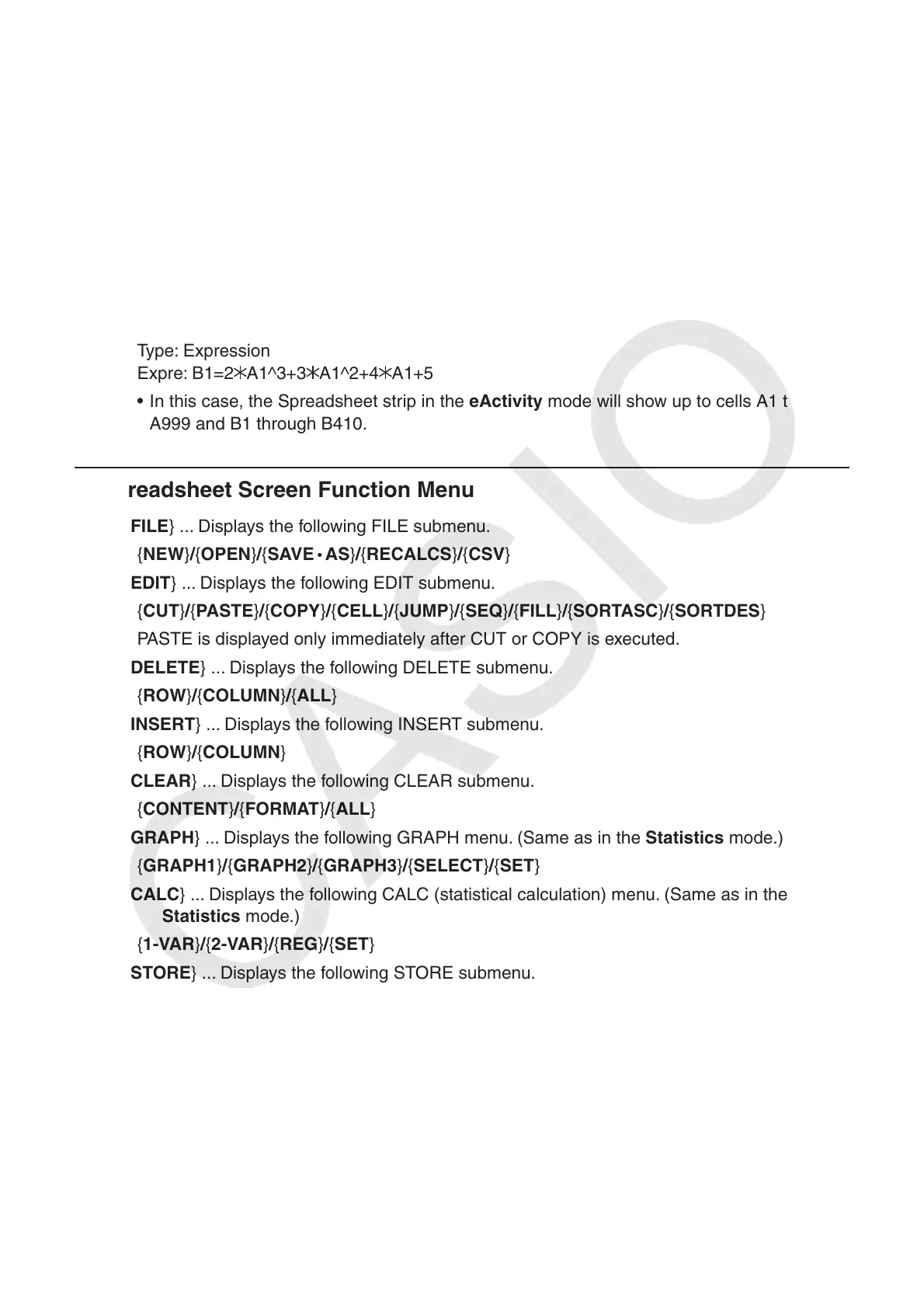9-2
Note
Though the maximum file size that can be handled by the Spreadsheet mode is 30KB, the
maximum size can be modified by changing the data type or conditional formatting. Also note
that the maximum file size changes in accordance with the amount of main memory available.
The following are examples of two conditions that would exceed the maximum file size.
(1) Inputting numeric value data into cells A1 through A999, B1 through B999, and C1 through
C520.
• In this case, the Spreadsheet strip in the eActivity mode will show up to cells A1 through
A999, B1 through B80.
(2) No data input, assigning the conditional formatting to cells A1 through A999 and B1
through B430.
Type: Expression
Expre: B1=2
A1^3+3 A1^2+4 A1+5
• In this case, the Spreadsheet strip in the eActivity mode will show up to cells A1 through
A999 and B1 through B410.
k Spreadsheet Screen Function Menu
• { FILE } ... Displays the following FILE submenu.
• { NEW } / { OPEN } / { SAVE
•
AS } / { RECALCS }/{CSV}
• { EDIT } ... Displays the following EDIT submenu.
• { CUT } / { PASTE } / { COPY } / { CELL } / { JUMP } / { SEQ } / { FILL } / { SORTASC } / { SORTDES }
• PASTE is displayed only immediately after CUT or COPY is executed.
• { DELETE } ... Displays the following DELETE submenu.
• { ROW } / { COLUMN } / { ALL }
• { INSERT } ... Displays the following INSERT submenu.
• { ROW } / { COLUMN }
• {CLEAR} ... Displays the following CLEAR submenu.
• {CONTENT}/{FORMAT}/{ALL}
• { GRAPH } ... Displays the following GRAPH menu. (Same as in the Statistics mode.)
• { GRAPH1 } / { GRAPH2 } / { GRAPH3 } / { SELECT } / { SET }
• { CALC } ... Displays the following CALC (statistical calculation) menu. (Same as in the
Statistics mode.)
• { 1-VAR } / { 2-VAR } / { REG } / { SET }
• { STORE } ... Displays the following STORE submenu.
• { VAR } / { LIST } / { FILE } / { MAT }
• { RECALL } ... Displays the following RECALL submenu.
• { LIST } / { FILE } / { MAT }
• {CONDIT} ... Displays the conditional formatting setting screen.
• {COND1}/{COND2} ... Displays the {Condition1}/{Condition2} screens.
