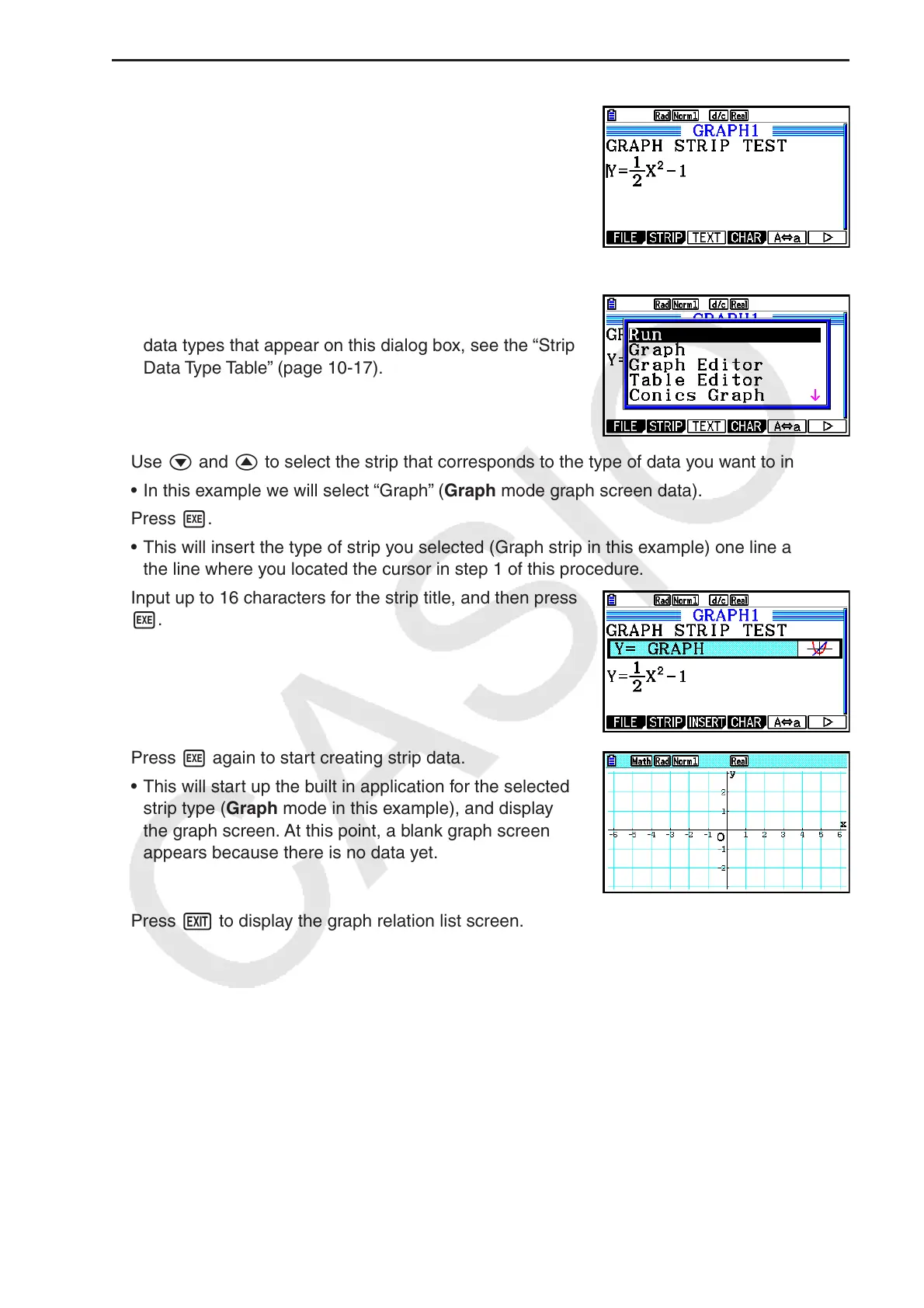10-18
u To insert a strip
1. Move the cursor to the location where you want to insert
the strip.
2. Press 2(STRIP).
• This will display a dialog box with a list of insertable
strips. For information about the display names and
data types that appear on this dialog box, see the “Strip
Data Type Table” (page 10-17).
3. Use c and f to select the strip that corresponds to the type of data you want to insert.
• In this example we will select “Graph” ( Graph mode graph screen data).
4. Press w.
• This will insert the type of strip you selected (Graph strip in this example) one line above
the line where you located the cursor in step 1 of this procedure.
5. Input up to 16 characters for the strip title, and then press
w.
6. Press w again to start creating strip data.
• This will start up the built in application for the selected
strip type ( Graph mode in this example), and display
the graph screen. At this point, a blank graph screen
appears because there is no data yet.
7. Press J to display the graph relation list screen.
