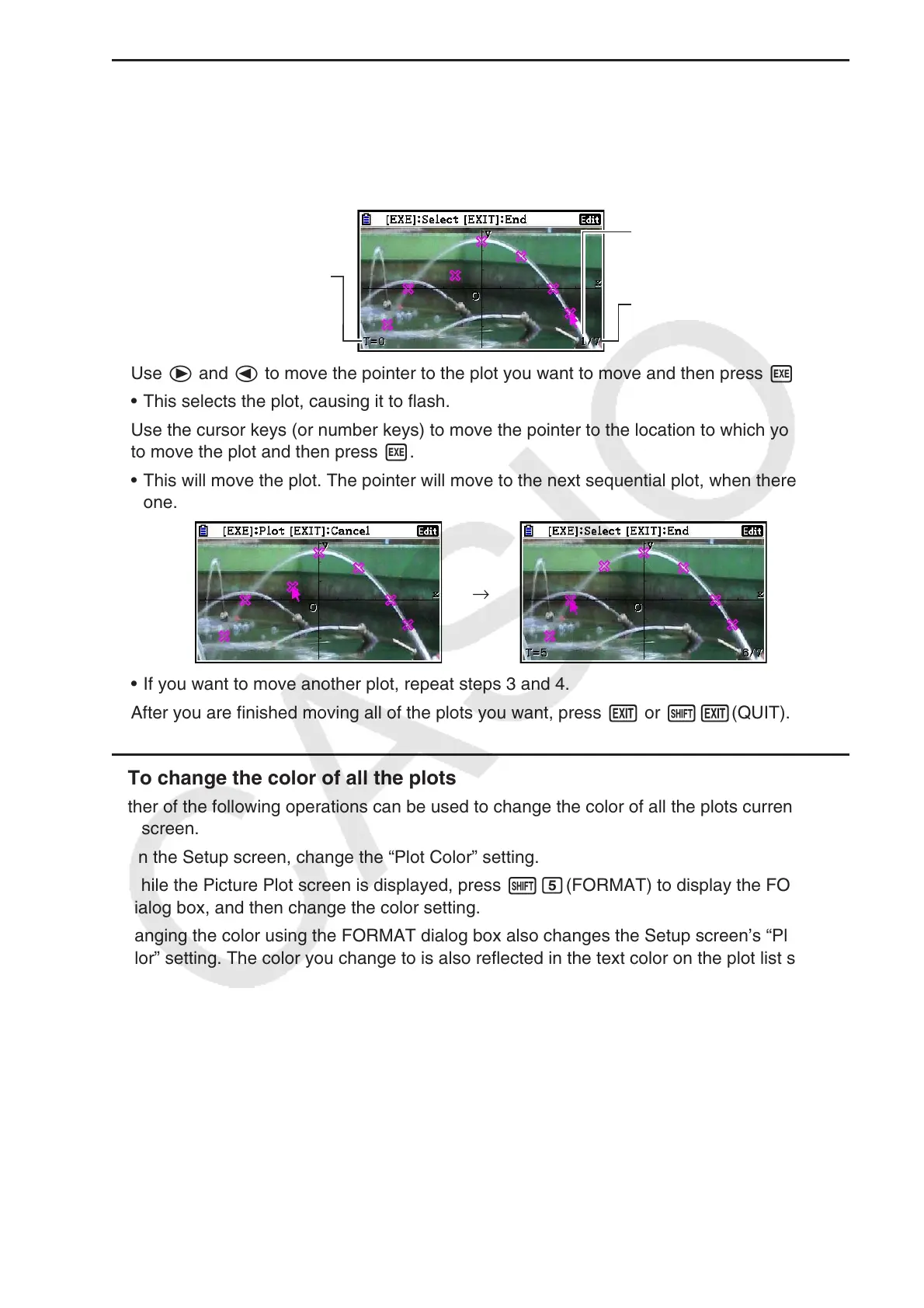15-9
u To move a plot
1. While the Picture Plot screen is displayed, press K6(g)3(EDIT).
• You also could press K2(Plot)K3(EDIT) instead.
• This enters the plot editing mode with the pointer located at the first point that was plotted
on the image.
Plot T-value of pointer
position (page 15-14)
Plot number of pointer
position
Total number of plots
2. Use e and d to move the pointer to the plot you want to move and then press w.
• This selects the plot, causing it to flash.
3. Use the cursor keys (or number keys) to move the pointer to the location to which you want
to move the plot and then press w.
• This will move the plot. The pointer will move to the next sequential plot, when there is
one.
→
• If you want to move another plot, repeat steps 3 and 4.
4. After you are finished moving all of the plots you want, press J or !J(QUIT).
u To change the color of all the plots
Either of the following operations can be used to change the color of all the plots currently on
the screen.
• On the Setup screen, change the “Plot Color” setting.
• While the Picture Plot screen is displayed, press !f(FORMAT) to display the FORMAT
dialog box, and then change the color setting.
Changing the color using the FORMAT dialog box also changes the Setup screen’s “Plot
Color” setting. The color you change to is also reflected in the text color on the plot list screen.
