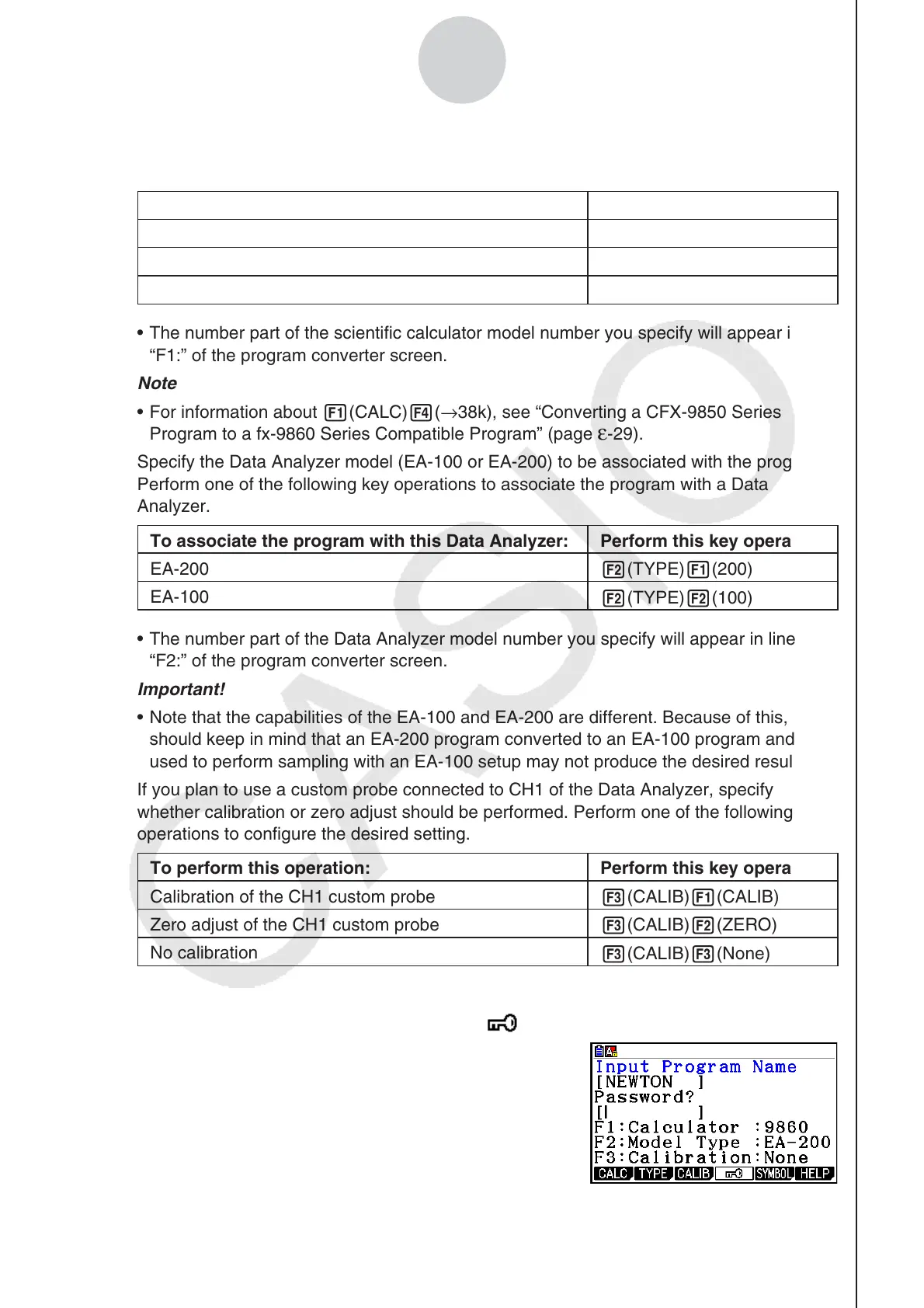2010080120100801
ε-28
Using Program Converter
3. Specify the scientific calculator model to be associated with the program. Perform one of
the following key operations to associate the program with a scientific calculator.
To associate the program with this calculator: Perform this key operation:
fx-9860 Series
1(CALC)1(9860)
CFX-9850 Series
1(CALC)2(9850)
fx-7400 Series
1(CALC)3(7400)
• The number part of the scientific calculator model number you specify will appear in line
“F1:” of the program converter screen.
Note
• For information about 1(CALC)4(→38k), see “Converting a CFX-9850 Series
Program to a fx-9860 Series Compatible Program” (page
ε-29).
4. Specify the Data Analyzer model (EA-100 or EA-200) to be associated with the program.
Perform one of the following key operations to associate the program with a Data
Analyzer.
To associate the program with this Data Analyzer: Perform this key operation:
EA-200
2(TYPE)1(200)
EA-100
2(TYPE)2(100)
• The number part of the Data Analyzer model number you specify will appear in line
“F2:” of the program converter screen.
Important!
• Note that the capabilities of the EA-100 and EA-200 are different. Because of this, you
should keep in mind that an EA-200 program converted to an EA-100 program and
used to perform sampling with an EA-100 setup may not produce the desired results.
5. If you plan to use a custom probe connected to CH1 of the Data Analyzer, specify
whether calibration or zero adjust should be performed. Perform one of the following key
operations to configure the desired setting.
To perform this operation: Perform this key operation:
Calibration of the CH1 custom probe
3(CALIB)1(CALIB)
Zero adjust of the CH1 custom probe
3(CALIB)2(ZERO)
No calibration
3(CALIB)3(None)
• The operation you specify will appear in line “F3:” of the program converter screen.
6. To password protect the program, press 4(
).
• This will cause the “Password?” prompt and
password input field to appear under the program
name input field.
