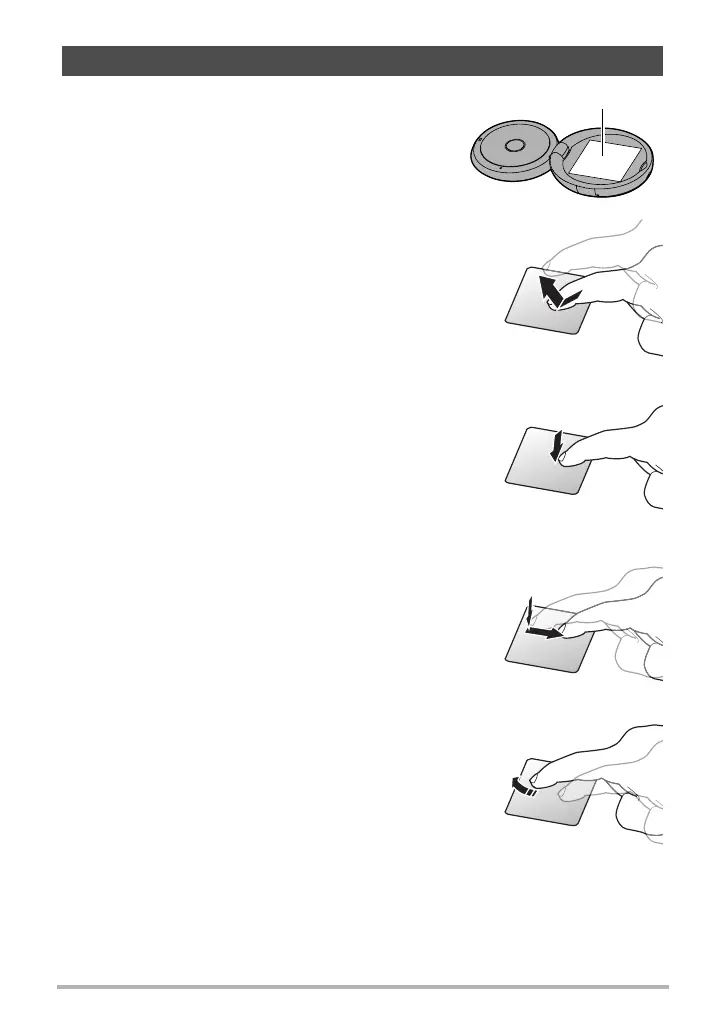13
Quick Start Basics
The monitor screen of the camera is a touch panel.
This means you can perform the following operations
by touching the screen with your fingers.
Touch
Momentarily touching the screen with your finger.
Touch the screen to select an icon or menu item, and
to configure settings.
You can zoom in and zoom out on a displayed image
by tapping it twice in succession.
Touch-and-hold
Holding your finger against the screen.
Drag
Holding your finger against the screen as you drag it
up, down, left, or right.
Use drag to move a screen image to a different
location, and to scroll between images.
Flick
Holding your finger against the screen as you flick it
up, down, left, or right.
Use flick to scroll forward through images.
To scroll forward or back multiple images, first drag
in the direction opposite the direction you want to
scroll, and then flick in the desired scroll direction.
Using the Touch Panel
