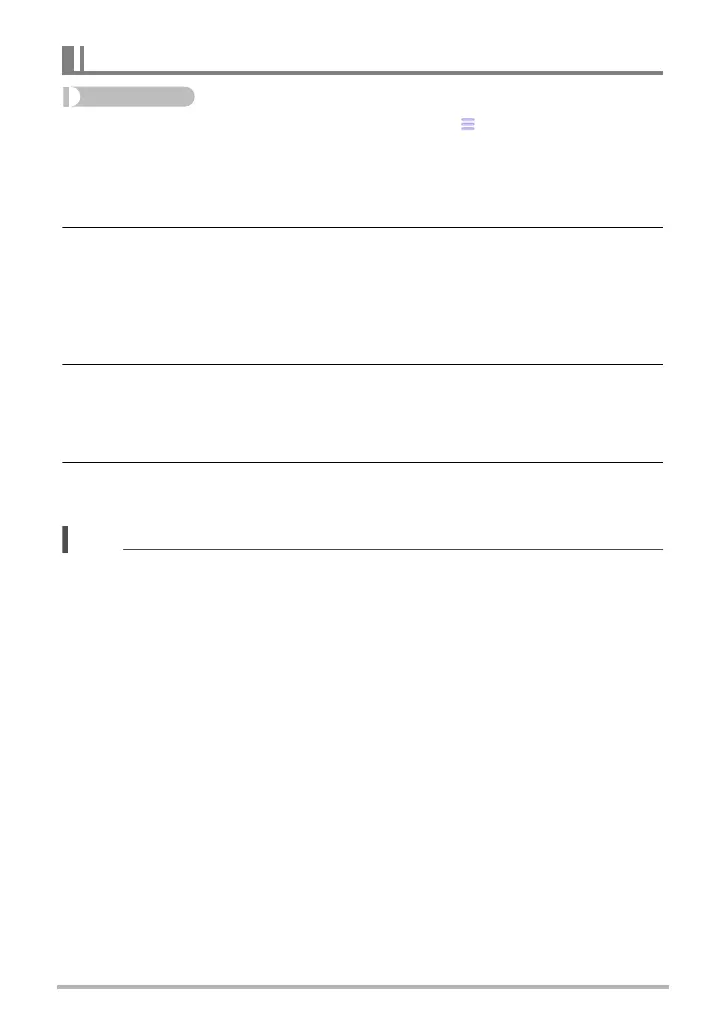56
Other Playback Functions (PLAY)
Enter the PLAY Mode * Display snapshot * “” (Menu) * Trimming
You can crop a snapshot to trim parts you do not need, and save the result in a
separate file. The original snapshot is also retained.
1. Drag left or right to display the image you want to trim.
2. Select the aspect ratio of the saved image.
For a 4:3 aspect ratio image, you can select either of two trimmed image aspect
ratio: 4:3 or 1:1 (square).
• If the aspect ratio of the original image is 1:1 (square), select 1:1 (square) on
the aspect ratio selection screen. Selecting 4:3 will cause an error message to
appear.
3. Drag the image until the part you want to keep is displayed.
• To enlarge the image, touch the screen with your thumb and forefinger and
then spread them apart. To reduce the size of the image, touch the screen with
your thumb and forefinger and then squeeze them together.
4. Touch “OK”.
This will crop the image, leaving only the displayed part.
• The recording date of the cropped image will be the same as the recording date of
the original snapshot.
Cropping a Snapshot (Trimming)
