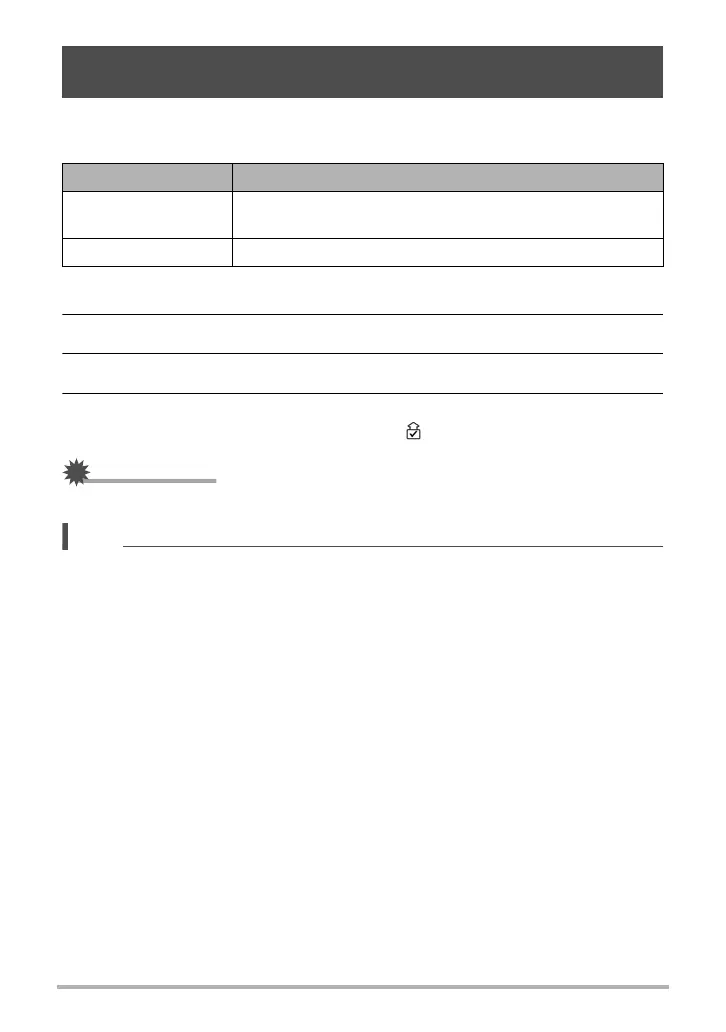71
Connecting the Camera with a Smartphone
(Wireless Connection)
Camera settings can be configured to send images automatically over a wireless
connection to a smartphone after they are recorded.
1. Touch “Wireless Mode”.
2. Touch “Wireless settings”.
3. Touch “Auto Send”.
4. Turn on the function.
• Images that are sent will be marked by a “ ” (image sent) icon (page 9).
• To use Auto Send, the camera must be paired with a smartphone (page 63).
• Auto Send can be used only with a smartphone that supports Bluetooth low energy
technology. Both a Bluetooth and wireless LAN connection are required between
the camera and smartphone to auto send camera images.
• The icons below are displayed on the camera screen while the camera and
smartphone are connected.
– Wireless LAN connection: X
– Bluetooth wireless technology connection: V
• You can specify the size of the image sent to the smartphone using “Resize before
send” (page 73).
• You can use the smartphone apps below to view snapshots after sending them.
– iPhone: Camera Roll
– Android terminal: Gallery, Photo, or another photo browser app
• Auto Send is disabled while the camera’s Airplane Mode setting is On (page 72).
Auto Send become re-enabled when the camera’s Airplane Mode setting is
changed to Off.
• Images shot while the Auto Send setting is On will be sent to the smartphone, even
if the Auto Send setting is changed to Off before they are sent.
• When On is selected for Auto Send, a message will appear whenever you try to
delete a file.
• If you want the images to be sent, leave the camera on until the send operation is
complete. After the send operation is complete, close the camera to turn off power.
Sending Images from the Camera to a Smartphone as They
are Recorded (Auto Send)
Setting Description
On
Automatically sends images to the smartphone after they
are shot.
Off Auto Send disabled.
