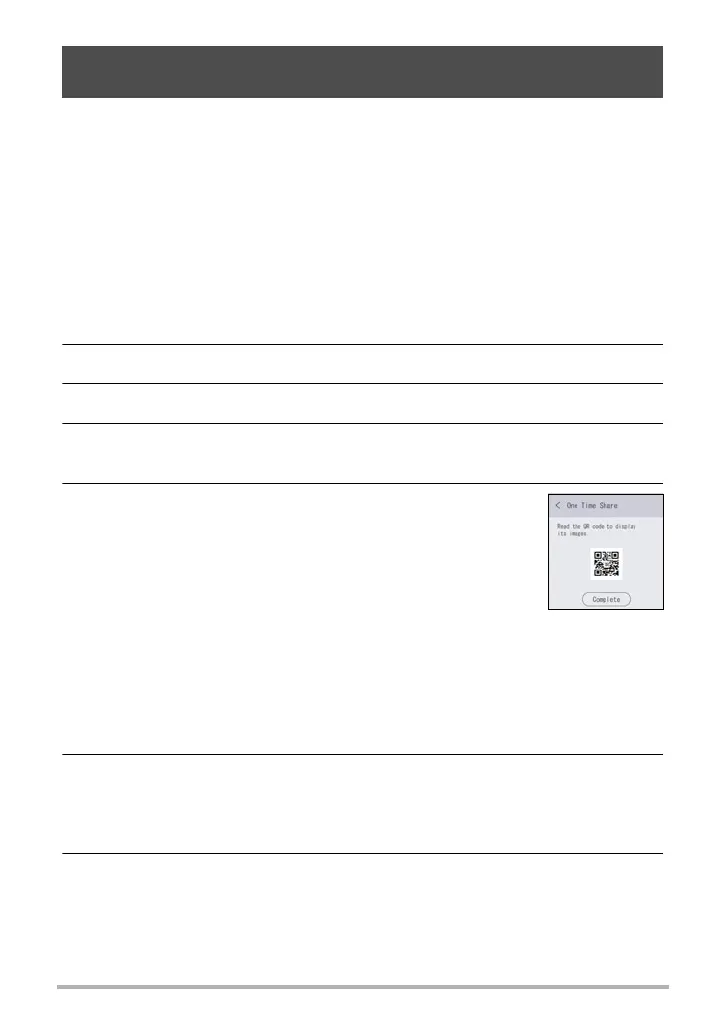69
Connecting the Camera with a Smartphone
(Wireless Connection)
Share selected snapshots for viewing on smartphones that are not paired with the
camera. With One Time Share, you can send selected snapshots to a smartphone
that is Bluetooth paired, which then uploads them to a “Scene Server.” To upload
snapshots to the Scene sever, you need to have the Scene app installed on the
smartphone that is paired with the camera.
• Your smartphone must have Internet access to use this function. If your camera is
paired with an iPhone (iOS), you also need to use the iPhone to access the EXILIM
Connect settings screen and link with the Scene app before using this function. For
information about how to configure settings, refer to the EXILIM Connect User’s
Guide (page 59).
1. Touch “Wireless Mode”.
2. Touch “Send to phone”.
3. Touch “One Time Share”.
4. Touch a snapshot you want to share.
Selecting an image causes a check mark to appear in its check box.
5. After selecting all of the snapshots you want to
share, touch “OK”.
This will cause the images you selected to be sent to the
smartphone, which will then upload them to the Scene
Server.
• A QR code will appear on the camera monitor screen
when image send to the smartphone starts.
• If a send operation is taking a long time, the QR code
screen will change to a send in progress message. To stop the send operation
while this message is displayed, touch “Complete”.
• An error message will appear on the camera’s monitor screen if a send
operation is not successful for some reason.
• Do not turn off power until the send operation is complete.
6. Using the smartphone with which the snapshots are to be shared, read
the QR code from the camera’s monitor screen.
• Your smartphone must have a QR code reader function in order to read the QR
code.
7. Use smartphone to access the URL produced by reading the QR code.
This will display the snapshots that were uploaded when the QR code was
created.
Sharing Snapshots with an Unpaired Smartphone
(One Time Share)
