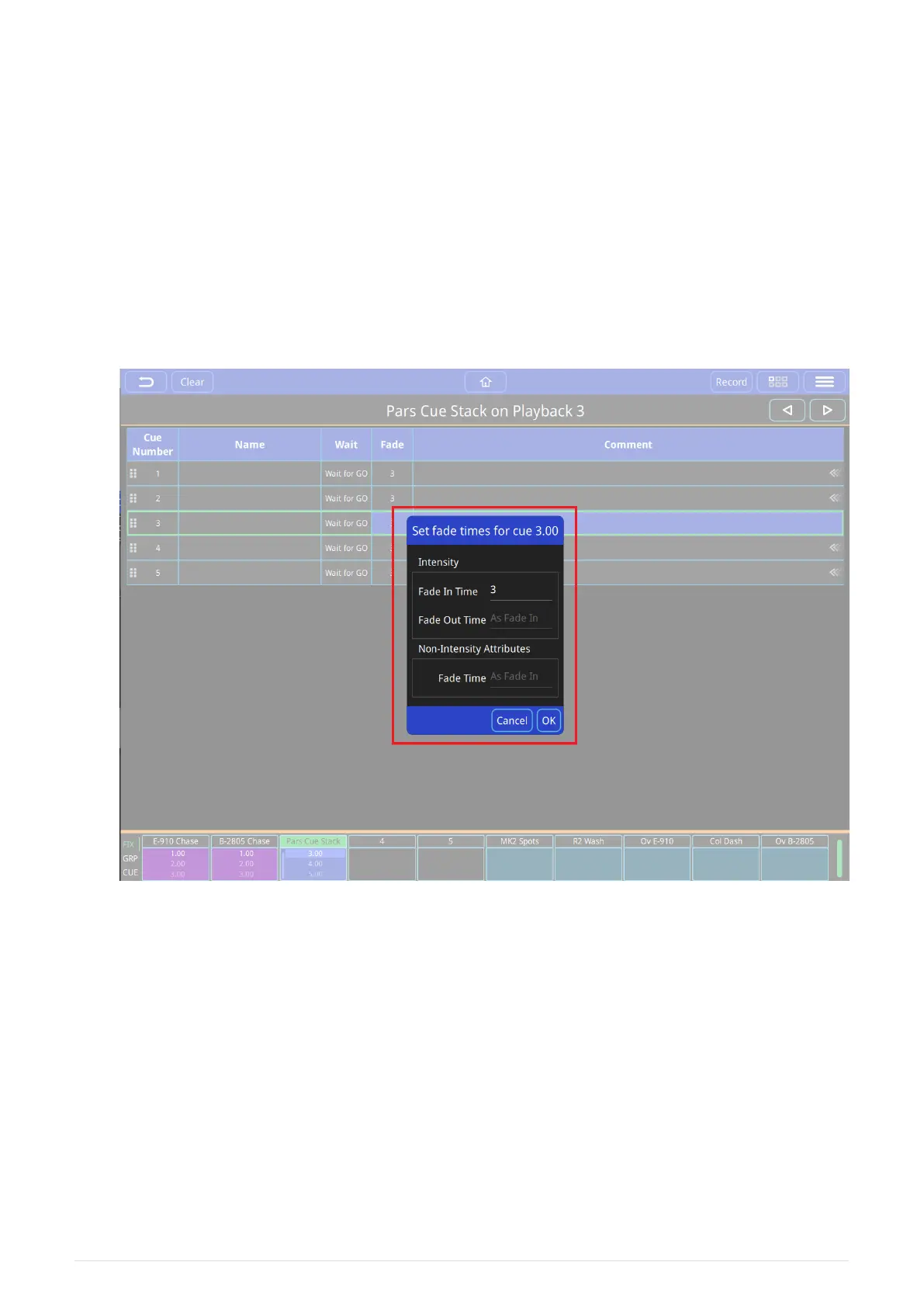Cue Number
will be auto assigned when the cue is recorded and can be edited by selecting by holding or
double tapping.
Comment
will be empty when a cue is recorded and can be edited by selecting by holding or double
tapping.
Cue Fade Times
To change the fade in or fade out times on a cue in a cue stack, hold the fade time or double
tap the fade time of the cue.
The Intensity Fade In times can be edited.
The Intensity Fade Out time is set the same as the fade in time. This can be changed to result
in split timing.
The fade in of non-intensity attributes (Colour, Beam, Position) are set the same as the fade in
time. This can be changed to result in modified timing - for example, colour could have a
shorter or longer fade in time.
2021-03-12
QuickQ v6
35
