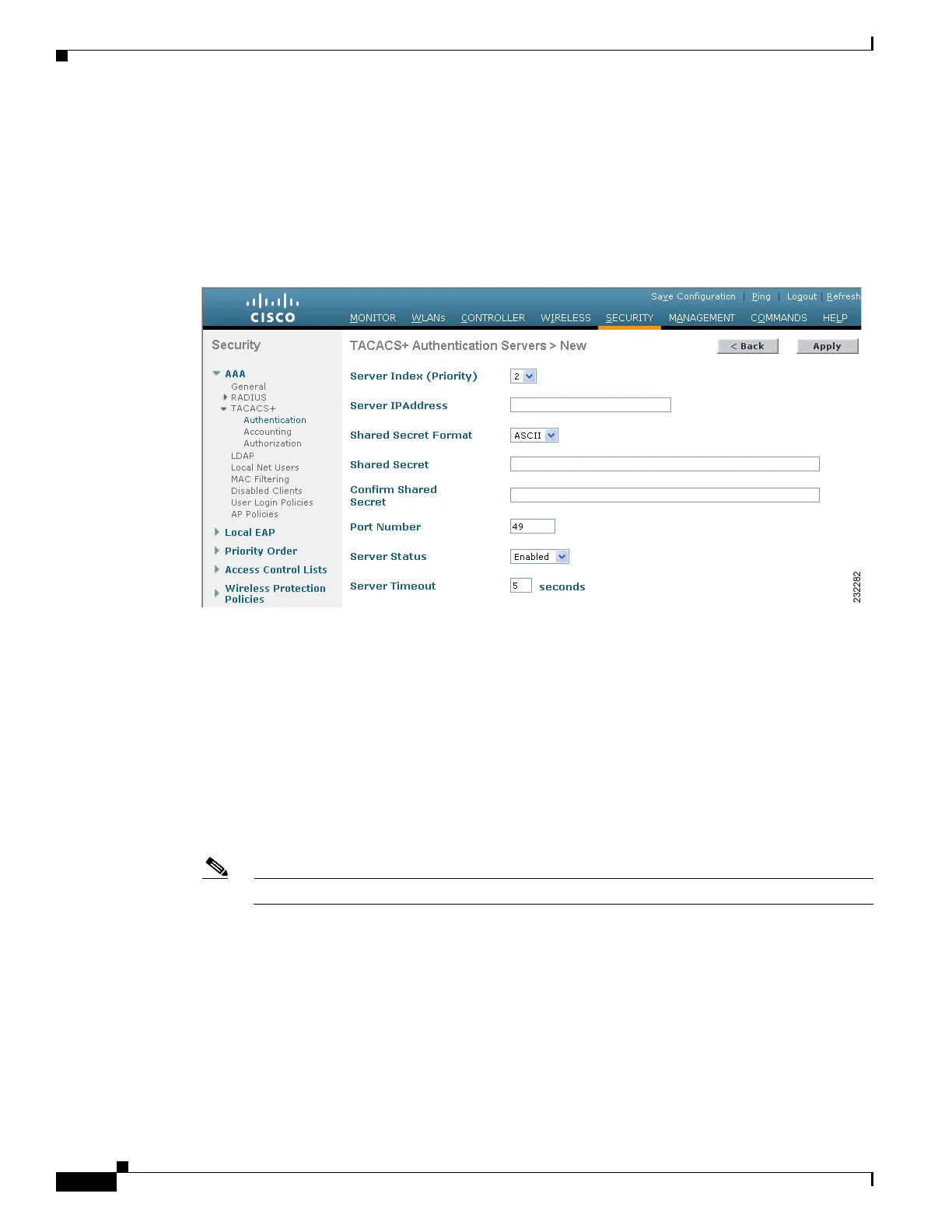5-24
Cisco Wireless LAN Controller Configuration Guide
OL-17037-01
Chapter 5 Configuring Security Solutions
Configuring TACACS+
Step 3 Perform one of the following:
• To edit an existing TACACS+ server, click the server index number for that server. The TACACS+
(Authentication, Authorization, or Accounting) Servers > Edit page appears.
• To add a TACACS+ server, click New. The TACACS+ (Authentication, Authorization, or
Accounting) Servers > New page appears (see Figure 5-10).
Figure 5-10 TACACS+ Authentication Servers > New Page
Step 4
If you are adding a new server, choose a number from the Server Index (Priority) drop-down box to
specify the priority order of this server in relation to any other configured TACACS+ servers providing
the same service. You can configure up to three servers. If the controller cannot reach the first server, it
tries the second one in the list and then the third if necessary.
Step 5 If you are adding a new server, enter the IP address of the TACACS+ server in the Server IP Address
field.
Step 6 From the Shared Secret Format drop-down box, choose ASCII or Hex to specify the format of the shared
secret key to be used between the controller and the TACACS+ server. The default value is ASCII.
Step 7 In the Shared Secret and Confirm Shared Secret fields, enter the shared secret key to be used for
authentication between the controller and the server.
Note The shared secret key must be the same on both the server and the controller.
Step 8 If you are adding a new server, enter the TACACS+ server’s TCP port number for the interface protocols
in the Port Number field. The valid range is 1 to 65535, and the default value is 49.
Step 9 From the Server Status field, choose Enabled to enable this TACACS+ server or choose Disabled to
disable it. The default value is Enabled.
