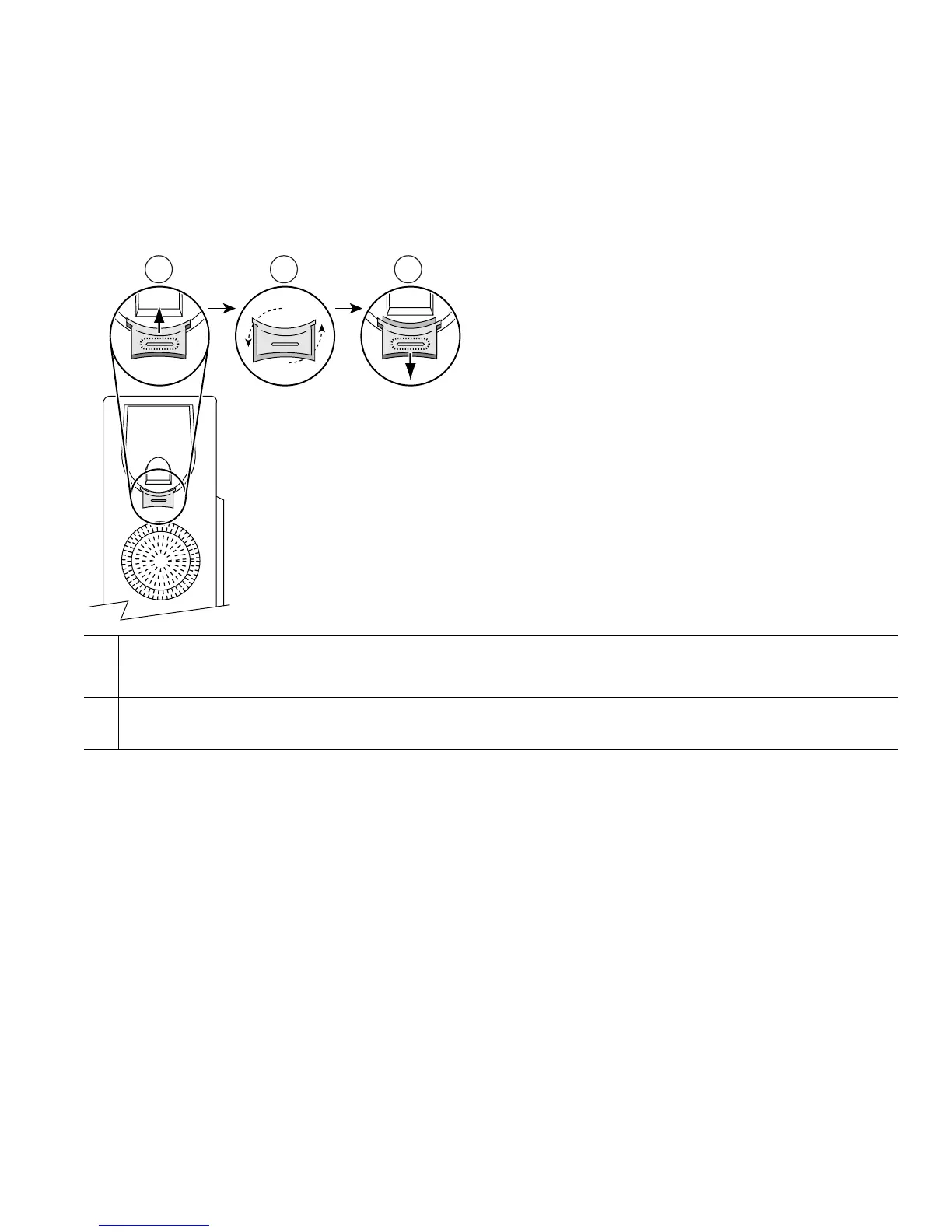Connecting Your Phone
Cisco Unified IP Phone Guide for Cisco Unified Communications Manager 8.5(1) (SCCP and SIP) 7
Adjusting the Handset Rest
When you connect your phone, you might want to adjust the handset rest to ensure that the
receiver will not slip out of the cradle. See the table below for instructions.
Registering with TAPS
After your phone is connected to the network, your system administrator might ask you to
auto-register your phone using the Tool for Auto-Registered Phones Support (TAPS). TAPS might be
used either for a new phone or to replace an existing phone.
To register with TAPS, pick up the handset, enter the TAPS extension provided by your system
administrator, and follow the voice prompts. You might need to enter your entire extension, including
the area code. After your phone displays a confirmation message, hang up. The phone will restart.
Headset Support
Although Cisco Systems performs limited internal testing of third-party headsets for use with the
Cisco
Unified IP Phones, Cisco does not certify or support products from headset (or handset) vendors.
Cisco recommends the use of good quality external devices, for example, headsets that are screened
against unwanted radio frequency (RF) and audio frequency (AF) signals. Depending on the quality of
these devices and their proximity to other devices such as mobile phones and two-way radios, some
1
Set the handset aside and pull the square plastic tab from the handset rest.
2
Rotate the tab 180 degrees.
3
Slide the tab back into the handset rest. An extension protrudes from the top of the rotated tab.
Return the handset to the handset rest.
