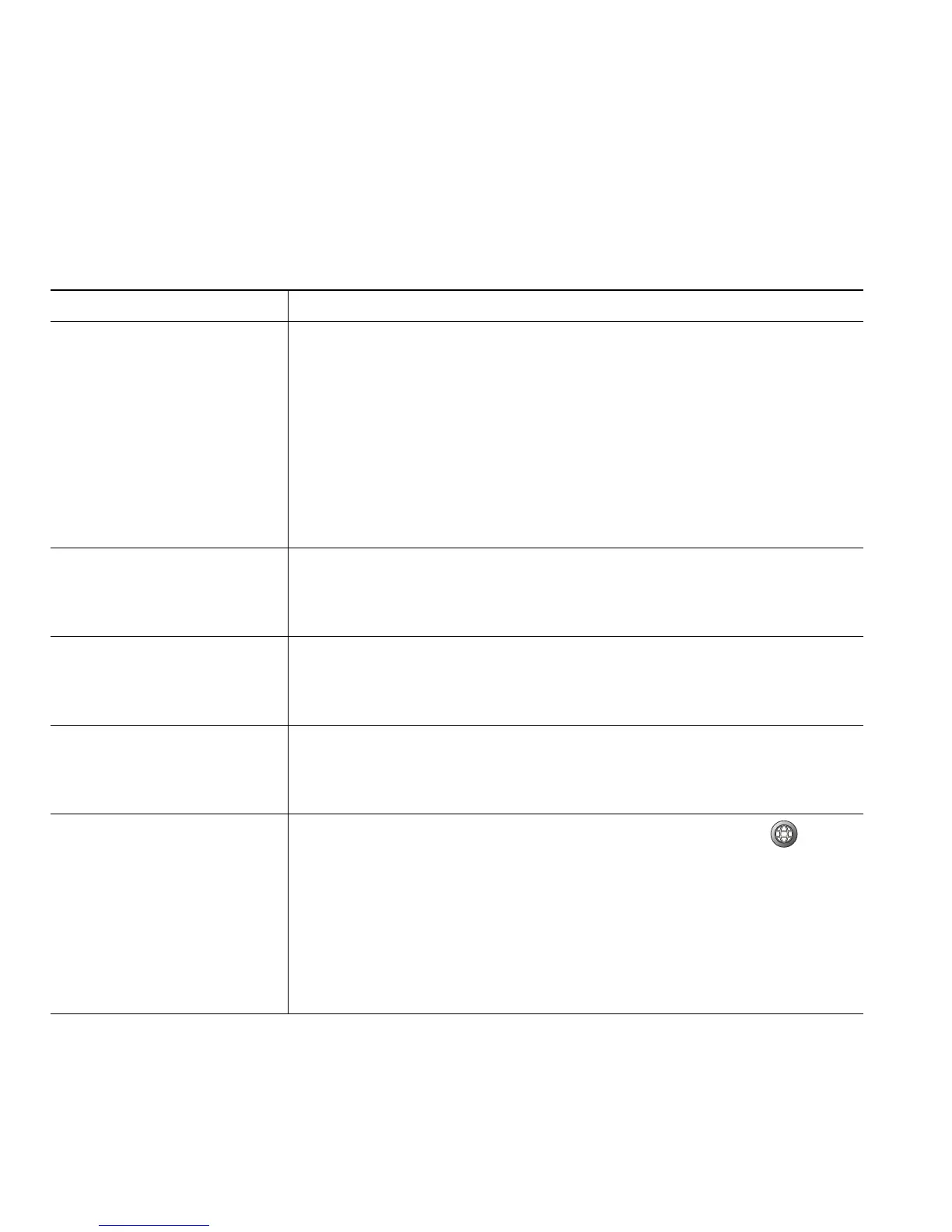64 OL-22336-01
Setting Up Phone Services on the Web
Phone services can include special phone features, network data, and web-based information (such as
stock quotes and movie listings). You must first subscribe to a phone service before accessing it on your
phone.
If you want to... Then do this after you log in and select a device...
Subscribe to a service 1. Choose User Options > Device.
2. Choose a phone from the Name drop-down menu.
3. Click Phone Services.
4. Click Add New.
5. Choose a service from the drop-down list and click Next.
6. Change the service label and/or enter additional service
information, if available (optional).
7. Click Save.
Search for services 1. Select a device.
2. Click Phone Services.
3. Click Find.
Change or end services 1. Search for services.
2. Select one or more entries.
3. Click Delete Selected.
Change a service name 1. Search for services.
2. Click on the service name.
3. Change the information and click Save.
Access a service on your
phone
Use the Applications Menu and Applications Menu button to
select Services, Messages, and Directories.
Note The services available for your phone depend on the phone system
configuration and the services you subscribed to. Ask your phone
system administrator for more information.
Note If only one service is configured, the service opens by default. If
more than one service is configured, select an option from the
menu on the screen.
