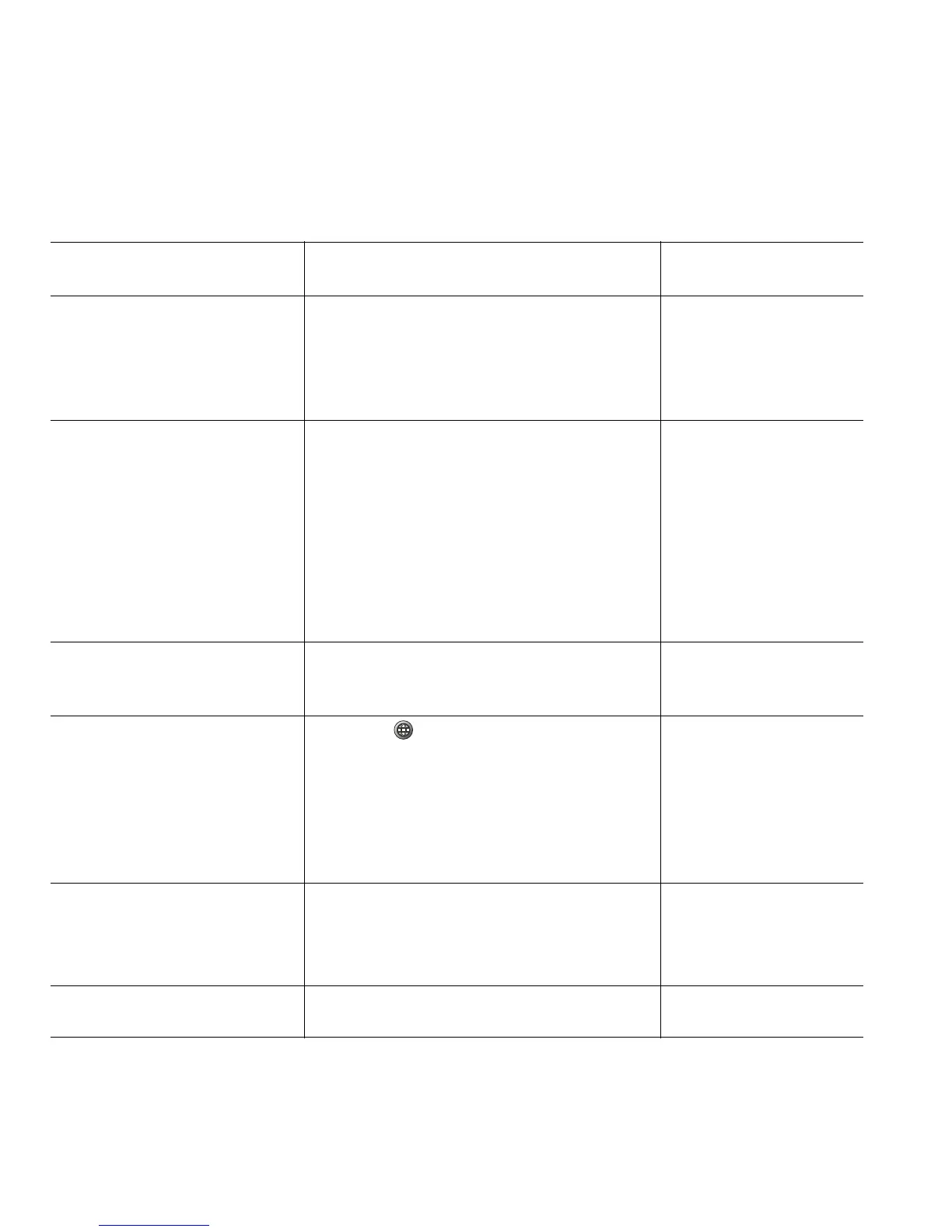16 OL-22336-01
Placing a Call—Additional Options
You can place calls using special features and services that might be available on your phone. See your
system administrator for more information about these additional options.
If you want to... Then...
For more information,
see...
Dial from a corporate
directory on your personal
computer using
Cisco
WebDialer
1. Open a web browser and go to a
WebDialer-enabled corporate
directory.
2. Click the number that you want to
dial.
Using
Cisco WebDialer,
page 69.
Use CallBack to receive
notification when a busy or
ringing extension is available
1. Press CallBack while listening to the
busy tone or ring sound.
2. Hang up. Your phone alerts you when
the line is free.
3. Place the call again.
Note The CallBack feature is disabled on a
Call Chaperone user’s Cisco Unified
IP Phone when the calls are being
chaperoned.
Your system
administrator.
Make a priority (precedence)
call (SCCP phones only)
Enter the Multilevel Precedence and
Preemption (MLPP) access number, then
enter a phone number.
Prioritizing Critical
Calls, page 38.
Dial from a Personal Address
Book (PAB) entry
1. Press and select Directories >
Personal Directory to log in.
2. Choose Personal Address Book and
search for a listing.
• Using the Cisco
Unified CM User
Options Web
Pages, page 59.
• Using Personal
Directory on Your
Phone, page 55.
Place a call using a billing or
tracking code
(SCCP phones only)
1. Dial a number.
2. After the tone, enter a client matter
code (CMC) or a forced authorization
code (FAC).
Your system
administrator.
Place a call using your Cisco
Extension Mobility profile
Log in to the Cisco Extension Mobility
service on a phone.
Using Cisco Extension
Mobility, page 39.
