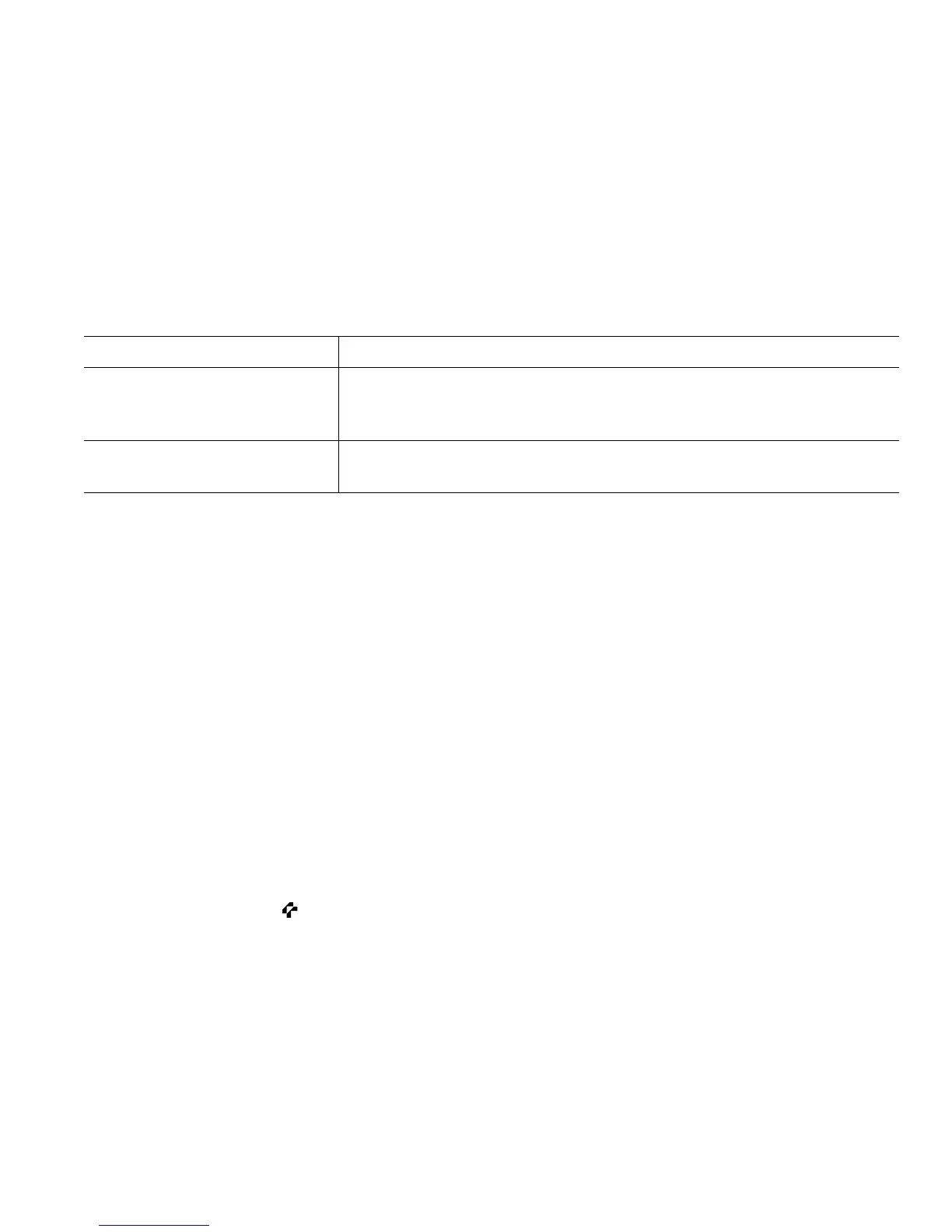Advanced Call Handling
Cisco Unified IP Phone Guide for Cisco Unified Communications Manager 8.5(1) (SCCP and SIP)
33
Logging Out of Hunt Groups
If your organization receives a large number of incoming calls, you might be a member of a hunt group.
A hunt group includes a series of directory numbers that share the incoming call load. When the first
directory number in the hunt group is busy, the system hunts for the next available directory number
in the group and directs the call to that phone.
When you are away from your phone, you can prevent hunt group calls from ringing your phone by
logging out of hunt groups.
Tip
Logging out of hunt groups does not prevent non-hunt group calls from ringing your phone.
Using a Shared Line
Your system administrator might ask you to use a shared line if you:
• Have multiple phones and want one phone number
• Share call-handling tasks with coworkers
• Handle calls on behalf of a manager
Understanding Shared Lines
Remote-in-Use Icon
The remote-in-use icon appears when another phone that shares your line has a connected call.
You can place and receive calls as usual on the shared line, even when the remote-in-use icon appears.
Sharing Call Information and Barging
Phones that share a line each display information about calls that are placed and received on the shared
line. This information might include caller ID and call duration. (See Privacy, page 34 for exceptions.)
When call information is visible in this way, you and coworkers who share a line can add yourselves
to calls using either Barge or cBarge. See Using Barge to Add Yourself to a Shared-Line Call, page 34.
If you want to... Then...
Log out of hunt groups to
temporarily block hunt group
calls
Press HLog. Your phone screen displays, “Logged out of Hunt
Group.”
Log in to receive hunt group
calls
Press HLog.
