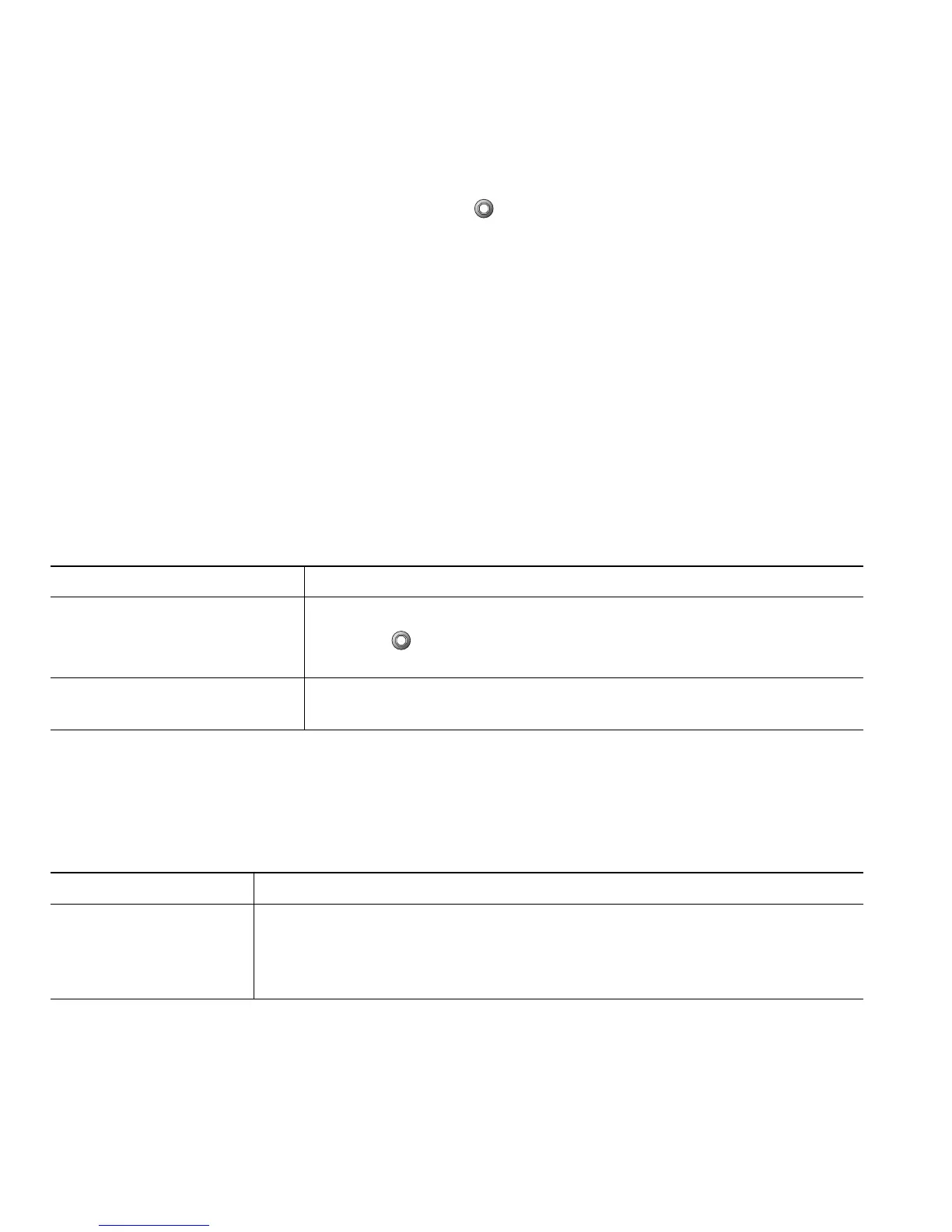20 OL-22336-01
Tips
• Engaging the Hold feature typically generates music or a beeping tone.
• When a held call is highlighted, the Hold button becomes lit (red). When a call that is not held
is highlighted, and there are other held calls on the line, the Hold button changes to blinking (red).
• If you receive an alert for an incoming call and a reverting call at the same time, by default your
phone will shift the focus of the phone screen to display the incoming call. Your system
administrator can change this focus priority setting.
• If you use a shared line, Hold Reversion rings only on the phone that put the call on hold, not on
the other phones that share the line.
• The duration between Hold Reversion alerts is determined by your system administrator.
• The Hold feature is disabled on a Call Chaperone user’s Cisco Unified IP Phone when the calls are
being chaperoned.
Switching Between Multiple Calls
You can switch between multiple calls on your phone.
Switching an In-Progress Call to Another Phone
You can switch in-progress calls between the desktop phone and your mobile phone or other remote
destination.
If you want to... Then...
Switch between connected
calls
1. Make sure the call that you want to switch to is highlighted.
2. Press . Any active call is placed on hold and the selected call
is resumed.
Switch from a connected call
to answer a ringing call
Press Answer. Any active call is placed on hold.
If you want to... Then...
Switch an in-progress
call on your desktop
phone to a mobile
phone
1. Press the Mobility softkey and select Send call to mobile.
2. Answer the in-progress call on your mobile phone.
