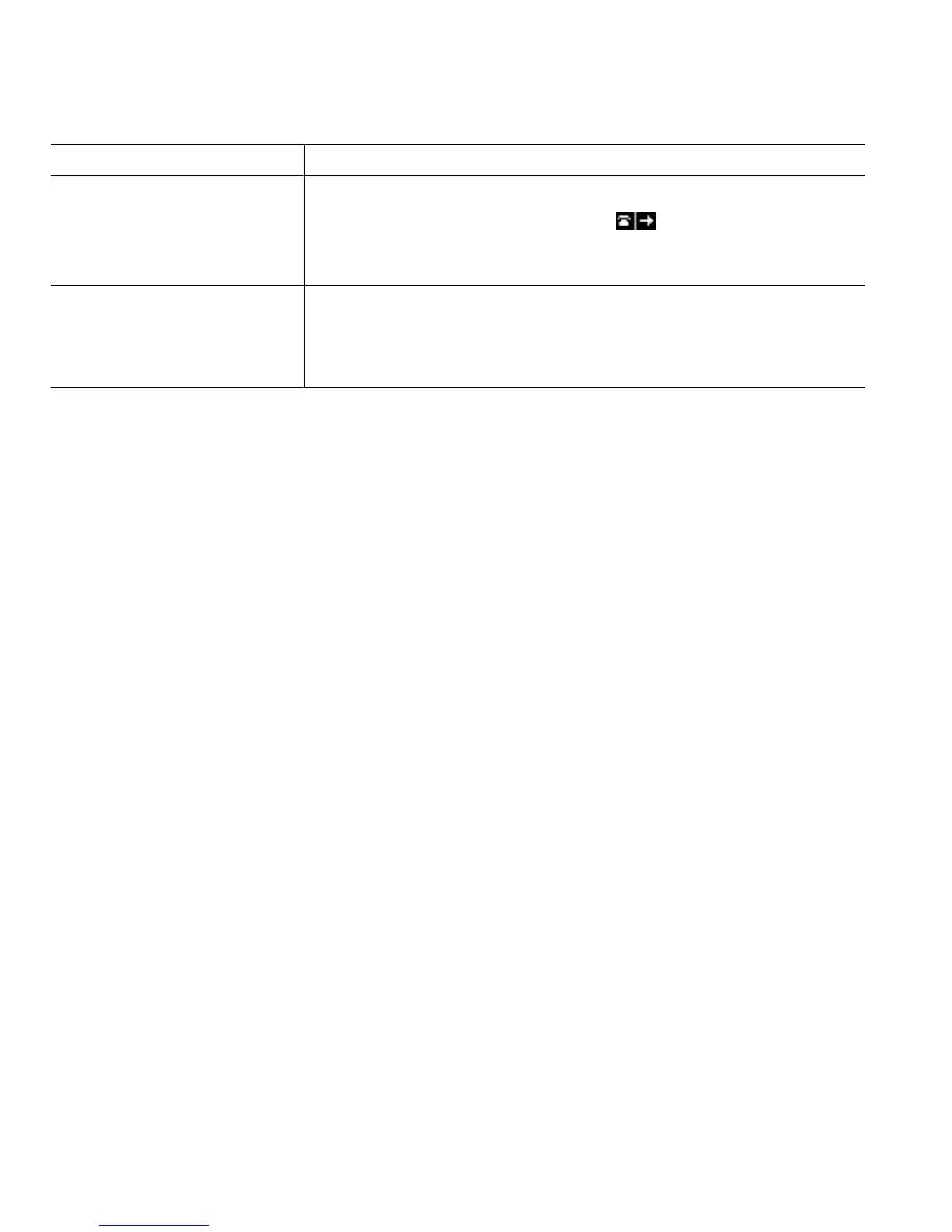24 OL-22336-01
Tips
• Enter the call forward target number exactly as you would dial it from your phone. For example,
enter an access code or the area code, if necessary.
• You can forward your calls to a traditional analog phone or to another IP phone, although your
system administrator might restrict the call forwarding feature to numbers within your company.
• Call forwarding is phone line specific. If a call reaches you on a line where call forwarding is not
enabled, the call will ring as usual.
• Your system administrator can enable a call forward override feature that allows the person
receiving your forwarded calls to reach you. With override enabled, a call placed from the target
phone to your phone is not forwarded, but rings through.
• Your phone may reject your attempt to set up Call Forward All directly on the phone if the target
number that you enter would create a call forwarding loop or would exceed the maximum number
of links permitted in a call forwarding chain.
• When you switch an in-progress call from your mobile phone to Cisco Unified devices that share
the same line (Session Handoff), the Call Forward feature is disabled on the Cisco Unified devices.
The Call Forward feature returns when the call ends.
Using Do Not Disturb
You can use the Do Not Disturb (DND) feature to turn off only the ringer on your phone or to turn
off all audible and visual notifications of incoming calls. Your system administrator enables DND for
your phone.
When DND and Call Forward are both enabled on your phone, calls are forwarded and the caller does
not hear a busy tone.
DND interaction with other types of calls includes:
• DND does not affect intercom calls or non-intercom priority calls.
• If both DND and auto-answer are enabled, only intercom calls will be auto-answered.
Verify that Call Forward All is
enabled on your line
Look for:
• Alternating call forwarding icons displayed next to your
phone number.
• The call forward target number in the status line.
Set up or cancel call
forwarding remotely
1. Log in to your User Options web pages. (See Accessing Your
User Options Web Pages, page 59.)
2. Access your call forwarding settings. (See Controlling User
Settings on the Web, page 65.)
If you want to... Then...
