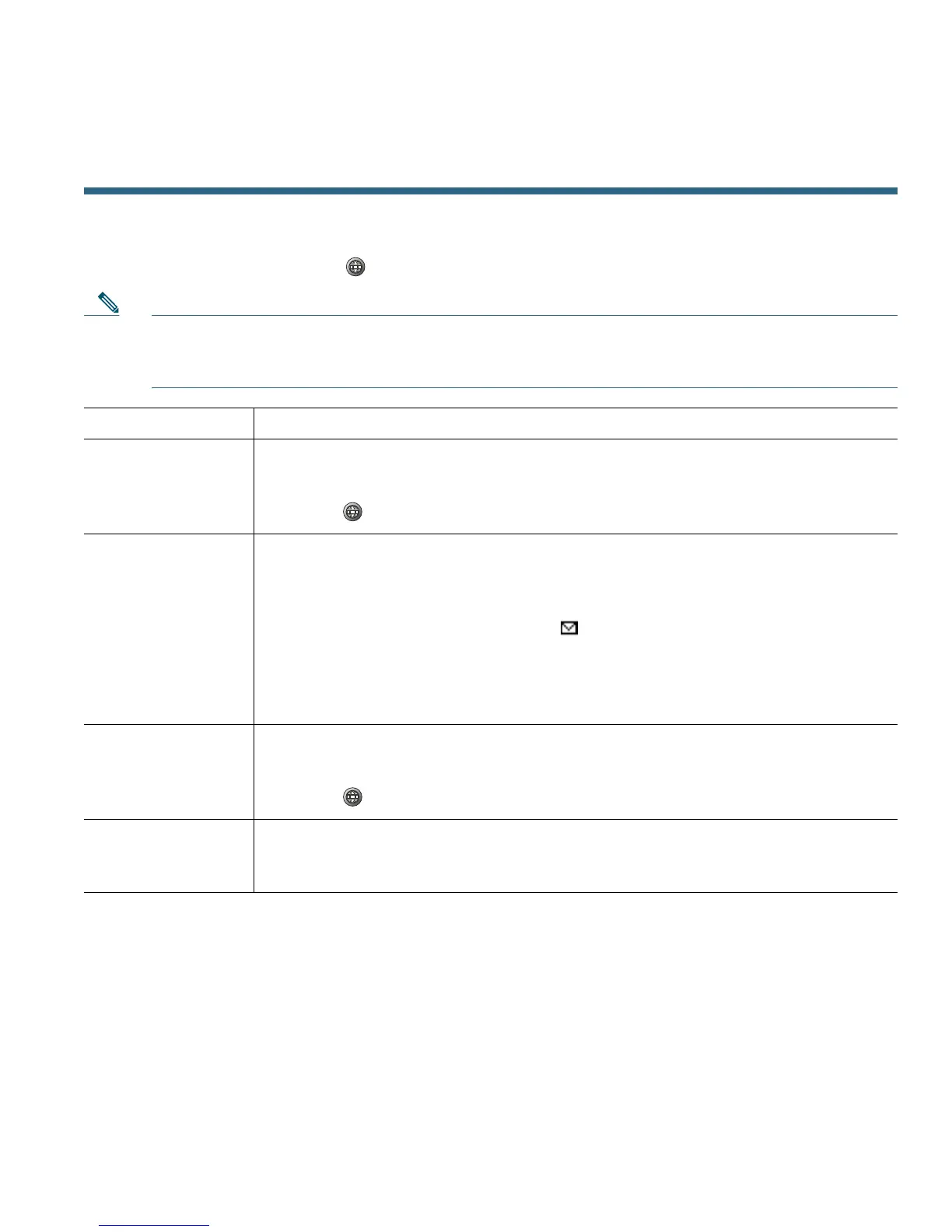Accessing Voice Messages
Cisco Unified IP Phone Guide for Cisco Unified Communications Manager 8.5(1) (SCCP and SIP) 57
Accessing Voice Messages
To access voice messages, press , and select Messages.
Note Your company determines the voice message service that your phone system uses. For the most
accurate and detailed information, refer to the documentation that came with your voice
message service.
If you want to... Then...
Set up and
personalize your
voice message
service
Do one of the following:
• Press Msgs and follow the voice instructions.
• Press , select Messages, and follow the voice instructions.
Check for a new
voice message
Look for:
• A steady red light on your handset. (This indicator can vary. See
Customizing Rings and Message Indicators, page 49.)
• A flashing message waiting icon on your phone screen.
Listen for:
• A stutter tone from your handset, headset, or speakerphone when you place
a call.
Listen to your voice
messages or access
the voice messages
menu
Do one of the following:
• Press Msgs and follow the voice instructions.
• Press , select Messages, and follow the voice instructions.
Send a call to a
voice message
system
Press Divert. For more information, see Sending a Call to a Voice Message
System, page 22.
