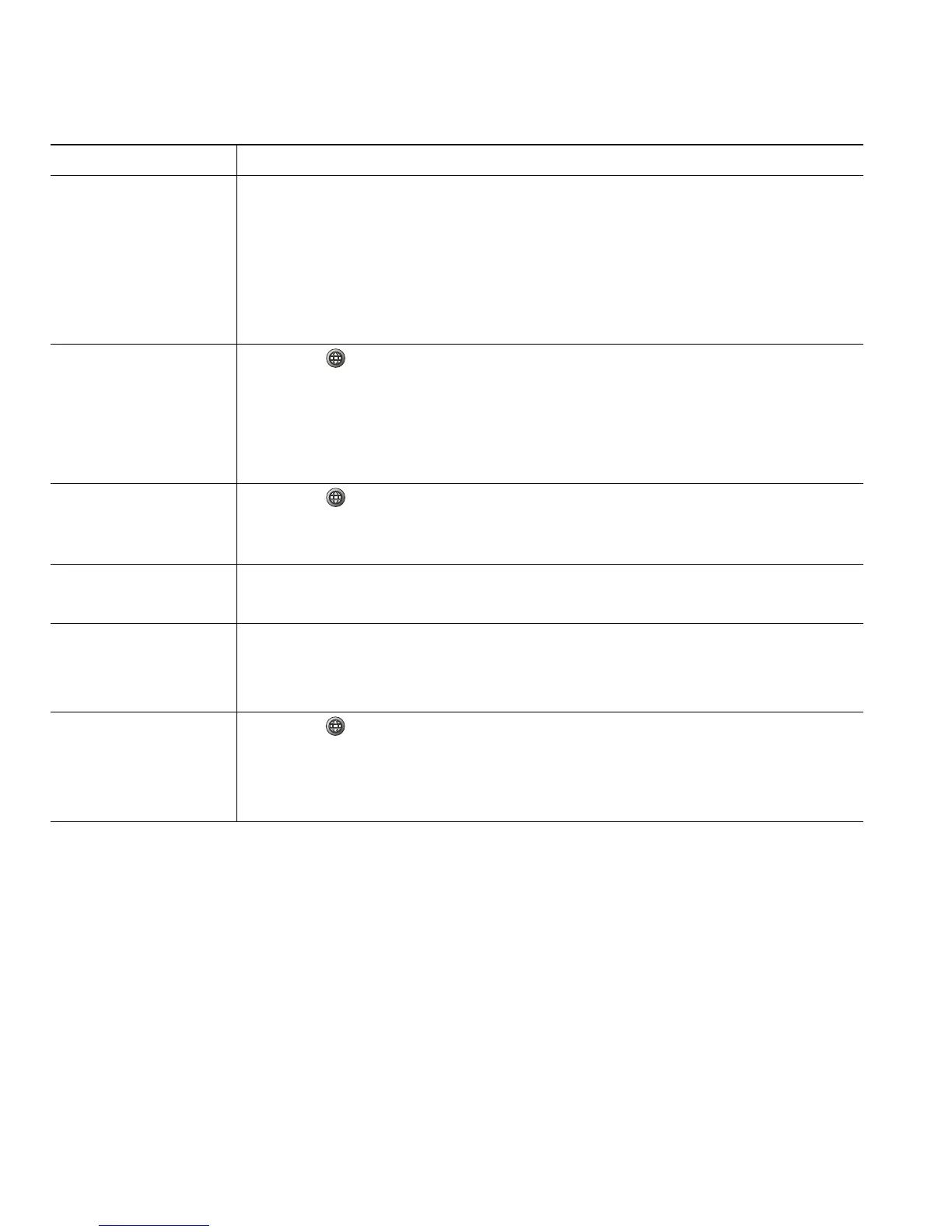56 OL-22336-01
Tips
• Your system administrator can provide you the user ID and PIN that you need to log in to Personal
Directory.
• Personal Directory automatically logs you out after a certain amount of time. This time limit can
vary. Ask your system administrator for more information.
• Use the numbers on your keypad to enter characters on your phone screen. Use the Navigation
button on your phone to move between input fields.
• Your phone might be set up for international call logging, which is indicated by a “+” symbol on
the call logs, redial, or call directory entries. See your system administrator for more information.
Assign a Fast Dial
code to a PAB entry
1. Search for a PAB entry.
2. Highlight the listing and press Select.
3. Press Fast Dial.
4. Highlight the number that you want to dial and press Select.
5. Highlight any unassigned Fast Dial code that you want to assign to the
number and press Select.
Add a new Fast Dial
code (not using a PAB
entry)
1. Press , and choose Directories > Personal Directory > Personal Fast
Dials.
2. Highlight a Fast Dial code that is unassigned and press Assign.
3. Enter a phone number.
4. Press Update.
Search for Fast Dial
codes
1. Press , and choose Directories > Personal Directory > Personal Fast
Dials.
2. Choose Next to move through listings.
Place a call using a
Fast Dial code
1. Search for a Fast Dial code.
2. Press Dial.
Delete a Fast Dial
code
1. Search for a Fast Dial code.
2. Highlight the listing you want and press Remove.
3. Press Remove again.
Log out of Personal
Directory
1. Press , and choose Directories > Personal Directory (exact name can
vary).
2. Choose Logout.
3. Press OK.
If you want to... Then...
