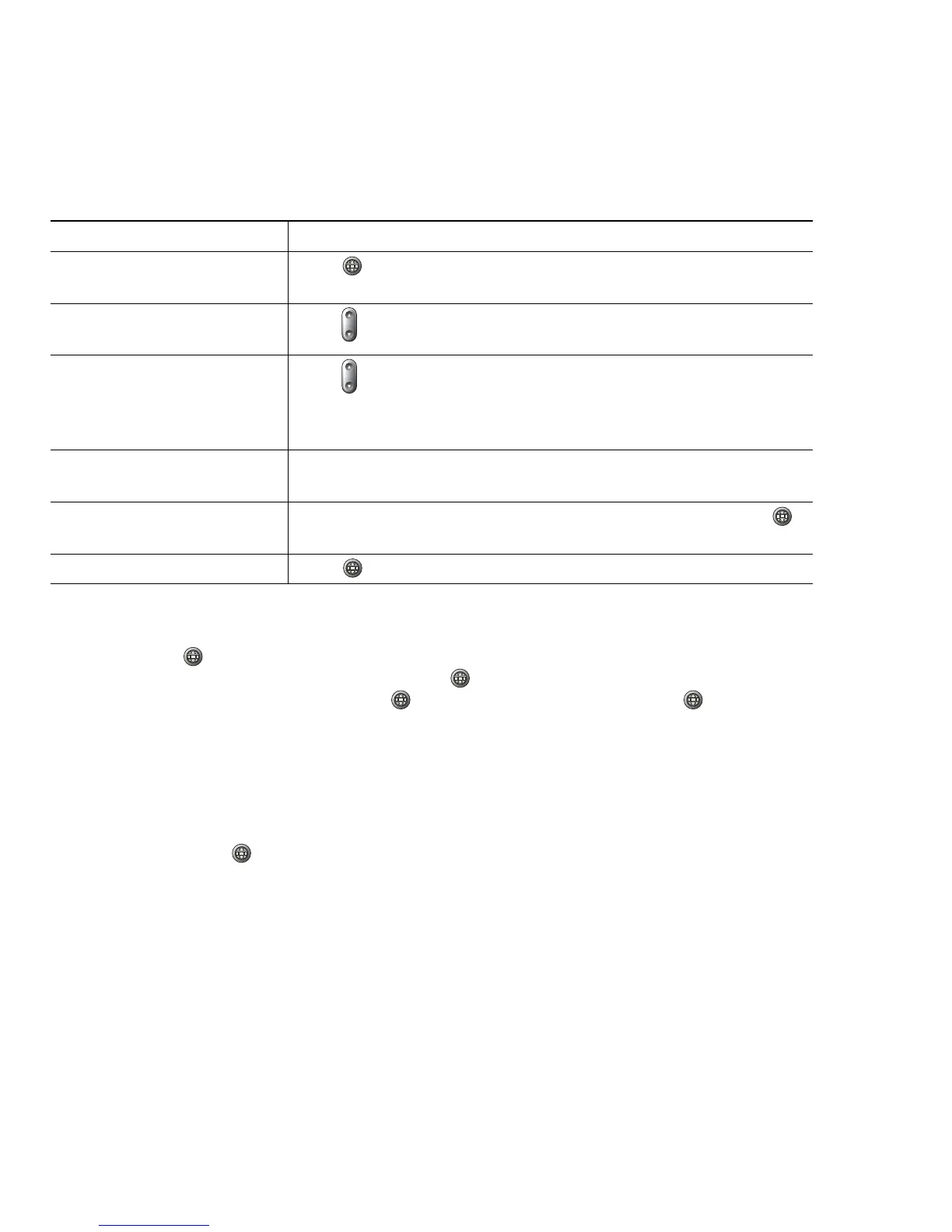12 OL-22336-01
Accessing Applications Menus
Use the Applications menus to access phone features.
Tip
After you press , the LED turns green and stays lit while you are using the Applications menus. If
you depart from an application without pressing or Exit (for example, to answer a new call), the
phone screen display may change but the button stays green. If you press again, the
application that you were using resumes at the point when it was interrupted.
Accessing the Help System on Your Phone
The Cisco Unified IP Phone 7906G and 7911G provide a comprehensive online help system. To view
the phone help, press
and choose Help.
Understanding Feature Availability
Depending on your phone system configuration, features included in this Phone Guide might not be
available to you or might work differently on your phone. Contact your support desk or system
administrator for information about feature operation or availability.
If you want to... Then...
Access the Applications
menus
Press to display a list of Applications: Messages, Directory,
Settings, Services, and Help.
Scroll through a list or
menu
Press .
Select a menu item Press to highlight a menu item, then press Select.
You can also press the number on the keypad that corresponds
to the number for the menu item.
Go back one level in a menu Press Exit. (Note that if you press Exit from the top-level of a
menu, the menu will close.)
Close a menu (and return to
the Applications menu)
Press Exit one or more times until the menu closes, or press .
Exit the Applications menu Press or Exit.
