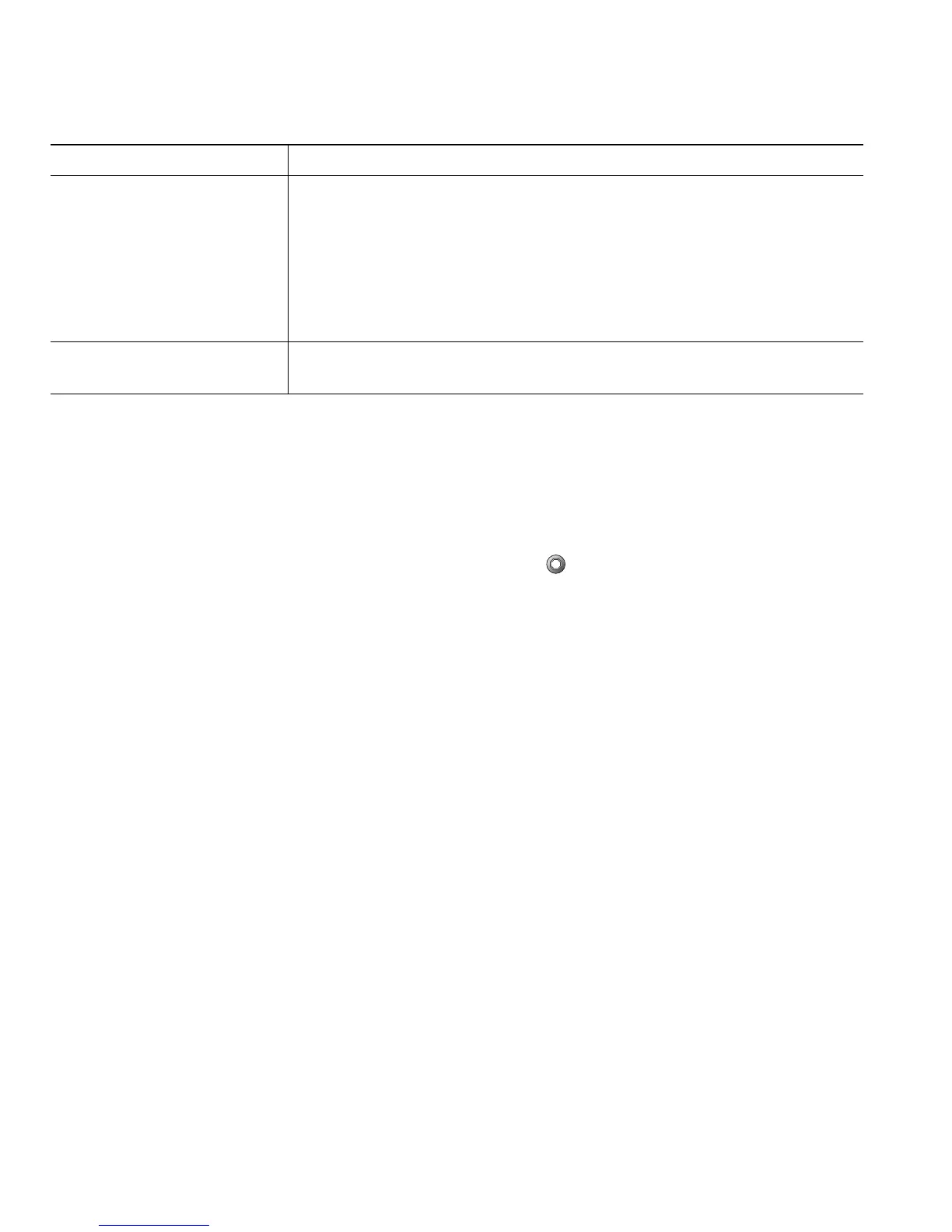22 OL-22336-01
Tips
• If on-hook transfer is enabled on your phone, you can either hang up to complete the call, or press
Transfer and then hang up.
• If on-hook transfer is not enabled on your phone, hanging up without pressing Transfer again
places the call on hold.
• You cannot use Transfer to redirect a call on hold. Press again to remove the call from hold
before transferring it.
• The Transfer feature is disabled on a Call Chaperone user’s Cisco Unified IP Phone when the calls
are being chaperoned.
Sending a Call to a Voice Message System
You can use iDivert to send an active, ringing, or on-hold call to your voice message system. Depending
on the type of call and your phone configuration, you can also use iDivert to send the call to another
party's voice message system.
• If the call was originally sent to someone else's phone, iDivert allows you to redirect the call either
to your own voice message system or to the original called party’s voice message system. Your
system administrator must make this option available to you.
• If the call was sent to you directly (not transferred or forwarded to you), or if your phone is does
not support the option described above, using iDivert redirects the call to your voice message
system.
Talk to the transfer
recipient before transferring
a call (consult transfer)
1. From an active call, press Transfer.
2. Enter the target number.
3. Wait for the transfer recipient to answer.
4. Press Transfer again to complete the transfer or EndCall to cancel.
Note If your phone has on-hook transfer enabled, complete the transfer
by hanging up.
Redirect a call to a voice
message system
Press iDivert. For more information, see Sending a Call to a Voice
Message System, page 22.
If you want to... Then...
