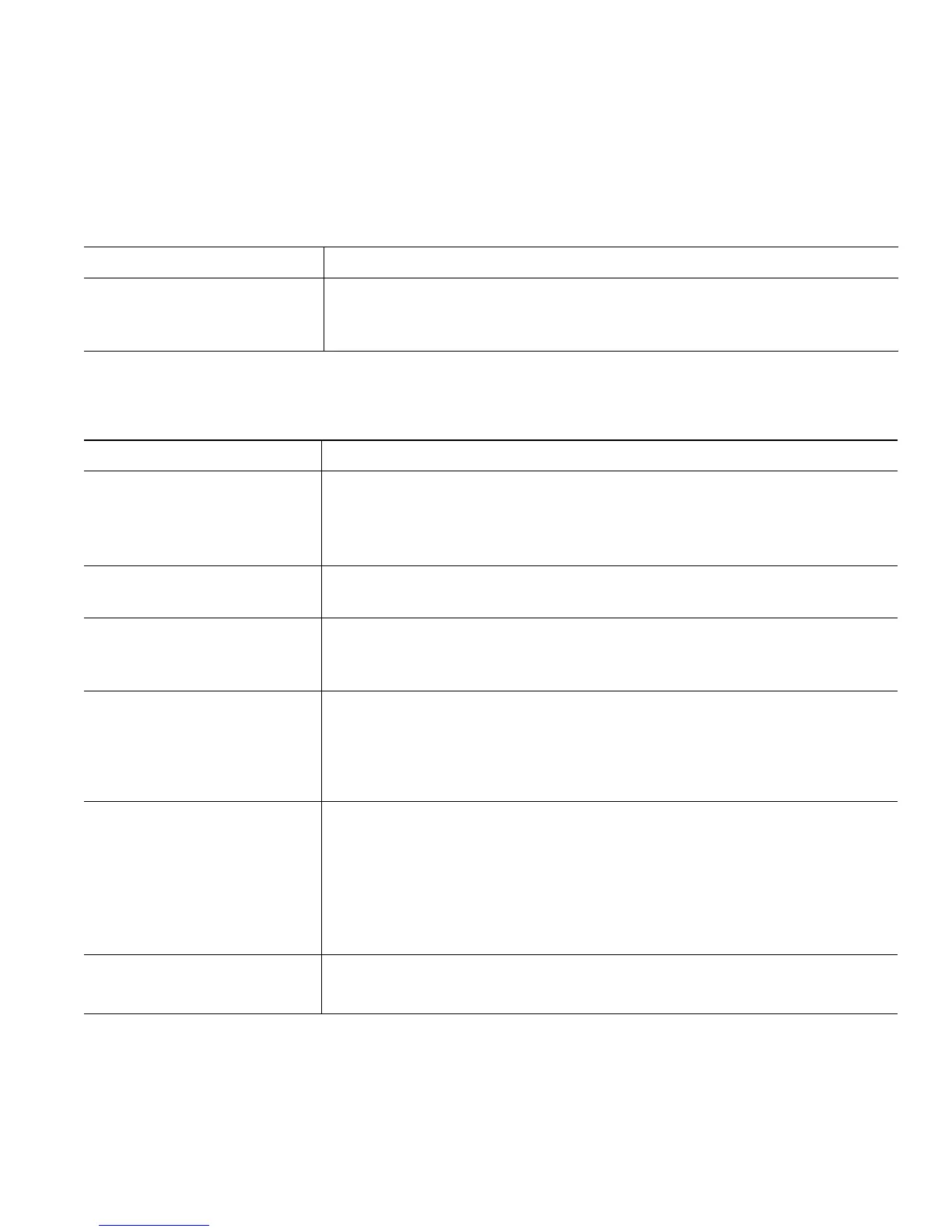Advanced Call Handling
Cisco Unified IP Phone Guide for Cisco Unified Communications Manager 8.5(1) (SCCP and SIP)
41
During a call you can also use any of your mobile phone features. For example, if you receive a call
on your mobile number, you can answer the call from either your desk phone or you can hand off the
call from your mobile phone to your desk phone.
With Mobile Connect and Mobile Voice Access installed, you can use your mobile phone to handle
calls associated with your desktop phone number.
If you want to... Then...
Transfer your incoming
mobile active call to desk
phone
Use the various features of your mobile phone (for example, *74).
Contact your system administrator for a list of access codes.
If you want to... Then...
Configure Mobile Connect Use the User Options web pages to set up remote destinations and
create access lists to allow or block calls from specific phone numbers
from being passed to the remote destinations. See
Setting Up Phones
and Access Lists for Mobile Connect, page 67.
Answer a call using your
mobile phone
See Answering a Call, page 18.
Switch an in-progress call
between your desk phone
and mobile phone
See Switching an In-Progress Call to Another Phone, page 20.
Put a call that has been
picked up on your mobile
phone on hold
1. Press the Enterprise Hold (name may vary) softkey.
The other party is placed on hold.
2. On your mobile phone, press the Resume (name may vary) softkey.
See
Switching an In-Progress Call to Another Phone, page 20.
Initiate a conference call on
a call that has been picked
up on a mobile phone
1. Press the Enterprise Conference (name may vary) softkey your
mobile phone.
2. Dial your enterprise access code for conferencing to initiate a new
call. The other party is placed on hold.
3. Press the Enterprise Conference softkey to complete the
conference set-up and include both callers in the conference.
Connect to Mobile Voice
Access
1. From any phone, dial your assigned Mobile Voice Access number.
2. Enter the number you are calling from, if prompted, and your PIN.
