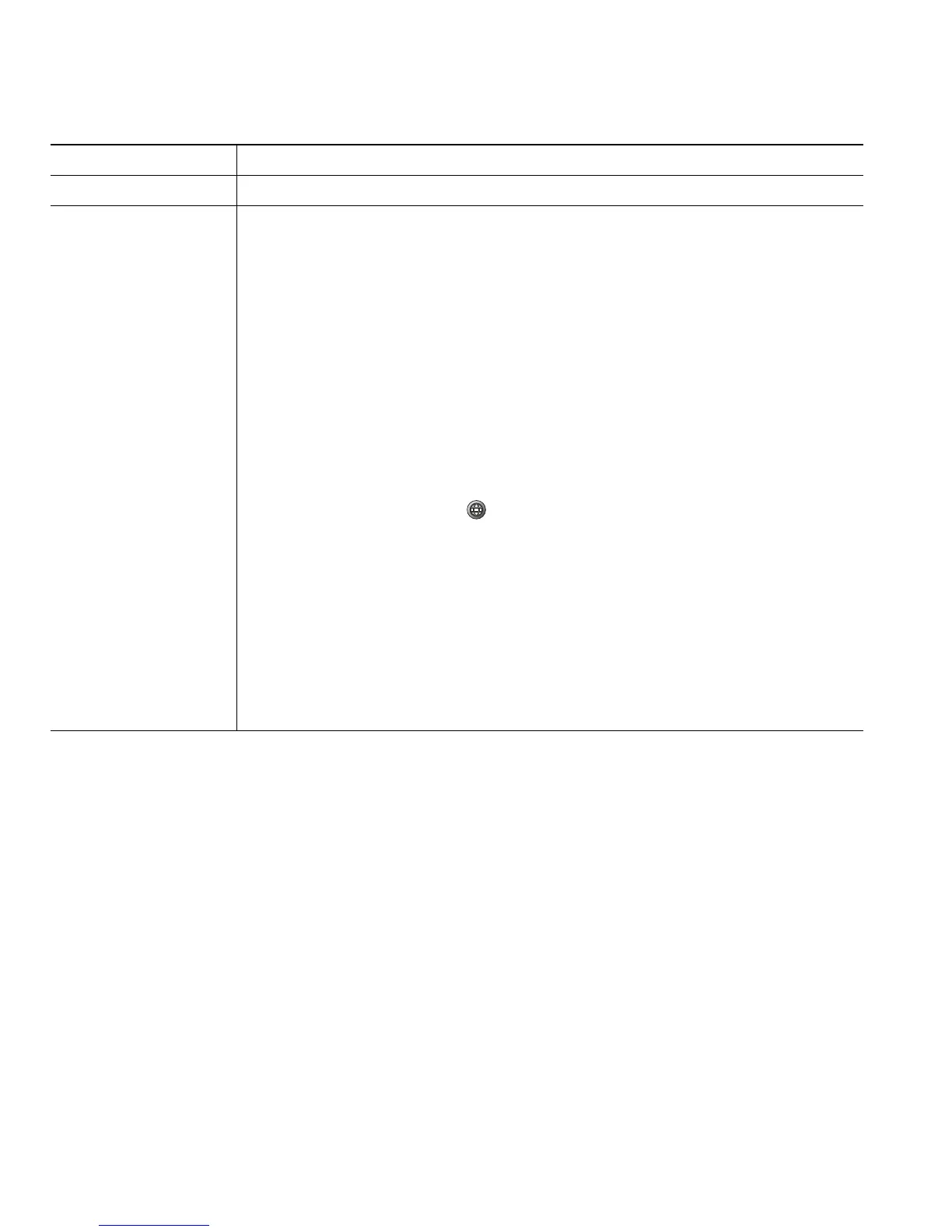70 OL-22336-01
Log out of WebDialer Click the logout icon in the Make Call or Hang Up page.
Set up, view, or
change WebDialer
preferences
Access the Make Call page.
The Make Call page appears the first time that you use WebDialer (after you
click the number that you want to dial).
The Make Call page contains the following options:
• Preferred language—Determines the language used for WebDialer
settings and prompts.
• Use preferred device—Identifies the Cisco Unified IP Phone (Calling
device) and directory number (Calling device) (line) that you will use to
place WebDialer calls. If you have one phone with a single line, the
appropriate phone and line are automatically selected. Otherwise,
choose a phone and/or line. If you have more than one phone, it will be
specified by device type and MAC address. (To display the MAC address
on your phone, choose
> Settings > Network Configuration > MAC
address.)
Note If you have an Extension Mobility profile, you can select your Extension
Mobility logged-in device from the Calling device menu.
• Do not display call confirmation—If selected, prompts WebDialer to
suppress the Make Call page. This page appears by default after you click
a phone number in a WebDialer-enabled online directory.
• Disable Auto Close—If selected, the call window does not close
automatically after fifteen seconds.
If you want to... Then...
