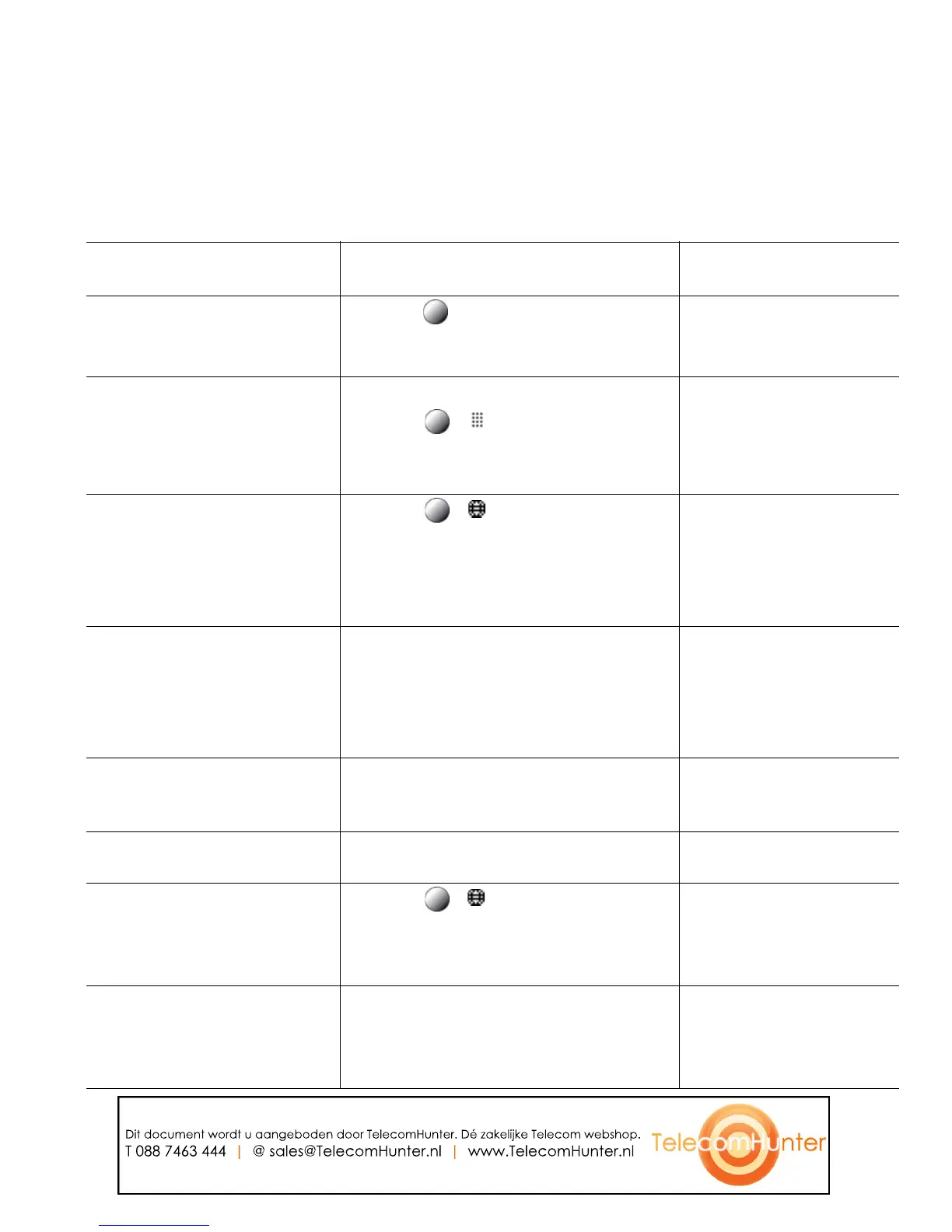Basic Call Handling
Cisco Unified IP Phone 7931G for Cisco Unified Communications Manager 6.0 17
Placing a Call—Additional Options
You can place calls using special features and services that might be available on your phone. See your
system administrator for more information about these additional options.
If you want to... Then...
For more information,
see...
Place a call while another call
is active (using a different
line)
1. Press for a new line. The first call
is automatically placed on hold.
2. Enter a number.
Using Hold and Resume,
page 20
Speed dial a number Do one of the following:
• Press ( ).
• Use the Abbreviated Dial feature.
• Use the Fast Dial feature.
Speed Dialing, page 30
Dial from a corporate
directory on your phone
1. Press
( ) > Directories >
Corporate Directory (name can
vary)
2. Enter a name and press Search.
3. Highlight a listing and go off-hook.
Using Call Logs, page 45
Use Cisco CallBack to receive
notification when a busy or
ringing extension is available
1. Press CallBack while listening to the
busy tone or ring sound.
2. Hang up. Your phone alerts you
when the line is free.
3. Place the call again.
Your system
administrator
See if a line associated with a
speed-dial is busy before
placing a call to that line
Look for Busy Line Feature indicators. Using BLF to Determine a
Line State, page 35
Make a priority (precedence)
call
Enter the MLPP access number, then
enter a phone number.
Prioritizing Critical Calls,
page 37
Dial from a Personal Address
Book (PAB) entry
1. Press
() > Directories >
Personal Directory to log in.
2. Choose Personal Address Book and
search for a listing.
Using Personal Directory
on Your Phone, page 48
Place a call using a billing or
tracking code
1. Dial a number.
2. After the tone, enter a client matter
code (CMC) or a forced
authorization code (FAC).
Your system
administrator
Dit document wordt u aangeboden door TelecomHunter. Dé zakelijke Telecom webshop.
T 088 7463 444 | @ sales@TelecomHunter.nl | www.TelecomHunter.nl
