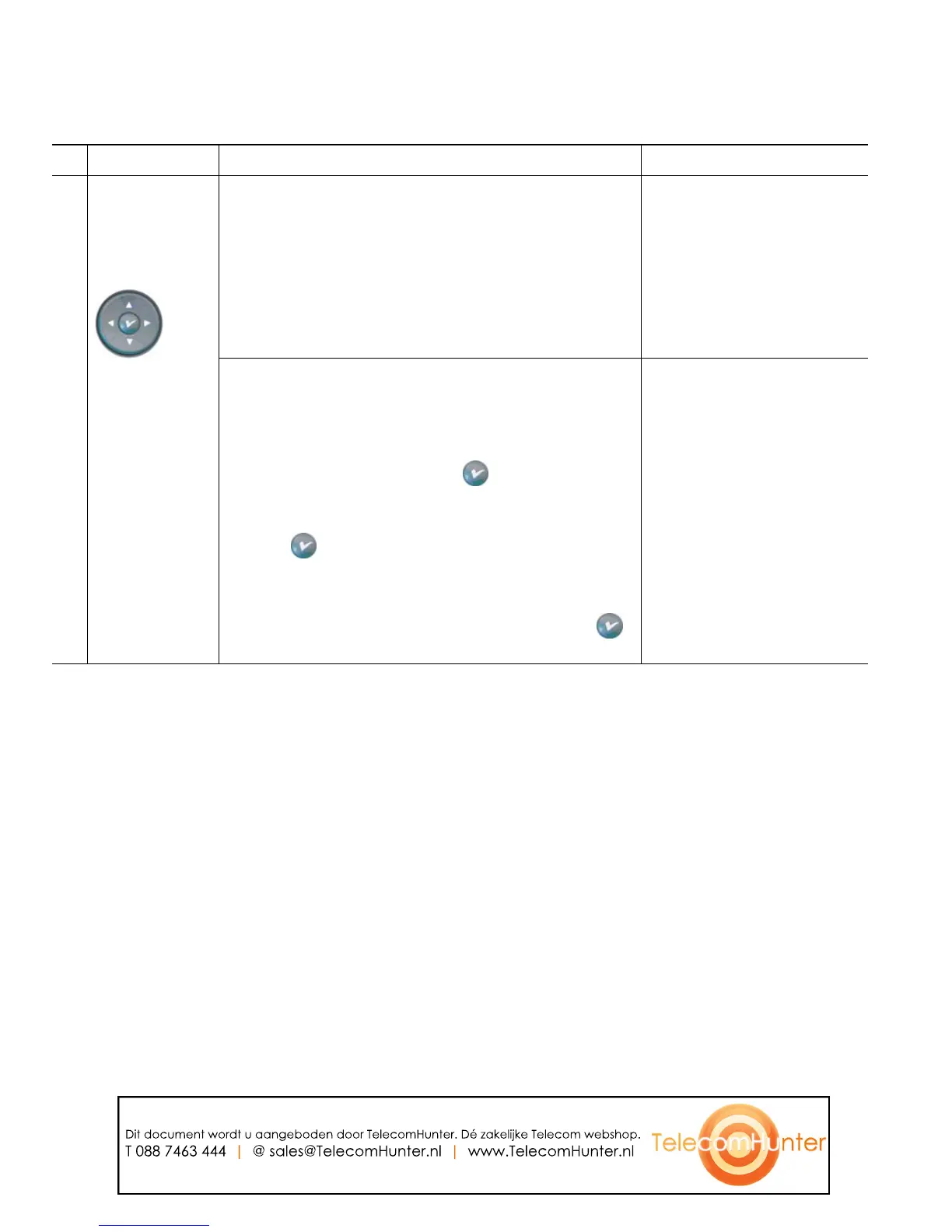10 OL-12546-01
Understanding Lines and Calls
To avoid confusion about lines and calls, refer to these descriptions:
• Lines—There are 24 programmable buttons (see Understanding Buttons and Hardware, page 7).
Typically, your system administrator assigns some of these lines (up to 24) to be used as lines for
making and receiving calls. Each corresponds to a directory number or intercom number that
others can use to call you.
Some of your lines might share the same directory number, and others might have unique directory
numbers. To see your phone lines, use the Navigation button to scroll through the list of
programmable button display (see Understanding Phone Screen Features, page 12).
Buttons configured as lines display their assigned directory number and associated button number.
For example, if you have directory number “3105” assigned to button 1, the line appears as
3105:01 on the phone screen. Each line also has an associated icon to help you identify its purpose
(see Understanding Line and Call Icons, page 11).
• Calls—Each line can support a single call. If multiple lines share a directory number, each line can
still support one call each.
15
4-way
navigation
pad and Select
button
(center)
Navigation button
• Scroll up and down to see menus and highlight
items
• Scroll left to open the Details view and see
directory numbers and features assigned to
each line button (when on call screen)
• Scroll right to close the Details view
Understanding Phone
Screen Features, page 12
Select button—scroll to select a line using the
Navigation button, then:
• If the button is mapped to a directory number,
and:
–
The line is idle, press to initiate a new
call.
–
There is an on-hold call on the line, press
to resume the call.
–
There is an active call on the line, the Select
button has no effect.
• If the button is mapped to a feature, press
to access the feature.
Understanding Phone
Screen Features, page 12
Feature Description For more information, see...
Dit document wordt u aangeboden door TelecomHunter. Dé zakelijke Telecom webshop.
T 088 7463 444 | @ sales@TelecomHunter.nl | www.TelecomHunter.nl
