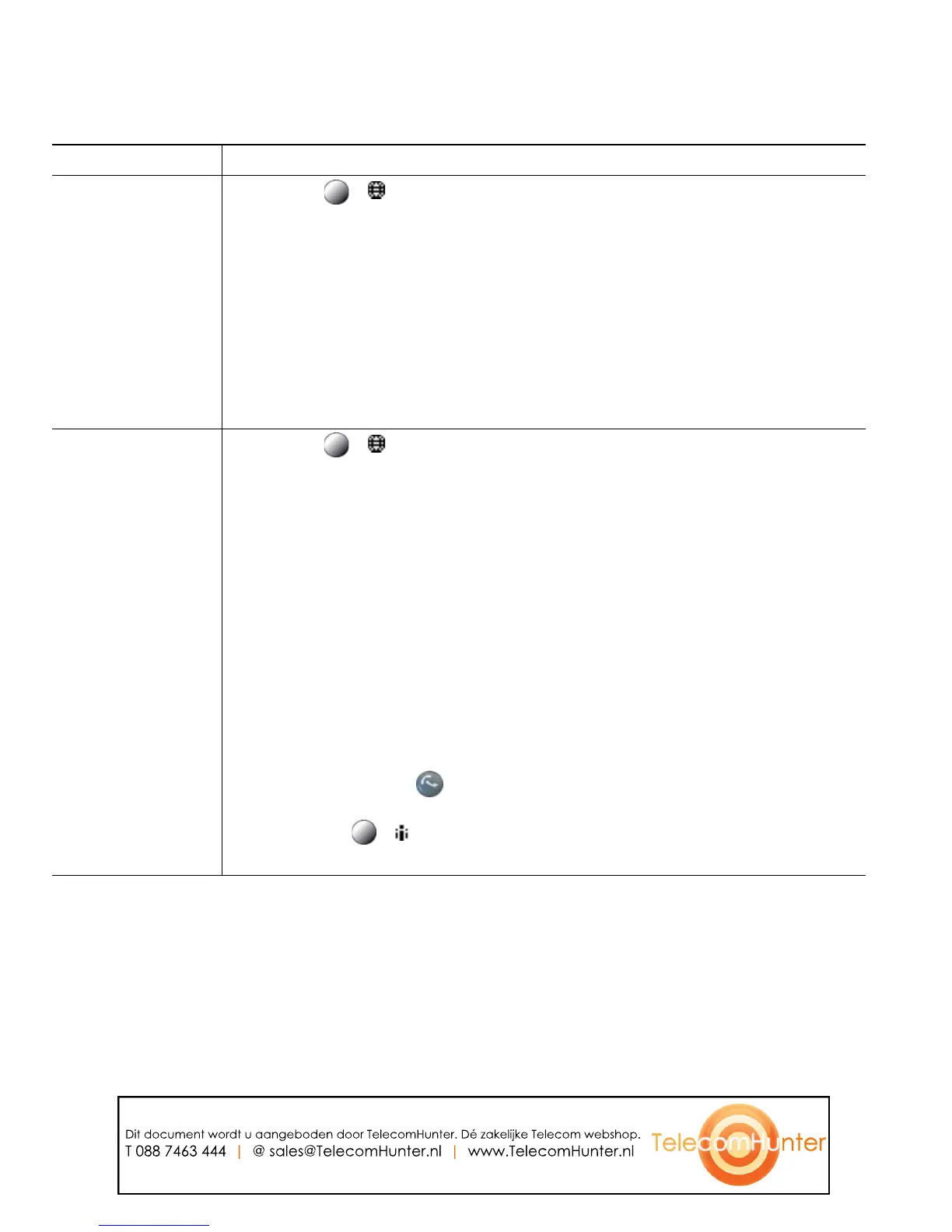46 OL-12546-01
Tips
To view the complete call record of a multiparty call (for example, of call that has been forwarded or
transferred to you), highlight the call record and press Details. The Details record shows two entries
for each missed or received multiparty call. The entries are listed in reverse chronological order:
• The first logged entry is the name/number of the last completed call of a multiparty call received
on your phone.
• The second logged entry is the name/number of the first completed call of a multiparty call
received on your phone.
Dial from a call log
(while not on
another call)
1. Choose ( ) > Directories > Missed Calls, Placed Calls, or Received
Calls.
2. Highlight a call record.
Note If the Details softkey appears, the call is the primary entry of a multiparty
call. See the Tips section below.
3. If you need to edit the displayed number, press EditDial followed by << or
>>. To delete the number, press EditDial followed by Delete. (You may
need to press the more softkey to display Delete.)
4. Go off-hook to place the call.
Dial from a call log
(while connected to
another call)
1. Choose ( ) > Directories > Missed Calls, Placed Calls, or Received
Calls.
2. Highlight a call record.
Note If the Details softkey appears, the call is the primary entry of a multiparty
call. See the Tips section below.
3. If you need to edit the displayed number, press EditDial followed by << or
>>. To delete the number, press EditDial followed by Delete. (You may
need to press the more softkey to display Delete.)
4. Press Dial.
5. Choose a menu item to handle the original call:
–
Hold—Puts the first call on hold and dials the second.
–
Transfer—Transfers the first party to the second and drops you from
the call. (Press again after dialing to complete the action.)
–
Conference—Creates a conference call with all parties, including you.
( Press () again after dialing to complete the action.)
–
EndCall—Disconnects the first call and dials the second.
If you want to... Then...
Dit document wordt u aangeboden door TelecomHunter. Dé zakelijke Telecom webshop.
T 088 7463 444 | @ sales@TelecomHunter.nl | www.TelecomHunter.nl
