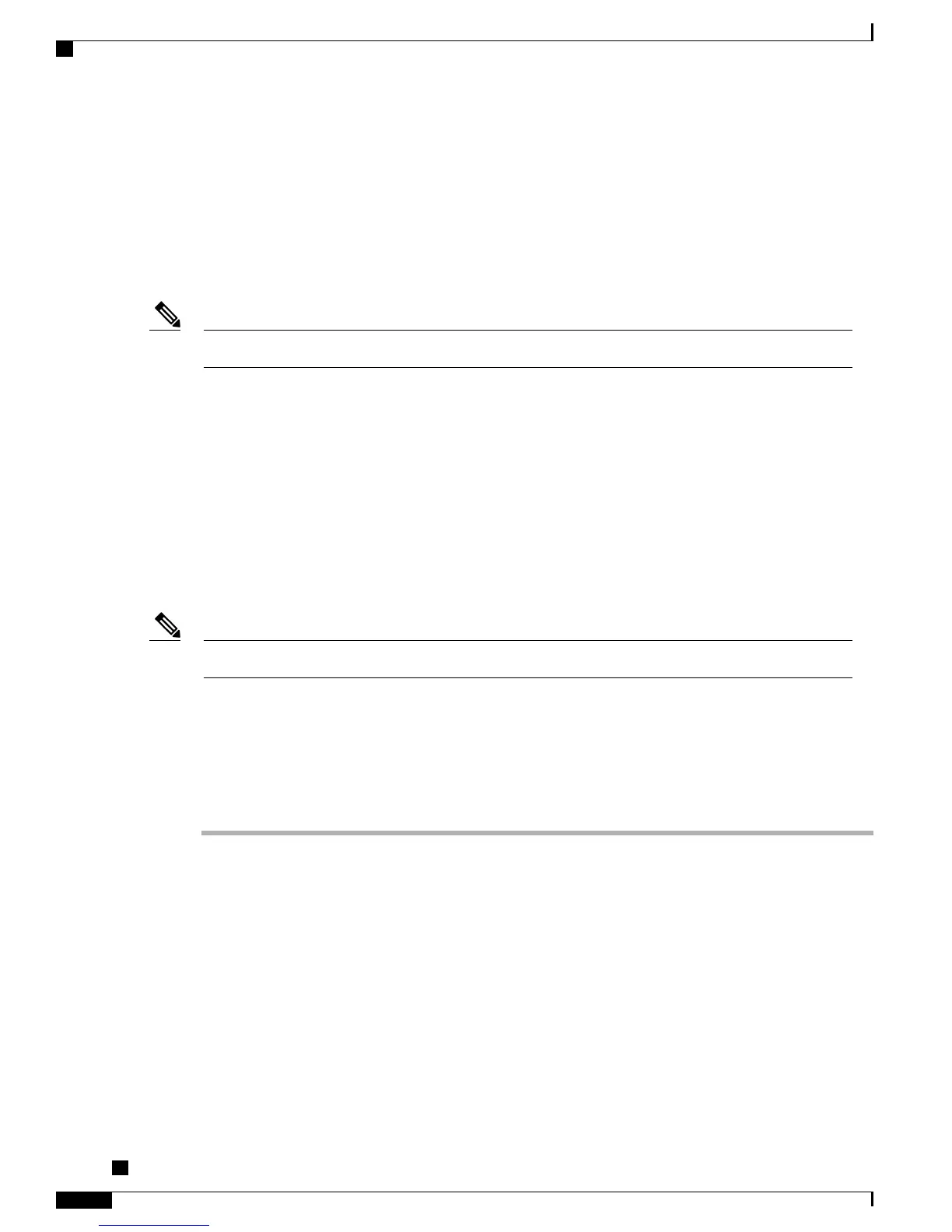VPN Configuration
The VPN Configuration menu allows you to enable a virtual private network (VPN) connection using the
Secure Sockets Layer (SSL) when a phone is located outside a trusted network or when network traffic between
the phone and Cisco Unified CM crosses untrusted networks.
VPN Client is supported only for the Cisco Unified IP Phones 7942G and 7962G.Note
You configure the VPN Client feature as needed. If it is enabled and the VPN Client mode is enabled on the
phone, you are prompted for your credentials as follows:
•
If your phone is located outside the corporate network, you are prompted at login to enter your credentials
based on the authentication method that you configure on your phone.
If your phone is located inside the corporate network,
•
If Auto Network Detection is disabled, you are prompted for credentials, and a VPN connection is
possible.
•
If Auto Network Detection is enabled, you cannot connect through VPN so you are not prompted for
credentials.
When the power is lost, your VPN connection drops.Note
Connect to VPN
Use this procedure to access the VPN Configuration settings and connect through VPN.
Procedure
Step 1
Press Settings and choose Security Configuration > VPN Configuration.
Step 2
After the phone starts up and the VPN Login screen appears, enter your credentials based on the configured
authentication method:
a) Username and password: Enter your username and the password that your system administrator gave you.
b) Password and certificate: Enter the password that your system administrator gave you. Your username is
derived from the certificate.
c) Certificate: If the phone uses only a certificate for authentication, you do not need to enter authentication
data. The VPN Login screen displays the status of the phone that is attempts the VPN connection.
When the power is lost or in some scenarios when the phone is reset, all stored credentials are
removed.
Note
Cisco Unified IP Phone 7941G, 7941G-GE, 7942G, 7961G, 7961G-GE, and 7962G Administration Guide for Cisco
Unified Communications Manager 9.0 (SCCP and SIP)
116
Cisco Unified IP Phone Settings
VPN Configuration
