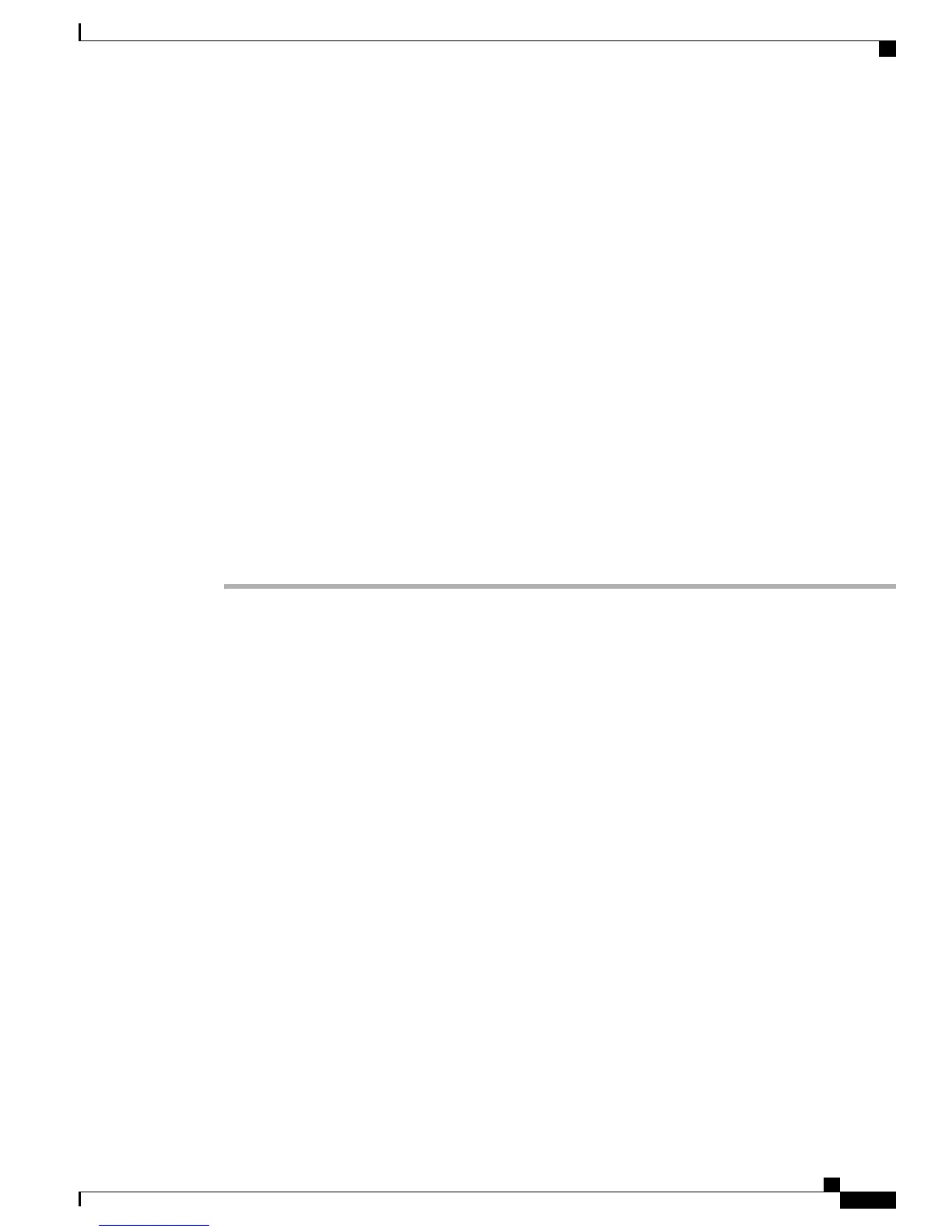Cisco Unified IP Phone 7941G and 7941G-GE Phone Button Templates
The default template that ships with the Cisco Unified IP Phone 7941G and 7941G-GE uses buttons 1 and 2
for lines.
Phone Button Template for Personal Address Book or Fast Dials
To avoid confusion for users, do not assign a feature to a button and a softkey at the same time.
For more information about softkey templates, see Softkey Templates, on page 148.
For additional information on IP Phone services, see the Cisco Unified Communications Manager
Administration Guide, “IP Phone Services Configuration” chapter. For additional information on configuring
line buttons, see the Cisco Unified Communications Manager Administration Guide, “Cisco Unified IP Phone
Configuration” chapter.
Set Up PAB or Fast Dial in IP Phone Services
To configure PAB or Fast Dial as an IP phone service, perform these steps:
Procedure
Step 1
Choose Device > Device Settings > Phone Services.
The Find and List IP Phone Services window displays.
Step 2
Click Add New. The IP Phone Services Configuration window displays.
Step 3
Enter the following settings:
•
Service Name and ASCII Service Name: Enter Personal Address Book.
•
Service Description: Enter an optional description of the service.
•
Service URL
For PAB, enter the following URL:
http://<Unified CM-server-name>:8080/ccmpd/login.do?name=#DEVICENAME#&service=pab
For Fast Dial, enter the following URL:
http://<Unified-CM-server-name>:8080/ccmpd/login.do?name=#DEVICENAME#&service=fd
•
Secure Service URL
For PAB, enter the following URL:
https://<Unified CM-server-name>:8443/ccmpd/login.do?name=#DEVICENAME#&service=pab
For Fast Dial, enter the following URL:
https://<Unified-CM-server-name>:8443/ccmpd/login.do?name=#DEVICENAME#&service=fd
•
Service Category: Select XML Service.
•
Service Type: Select Directories.
Cisco Unified IP Phone 7941G, 7941G-GE, 7942G, 7961G, 7961G-GE, and 7962G Administration Guide for Cisco Unified
Communications Manager 9.0 (SCCP and SIP)
147
Features, Templates, Services, and Users
Cisco Unified IP Phone 7941G and 7941G-GE Phone Button Templates
