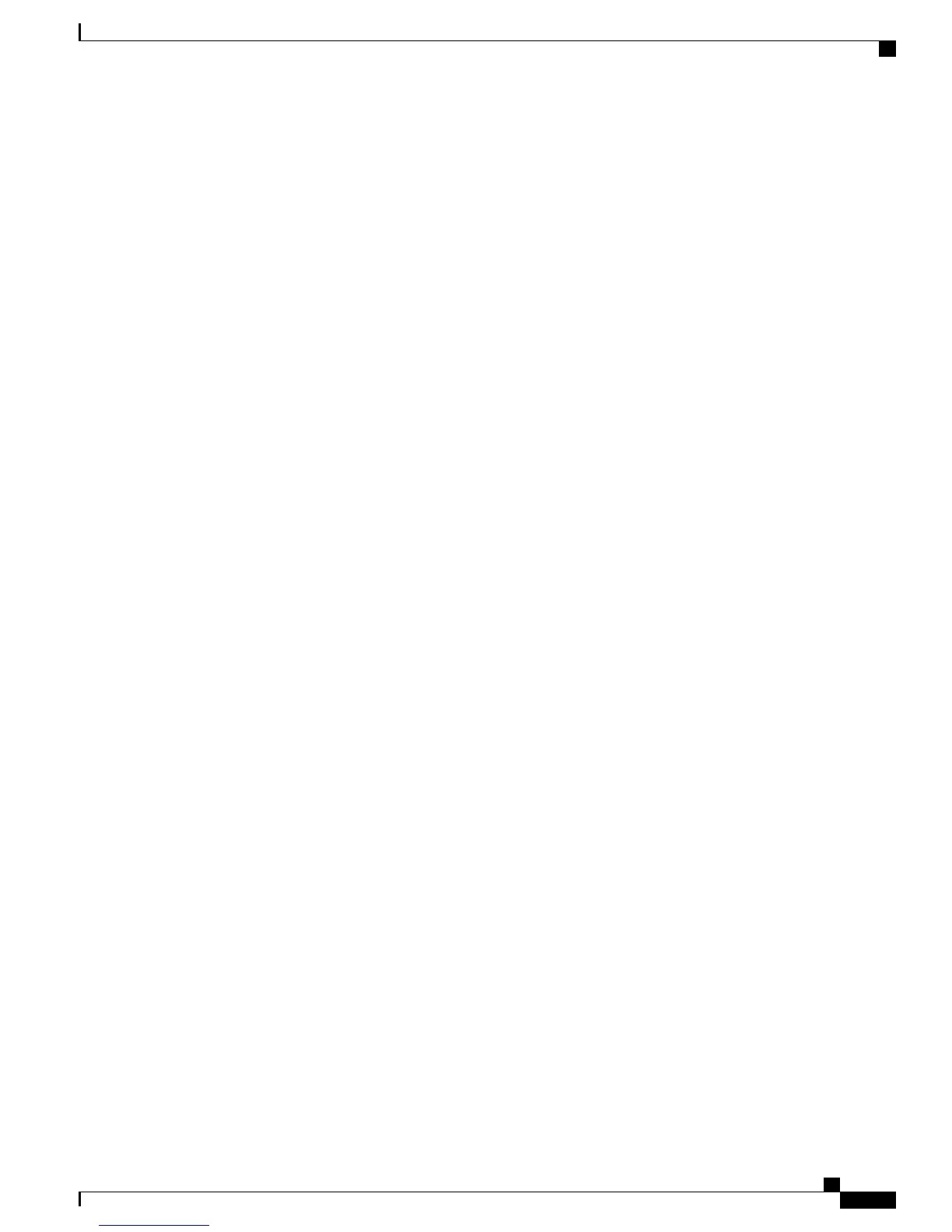Step 3
Add and configure the phone by completing the required fields in the Phone Configuration window. Required
fields are indicated by an asterisk (*) next to the field name; for example, MAC address and device pool.
Adds the device with its default settings to the Cisco Unified Communications Manager database.
For more information, see Cisco Communications Manager Administration Guide, “Cisco Unified IP Phone
Configuration” chapter.
For information about Product Specific Configuration fields, see “?” Button Help in the Phone Configuration
window.
Step 4
Add and configure directory numbers (lines) on the phone by completing the required fields in the Directory
Number Configuration window. Required fields are indicated by an asterisk (*) next to the field name; for
example, directory number and presence group.
Adds primary and secondary directory numbers and features associated with directory numbers to the phone.
For more information, see:
• Cisco Unified Communications Manager Administration Guide, “Directory Number Configuration”
chapter
•
Telephony Features Available for Cisco Unified IP Phone, on page 120
Step 5
Customize softkey templates. Adds, deletes, or changes order of softkey features that display on the user’s
phone to meet feature usage needs.
For more information, see
• Cisco Unified Communications Manager Administration Guide, “Softkey Template Configuration”
chapter
•
Softkey Templates, on page 148
Step 6
Configure speed-dial buttons and assign speed-dial numbers (optional). Adds speed-dial buttons and numbers.
Users can change speed-dial settings on their phones by using Cisco Unified CM User Options.Note
For more information, see Cisco Unified Communications Manager Administration Guide, “Cisco
Unified IP Phone Configuration” chapter, “Configuring Speed-Dial Buttons” section.
Step 7
Configure Cisco Unified IP Phone services and assign services. Provides IP Phone services.
Users can add or change services on their phones by using the Cisco Unified CM User Options.Note
You must specify a service URL with an IPv4
address.
Note
For more information, see:
• Cisco Communications Manager Administration Guide, “Cisco Unified IP Phone Services Configuration”
chapter
•
Services Setup, on page 149
Step 8
Assign services to phone buttons (optional). Provides single button access to an IP Phone service or URL.
For more information, see Cisco Unified Communications Manager Administration Guide, “Cisco
Unified IP Phone Configuration” chapter.
Step 9
Add user information by configuring required fields. Required fields are indicated by an asterisk (*); for
example, User ID and last name.
Assign a password (for User Options web pages) and PIN (for Extension Mobility and Personal
Directory).
Note
Cisco Unified IP Phone 7941G, 7941G-GE, 7942G, 7961G, 7961G-GE, and 7962G Administration Guide for Cisco Unified
Communications Manager 9.0 (SCCP and SIP)
25
Cisco Unified IP Phone
Cisco Unified IP Phones Setup in Cisco Unified Communications Manager
