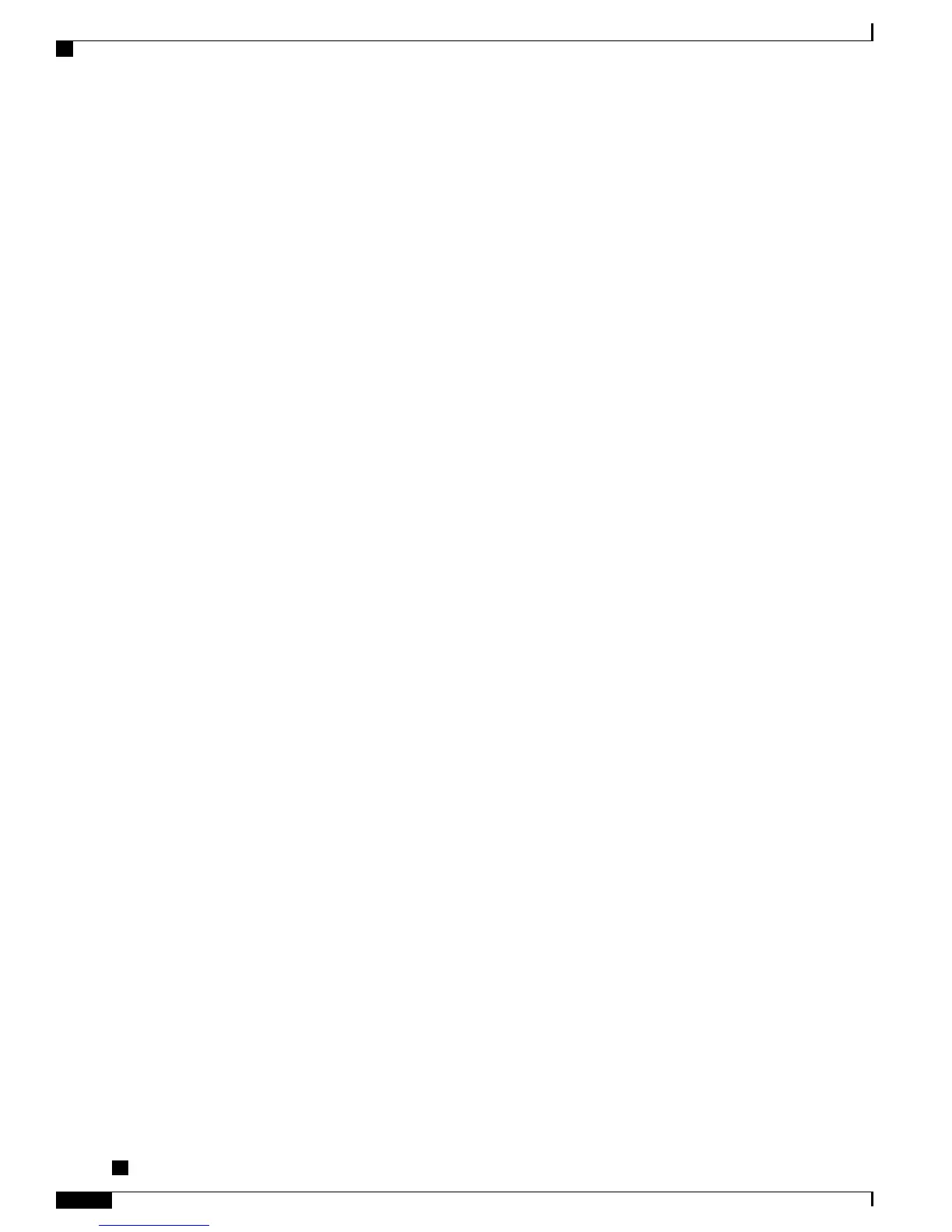•
To enable DHCP, set DHCP Enabled to Yes. DHCP is enabled by default.
•
To use an alternate TFTP server, set Alternate TFTP Server to Yes, and enter the IP address for the
TFTP Server.
Consult with the network administrator to determine whether you need to assign an alternative
TFTP server instead of using the TFTP server assigned by DHCP.
Note
b)
Without DHCP—You must configure the IP address, subnet mask, TFTP server, and default router locally
on the phone, choose Settings > Network Configuration > IPv4 Configuration:
To disable DHCP and manually set an IP address:
c) To disable DHCP, set DHCP Enabled to No.
d) Enter the static IP address for phone.
e) Enter the subnet mask.
f) Enter the default router IP addresses.
g) Set Alternate TFTP Server to Yes, and enter the IP address for TFTP Server 1.
You must also enter the domain name where the phone resides by choosing Settings > Network
Configuration.
The Cisco Unified IP Phones support having both IPv4 and an IPv6 address concurrently. You can configure
Cisco Unified Communications Manager to support IPv4 addresses only, IPv6 addresses only, or support
both IPv4/IPv6 addresses.
For more information, see Network Settings, on page 57 and Network Configuration Menu, on page 64
Step 6
If you are configuring the network settings on the phone for an IPv6 network, you can set up an IP address
for the phone by either using DHCPv6 or by manually entering an IP address.
a)
Using DHCPv6—To enable DHCPv6 and allow the DHCPv6 server to automatically assign an IP address
to the Cisco Unified IP Phone and direct the phone to a TFTP server, choose Settings > Network
Configuration > IPv6 Configuration and configure the following:
•
To enable DHCPv6, set DHCPv6 to Yes. DHCPv6 is enabled by default.
•
To use an alternate TFTP server, set IPv6 Alternate TFTP Server to Yes, and enter the IP address
for IPv6 TFTP Server 1.
Consult with the network administrator if you need to assign an alternate TFTP server instead of
using the TFTP server assigned by DHCP.
Note
b)
Without DHCP—You must configure the IP address, subnet mask and TFTP server locally on the phone,
choose Settings > Network Configuration > IPv6 Configuration:
To disable DHCP and manually set an IP address:
c) To disable DHCPv6, set DHCPv6 to No.
d) Enter the static IP address for phone.
e) Enter the IPv6 prefix length.
f) Set IPv6 Alternate TFTP Server to Yes, and enter IP address for IPv6 TFTP Server 1.
You must also enter the domain name where the phone resides by choosing Settings > Network
Configuration.
The Cisco Unified IP Phones support having both IPv4 and an IPv6 address concurrently. You
can configure Cisco Unified Communications Manager to support IPv4 devices only, IPv6 devices
only, or to support both IPv4 and IPv6 devices concurrently.
Note
For more information, see Network Settings, on page 57 and Network Configuration Menu, on page 64.
Cisco Unified IP Phone 7941G, 7941G-GE, 7942G, 7961G, 7961G-GE, and 7962G Administration Guide for Cisco
Unified Communications Manager 9.0 (SCCP and SIP)
28
Cisco Unified IP Phone
Cisco Unified IP Phone Installation
