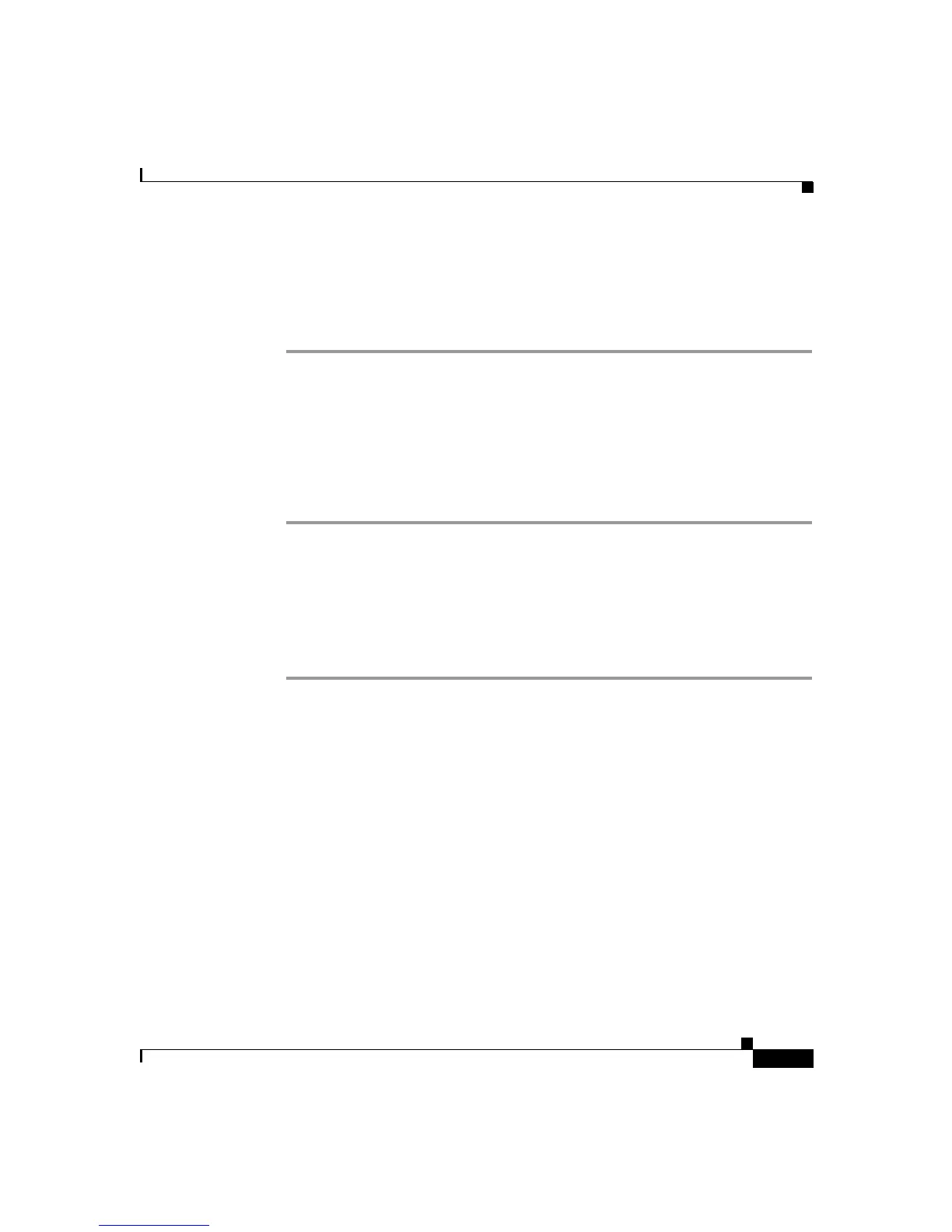3-31
Cisco SIP IP Phone 7960 Administrator Guide
78-10497-02
Chapter 3 Managing Cisco SIP IP Phones
Accessing Status Information
Viewing Status Messages
To view status messages that you can use to diagnose network problems, complete
the following steps:
Step 1
Press the Settings key. The Settings menu is displayed.
Step 2
Highlight Status.
Step 3
Press the Select soft key. The Setting Status menu is displayed.
Step 4
Highlight Status Messages.
Step 5
Press the Select soft key. The Status Messages panel is displayed.
Step 6
To exit the Status Messages panel, press the Exit soft key.
Viewing Network Statistics
To view statistical information about the phone and network performance,
complete the following steps:
Step 1
Press the settings key. The Settings menu is displayed.
Step 2
Highlight Status.
Step 3
Press the Select soft key. The Setting Status menu is displayed.
Step 4
Highlight Network Statistics.
Step 5
Press the Select soft key. The Network Statistics panel is displayed.
The following information is displayed on this panel:
•
Rcv—Number of packets received by the phone; not through the switch.
•
Xmit—Number of packets sent by the phone; not through the switch.
•
REr—Number of packets received by the phone that contained errors.
•
BCast—Number of broadcast packets received by the phone.
